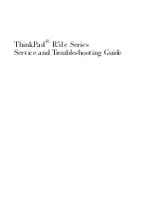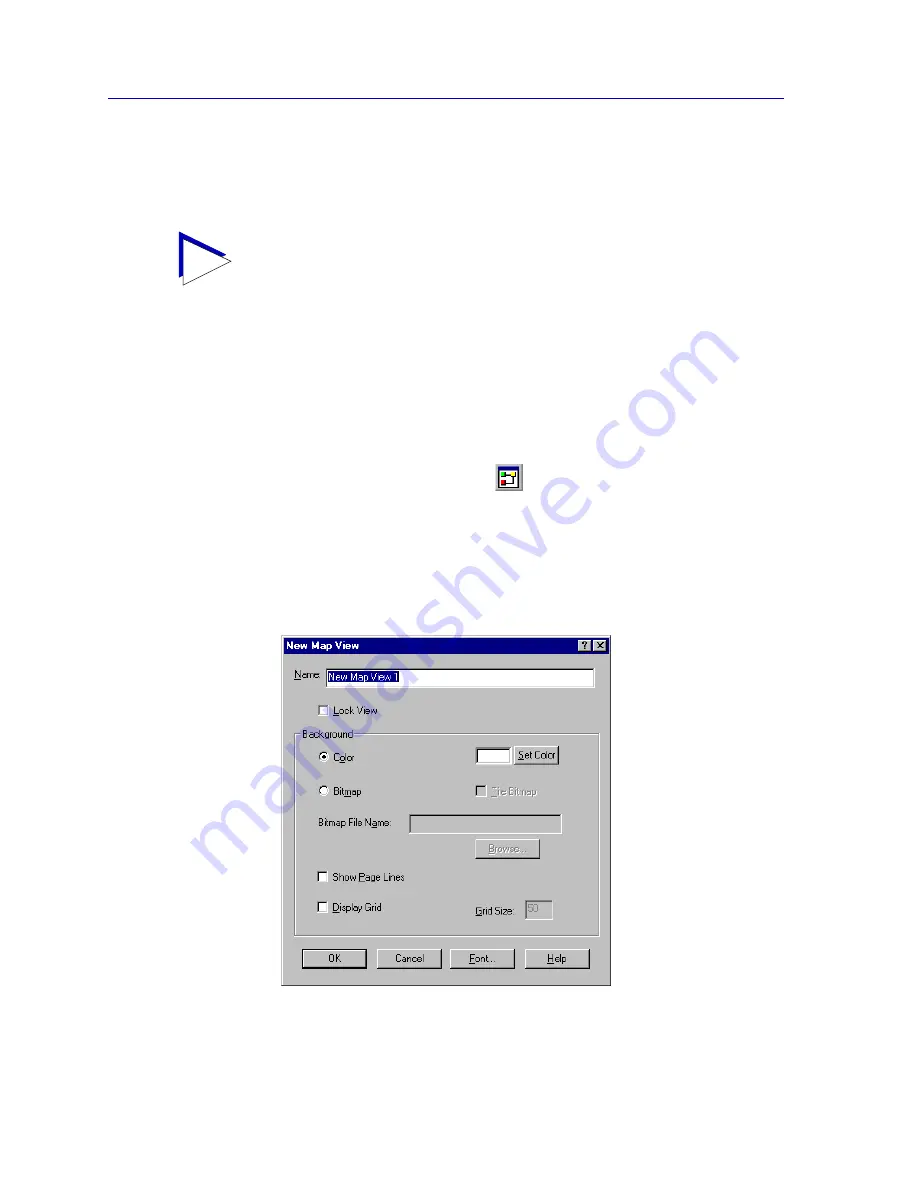
Creating Network Maps
6-8
Building Your Network Map
you must click the
right
mouse button on the folder of choice and select
New View
from
the resulting menu (as described below), or make sure the folder you want to add the map
to is highlighted in the Map View before using the File menu or toolbar options.
To create a new map:
1. In the Map View window, select the folder into which you wish to add the new
map. If you want to add the new map to the top level of the Map View
hierarchy, select the main Map Views folder, or highlight any existing map.
2. In the primary window menu bar, select
File—>New Map
.
or
In the toolbar, click the
New Map
icon.
or
In the Map View workspace, click the
right
mouse button on the selected
folder, and select
New View
from the resulting menu.
The New Map View window,
Figure 6-4
, opens.
Figure 6-4. The New Map View Window
TIP
You can also create a new map when you add a Submap or GoTo icon; see
Adding a
Submap
,
page 6-13
, or
Adding a GoTo Symbol
,
page 6-18
.
Summary of Contents for Netsight
Page 1: ...User s Guide...
Page 2: ......
Page 12: ...Contents xii...
Page 52: ...Overview of NetSight Element Manager 2 36 Backing Up Data Files...
Page 82: ...Discovering Nodes 3 30 Using the Subnets Window...
Page 130: ...List Views 4 48 List Views and Maps...
Page 148: ...Tree Views 5 18 Tree Views and Maps...
Page 212: ...Creating Network Maps 6 64 Managing Maps and Folders...
Page 220: ...Node Management Overview 7 8 PING...
Page 234: ...Batch Customization via AddTool AddImage and AddDevType A 14 Viewing the Log File...