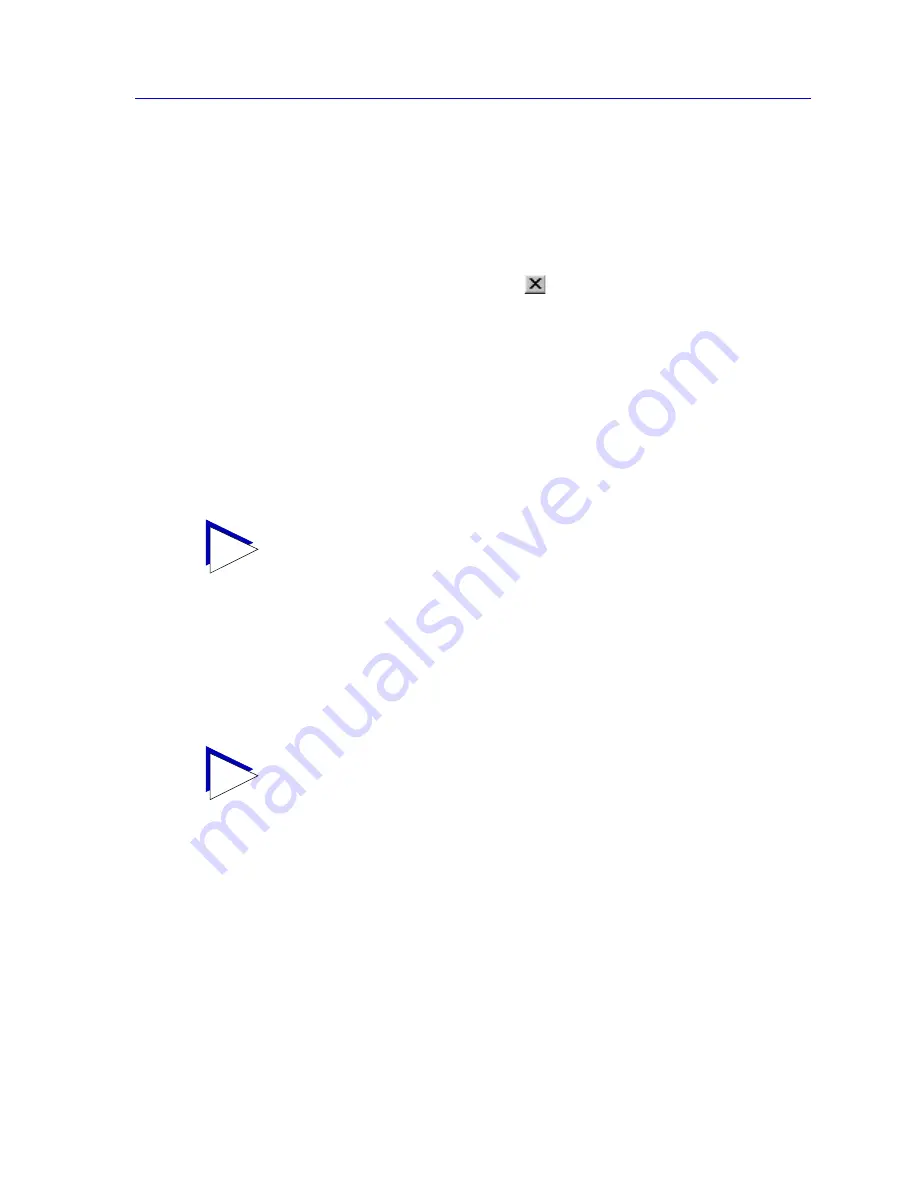
Customizing NetSight Element Manager
2-15
Overview of NetSight Element Manager
Autofill Community Name fields
When this option is selected, the community name text set via the Network options (or via
the Welcome Wizard) will be automatically entered in any field that requires a community
name.
Confirm Shutdown
By default, when you shut down NetSight Element Manager (via the
File—>Exit
menu
option, the
Exit
toolbar icon, or the Close
button in the main application window), a
message window opens asking you to confirm your action with a
Yes
(exit) or
No
(remain
open). Deselecting this option will cause the confirmation window to be suppressed and
the application will immediately shut down; leaving it selected will cause the confirmation
window to be displayed.
Network Options
The Network options (
Figure 2-8
) allow you to set the default Community Name, IP
Address prefix, and Address Mask that will be used when you attempt to add entries into
the node database (either manually or through a discovery).
Community Name
The Community Name is a basic security mechanism implemented in SNMP. It acts as
both a local and remote password for IP devices, and provides different levels of access
(i.e., read only, read-write, and super user) to the device’s information. Community names
and their level of access must be configured at each device. Generally, the default
community names for a device are set at “public” for all levels of access.
TIP
When you initialize NetSight Element Manager for the first time, a Welcome Wizard will
guide you through setting up the product. The information entered through the Welcome
Wizard appears (and can be edited) here.
TIP
If you have adequate privileges, there are several ways you can edit a device’s community
name: via Local Management, as described in your local management documentation; via
any MIB utility — like NetSight Element Manager’s MIB Tools suite —
that allows you to
perform SNMP GETs and SETs; or via the Community Names component of the Remote
Administration Tools.
Summary of Contents for Netsight
Page 1: ...User s Guide...
Page 2: ......
Page 12: ...Contents xii...
Page 52: ...Overview of NetSight Element Manager 2 36 Backing Up Data Files...
Page 82: ...Discovering Nodes 3 30 Using the Subnets Window...
Page 130: ...List Views 4 48 List Views and Maps...
Page 148: ...Tree Views 5 18 Tree Views and Maps...
Page 212: ...Creating Network Maps 6 64 Managing Maps and Folders...
Page 220: ...Node Management Overview 7 8 PING...
Page 234: ...Batch Customization via AddTool AddImage and AddDevType A 14 Viewing the Log File...






























