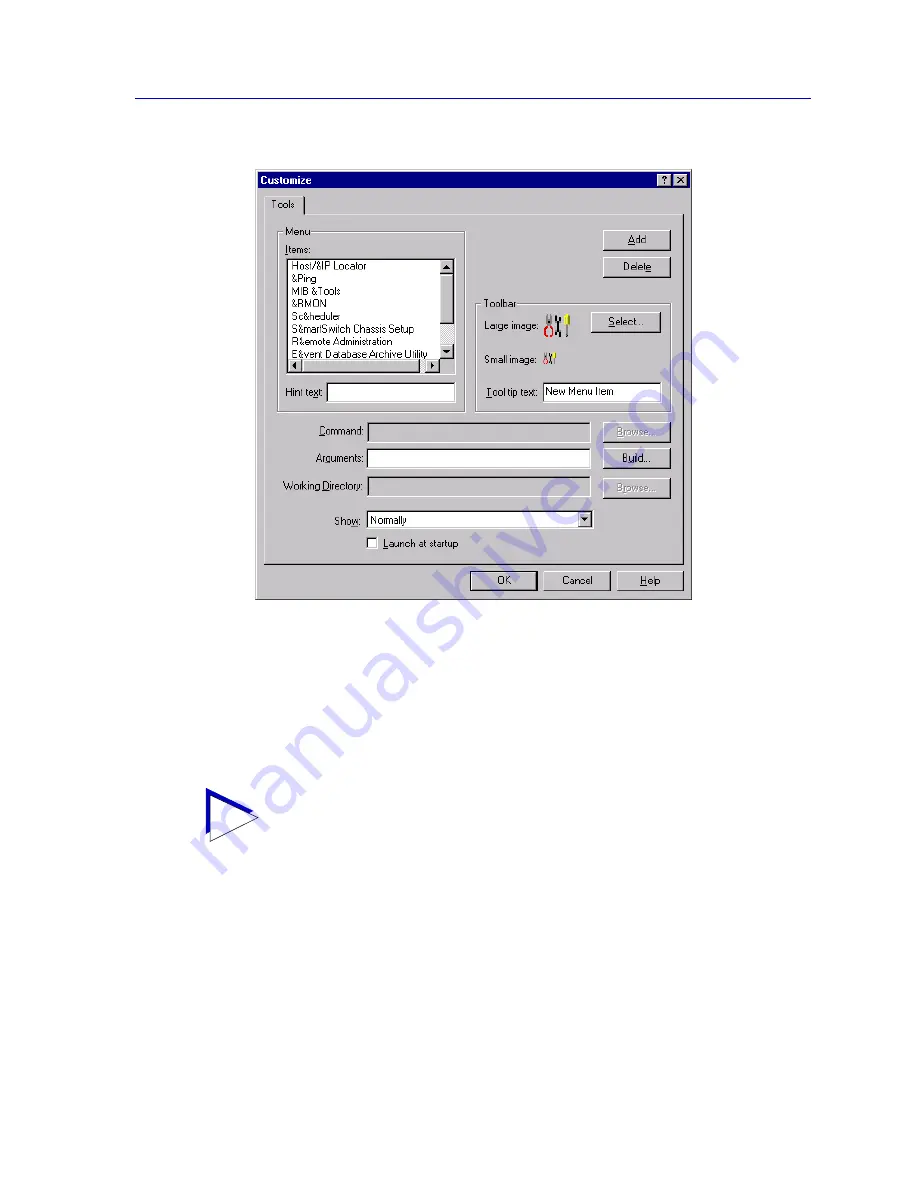
Customizing NetSight Element Manager
2-27
Overview of NetSight Element Manager
Figure 2-14. The Customize Window
The top portion of the window allows you to define the menu pick, hint, and tool tip text
that will label your new selection, as well as the graphic image that will be used as its tool
bar icon. The lower portion of the window allows you to assign the appropriate executable
and any necessary arguments; it also allows you to define certain launch parameters. You
can use these same fields to edit any existing entry in the toolbar or menu.
Adding a Tool Entry
When you add an entry to the Tools menu, you must also add a corresponding icon to the
Tools toolbar, and vice versa. To do so:
1. Click on the
Add
button in the upper-right corner of the window. A new menu
item with default text (
&New Menu Item
) will be added to the Menu Items list
box, with an edit box around it.
TIP
Information about the configuration of the Tools menu and toolbar is stored in the
Tools.dat file (\NetSight Element Manager x.x\data); to preserve your customization, be
sure to back up this file. See
Backing Up Data Files
, beginning on
page 2-30
, for more
information.
Summary of Contents for Netsight
Page 1: ...User s Guide...
Page 2: ......
Page 12: ...Contents xii...
Page 52: ...Overview of NetSight Element Manager 2 36 Backing Up Data Files...
Page 82: ...Discovering Nodes 3 30 Using the Subnets Window...
Page 130: ...List Views 4 48 List Views and Maps...
Page 148: ...Tree Views 5 18 Tree Views and Maps...
Page 212: ...Creating Network Maps 6 64 Managing Maps and Folders...
Page 220: ...Node Management Overview 7 8 PING...
Page 234: ...Batch Customization via AddTool AddImage and AddDevType A 14 Viewing the Log File...






























