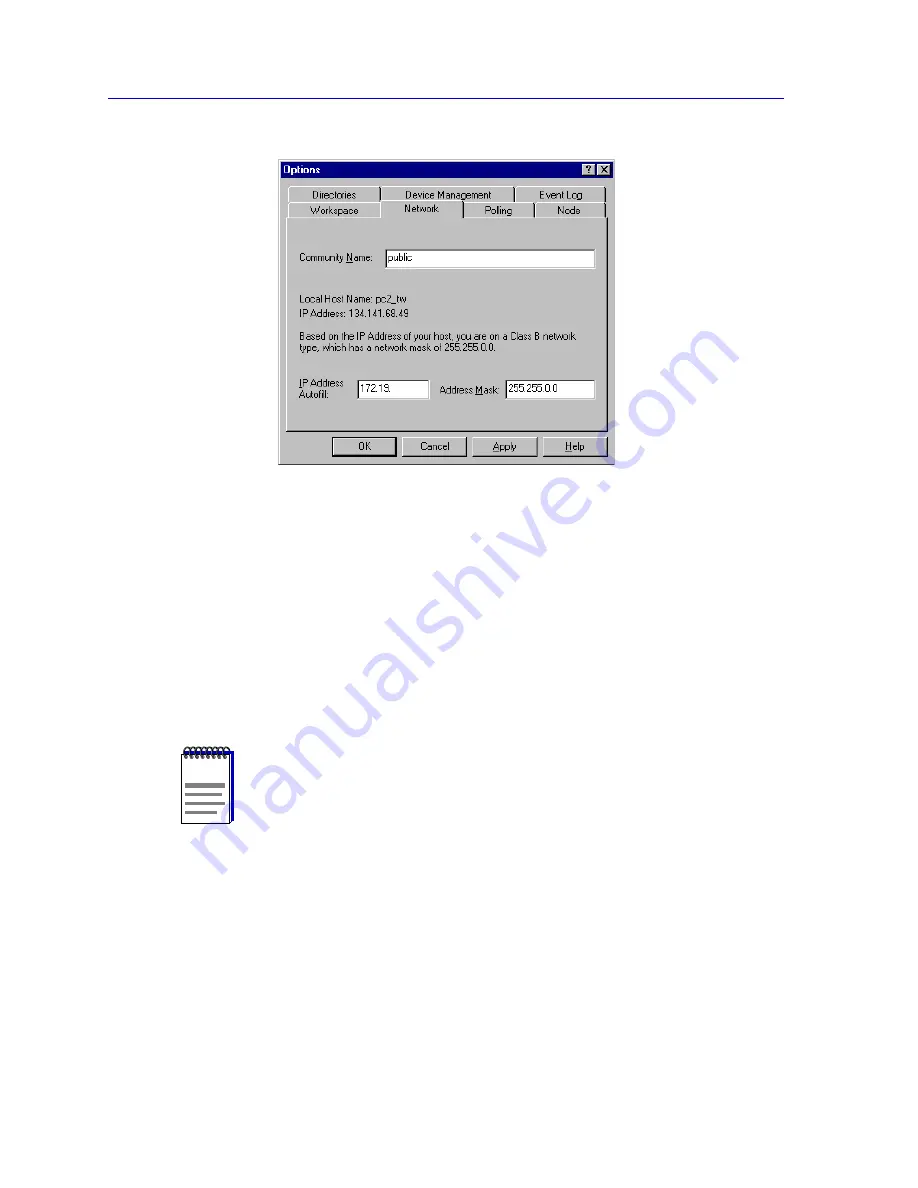
Overview of NetSight Element Manager
2-16
Customizing NetSight Element Manager
Figure 2-8. The Network Options
NetSight Element Manager uses the Community Name to gain access to devices that you
want to manage. You specify the community name you want to use to access a device
when the device is inserted (as documented in Chapter 4,
List Views
) or discovered (as
documented in Chapter 3,
Discovering Nodes
). You can also change the community
name NetSight Element Manager uses to communicate with a device via the Device
Properties windows (also documented in Chapter 4,
List Views
). For full device
management, you should select a community name which provides super user access.
The community name set in the Network Options window serves as the default value
entered in any field which requires a community name; however, you can always enter a
specific community name on a case-by-case basis in any of the windows that require one.
To set the default community name:
1. Click in the
Community Name
text field, and type in a community name
which will be used as NetSight Element Manager’s default value.
See your local management documentation or the
Remote Administration Tools User’s
Guide
included with your documentation for more information on community names.
NOTE
To check whether a device is active on the network — and consequently to turn the device
icon green on Map Views, List Views, and Tree Views — NetSight Element Manager
issues polls for device interface information. This type of poll does not require community
name access to the device, since it is merely a check of network health. If you cannot
access a device’s management windows — even though its icon appears green on the map
— check that the community name you are using to access the device still has valid read,
read/write, or super user access.
Summary of Contents for Netsight
Page 1: ...User s Guide...
Page 2: ......
Page 12: ...Contents xii...
Page 52: ...Overview of NetSight Element Manager 2 36 Backing Up Data Files...
Page 82: ...Discovering Nodes 3 30 Using the Subnets Window...
Page 130: ...List Views 4 48 List Views and Maps...
Page 148: ...Tree Views 5 18 Tree Views and Maps...
Page 212: ...Creating Network Maps 6 64 Managing Maps and Folders...
Page 220: ...Node Management Overview 7 8 PING...
Page 234: ...Batch Customization via AddTool AddImage and AddDevType A 14 Viewing the Log File...






























