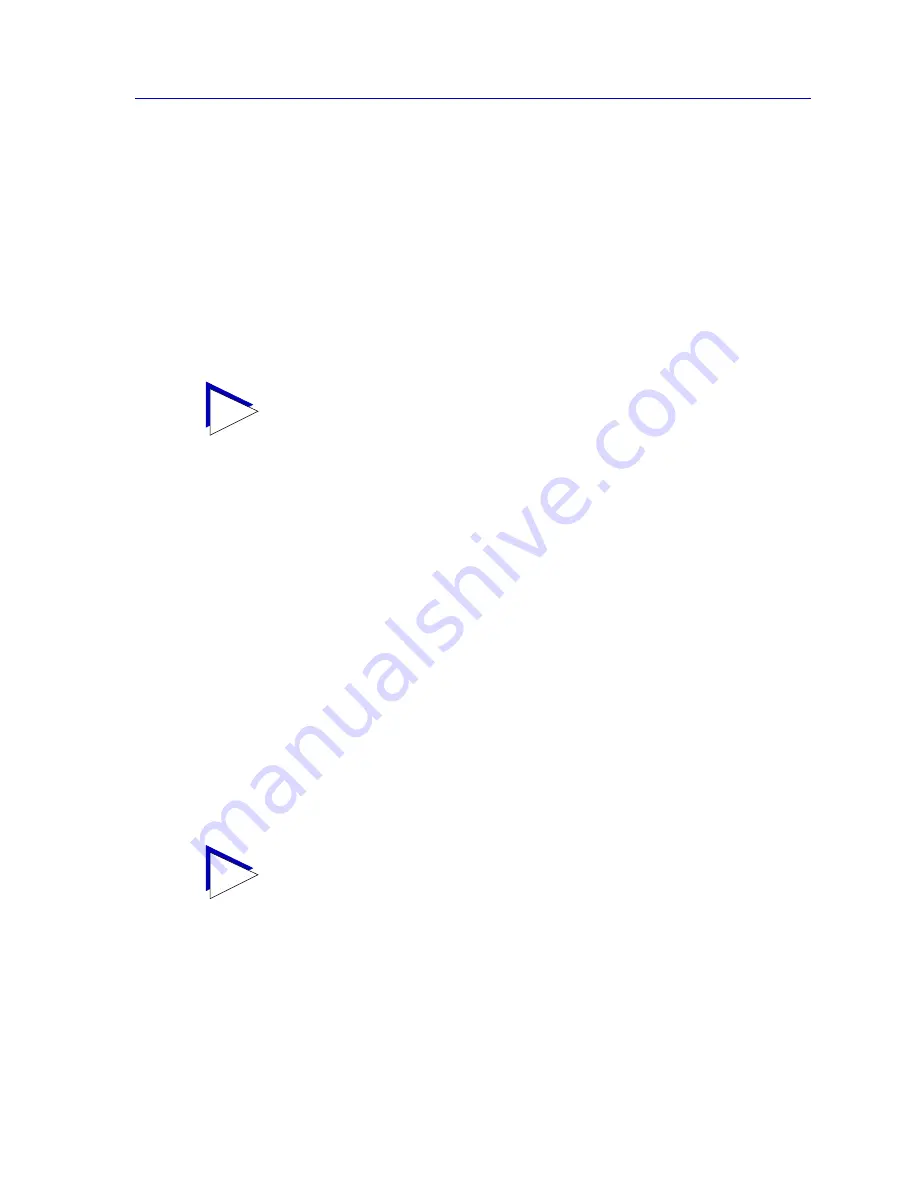
Working with Maps
6-5
Creating Network Maps
Status conditions as reported by each map — listed here in decreasing order of severity —
are defined as follows:
Critical (Red)
At least one element on the represented map is reporting a
critical condition; a node in critical condition is no longer in
contact with NetSight Element Manager.
Warning (Yellow)
At least one element in the represented map is reporting a
warning condition. A node icon turns yellow to indicate that
NetSight Element Manager has received a trap from the
represented node, and remains yellow until the trap is
acknowledged.
Unknown (Blue)
NetSight Element Manager has not yet been able to contact at
least one element in the associated map, and has not yet
determined whether or not that contact will be successful. A
node or map icon is blue only temporarily, while NetSight
Element Manager determines whether or not contact can be
made: if contact is successfully made, the icon will turn green;
if not, it will turn red. Performing an individual node status
query (using the
Manage—>Query Status
option from the
primary window menu bar, or the
Query Status
option
available from the right-mouse menu) temporarily turns a node
icon blue, while the status query is being made.
Normal (Green)
No elements in the map are reporting warning or critical
conditions; a map with no elements will also report this status.
NetSight Element Manager is successfully communicating
with the represented node, and the node is operating properly
on the network. Green is also the default color for an undefined
icon (represented by a question mark): one with which no IP
address is currently associated.
Undefined (Gray)
Polling has been disabled. This gray status does not propagate
to the map.
TIP
If any node in your central node database is in a Critical or Warning state, this status
condition will be propagated right up to your desktop via the minimized NetSight Element
Manager icon — the Task Bar icon representing NetSight Element Manager will change
from the inactive window title bar color to the active window title bar color.
TIP
If you exclude or delete a node from the central node database, its icon will automatically
be removed from any open maps; if it appears on any closed maps, its node-specific icon
will turn into an undefined (question mark) icon, but remain in place. Note that
re-including nodes from the Excluded Nodes database restores them to all appropriate
List and Tree Views, but does
not
restore them to maps.
Summary of Contents for Netsight
Page 1: ...User s Guide...
Page 2: ......
Page 12: ...Contents xii...
Page 52: ...Overview of NetSight Element Manager 2 36 Backing Up Data Files...
Page 82: ...Discovering Nodes 3 30 Using the Subnets Window...
Page 130: ...List Views 4 48 List Views and Maps...
Page 148: ...Tree Views 5 18 Tree Views and Maps...
Page 212: ...Creating Network Maps 6 64 Managing Maps and Folders...
Page 220: ...Node Management Overview 7 8 PING...
Page 234: ...Batch Customization via AddTool AddImage and AddDevType A 14 Viewing the Log File...






























