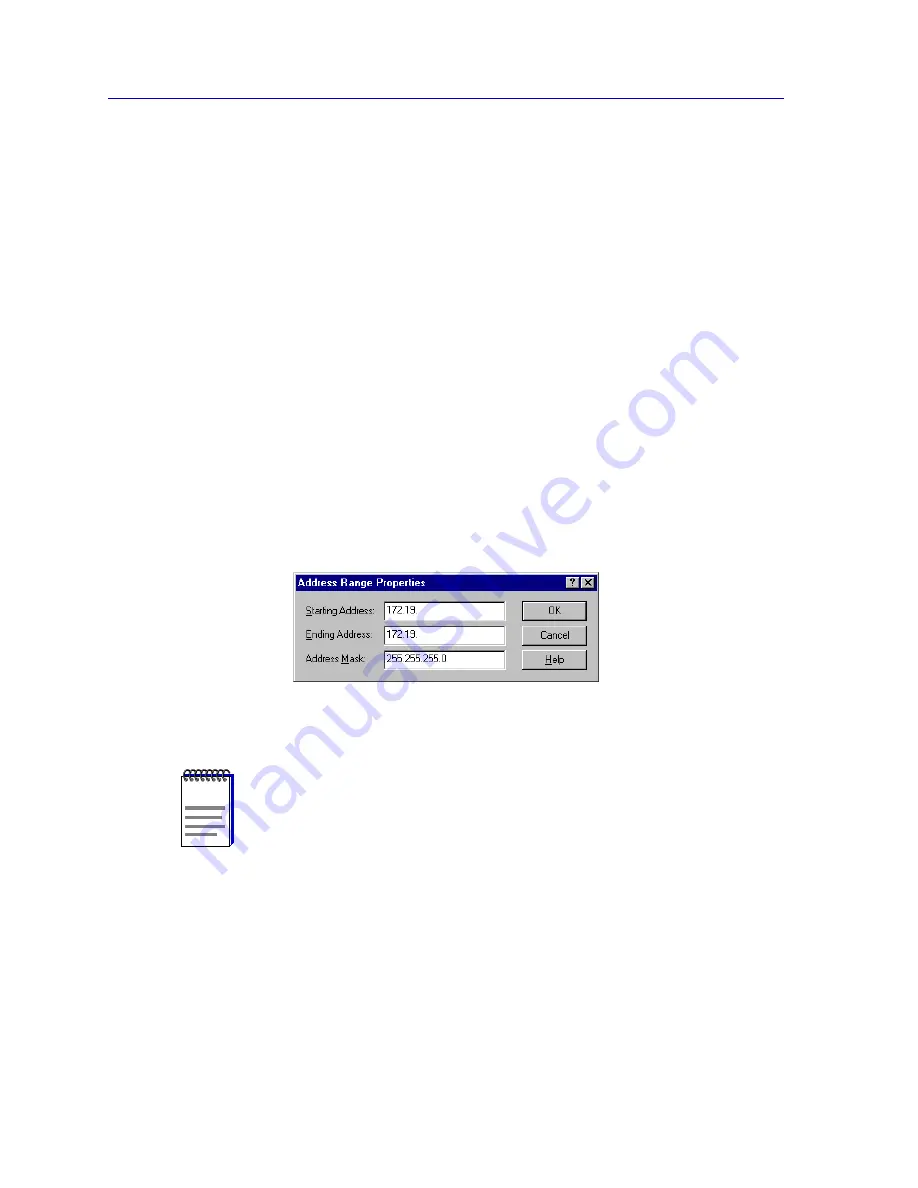
Discovering Nodes
3-6
Creating and Modifying Discover Scripts
To define a Device Discovery script, you must specify a range of IP addresses to be
queried and assign at least one community name that will give the Discover application
read access to the devices you wish to discover. IP address ranges can be individually
specified, or entire subnets can be selected; you can also combine subnets and specific
ranges in a single script, as long as the total number of addresses to be queried does not
exceed 2000. If you choose, you can also assign a Script Filter that will limit the discovery
to SNMP devices only or Cabletron devices only.
Defining IP Address Ranges
To set the IP address range (or ranges) for your Device Discovery:
1.
To define a new IP address range
, click
New
to the right of the Address
Ranges group box; or click the
right
mouse button anywhere in the Address
Ranges group box, and select
New
from the resulting menu.
To modify an existing IP address range
, highlight the IP Address range that
you wish to change, and click
Properties
; or click the
right
mouse button on
the IP address range that you wish to modify, and select
Properties
from the
resulting menu.
The Address Range Properties window (
Figure 3-5
) opens.
Figure 3-5. The Address Range Properties Window
2. Place the cursor in the
Starting Address
field, and enter the address at
which your Discover script should begin.
3. Place the cursor in the
Ending Address
field (using the
Tab
key or the
mouse), and enter the address at which the Discovery should end.
NOTE
When you are defining a new address range, the
Starting Address
,
Ending Address
, and
Address Mask
fields will contain the autofill values you configured via the Welcome
Wizard or via the
Network
page in the
Tools
—
>Options
window (provided the autofill
function has been enabled via the
Workspace
page of the
Tools
—
>Options
window). See
Network Options
in Chapter 2 for more information about configuring these defaults.
Summary of Contents for Netsight
Page 1: ...User s Guide...
Page 2: ......
Page 12: ...Contents xii...
Page 52: ...Overview of NetSight Element Manager 2 36 Backing Up Data Files...
Page 82: ...Discovering Nodes 3 30 Using the Subnets Window...
Page 130: ...List Views 4 48 List Views and Maps...
Page 148: ...Tree Views 5 18 Tree Views and Maps...
Page 212: ...Creating Network Maps 6 64 Managing Maps and Folders...
Page 220: ...Node Management Overview 7 8 PING...
Page 234: ...Batch Customization via AddTool AddImage and AddDevType A 14 Viewing the Log File...






























