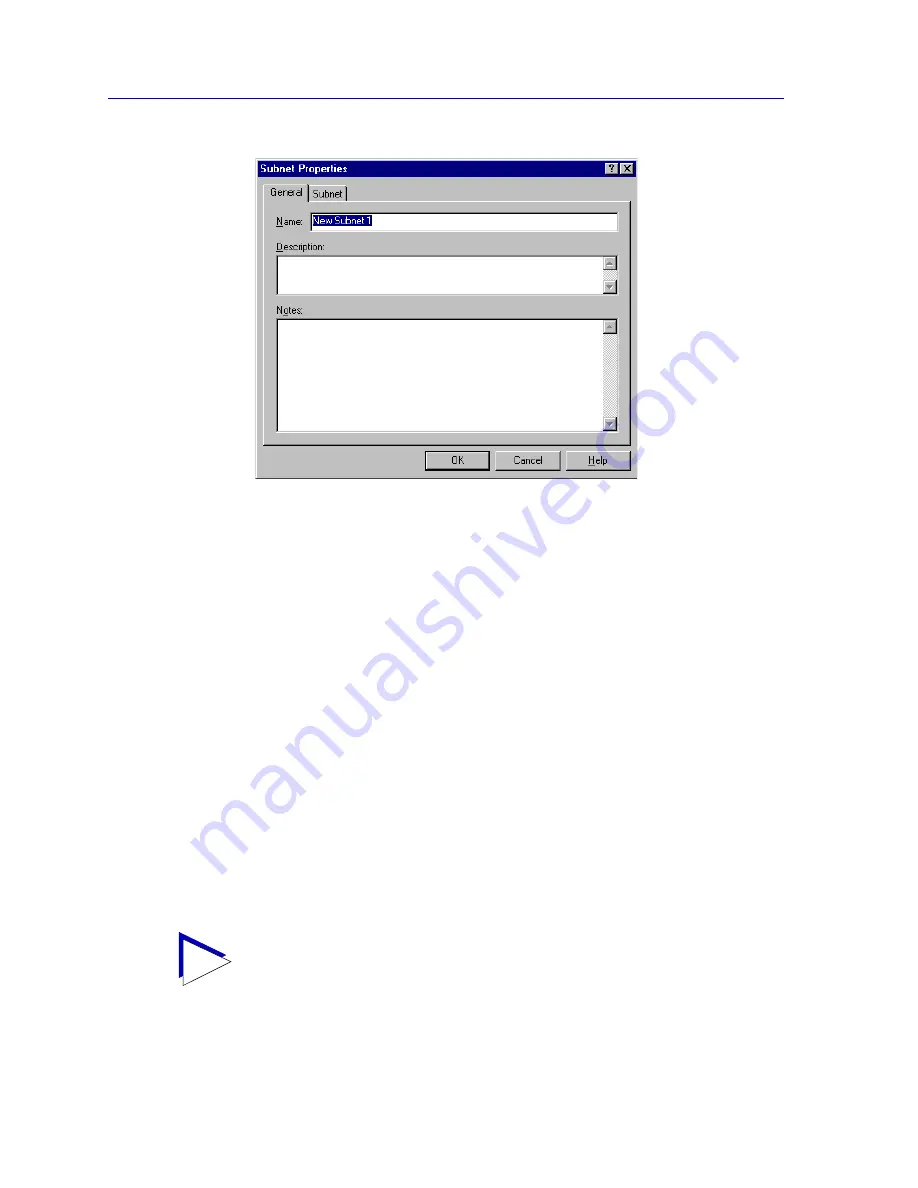
Discovering Nodes
3-10
Creating and Modifying Discover Scripts
Figure 3-7. The
General
Page of the Subnet Properties Window
5. In the
Description
text box, enter a description for your subnet entry. This
description is not displayed in the Discover Properties window, but will be
displayed in the
View—>Subnets
window accessible from the primary
window menu bar (see
Figure 3-20
on
page 3-28
).
6. Enter any additional information about the subnet in the
Notes
text box.
7. Click
OK
to save your subnet discovery parameters and exit the Subnet
Properties window. The address and name of the defined subnet displays in
the Subnets group box on the
Device
page of the Discover Properties
window.
8. Repeat Steps 2-8 to define additional Subnets for your script.
9. To include a defined subnet in your Discover script, click on the checkbox to
the left of the subnet address in the Subnets group box. A check mark
displays in the checkbox to indicate that the subnet discovery has been
selected for inclusion in the script.
10. Define your remaining Discover script parameters as explained in the
following sections, or click
OK
to save your entries and return to the Discover
Manager window.
TIP
You can combine one or more IP address ranges with one or more subnets in a single
device discover script, as long as the total number of addresses to be queried in a single
script does not exceed 2000.
Summary of Contents for Netsight
Page 1: ...User s Guide...
Page 2: ......
Page 12: ...Contents xii...
Page 52: ...Overview of NetSight Element Manager 2 36 Backing Up Data Files...
Page 82: ...Discovering Nodes 3 30 Using the Subnets Window...
Page 130: ...List Views 4 48 List Views and Maps...
Page 148: ...Tree Views 5 18 Tree Views and Maps...
Page 212: ...Creating Network Maps 6 64 Managing Maps and Folders...
Page 220: ...Node Management Overview 7 8 PING...
Page 234: ...Batch Customization via AddTool AddImage and AddDevType A 14 Viewing the Log File...






























