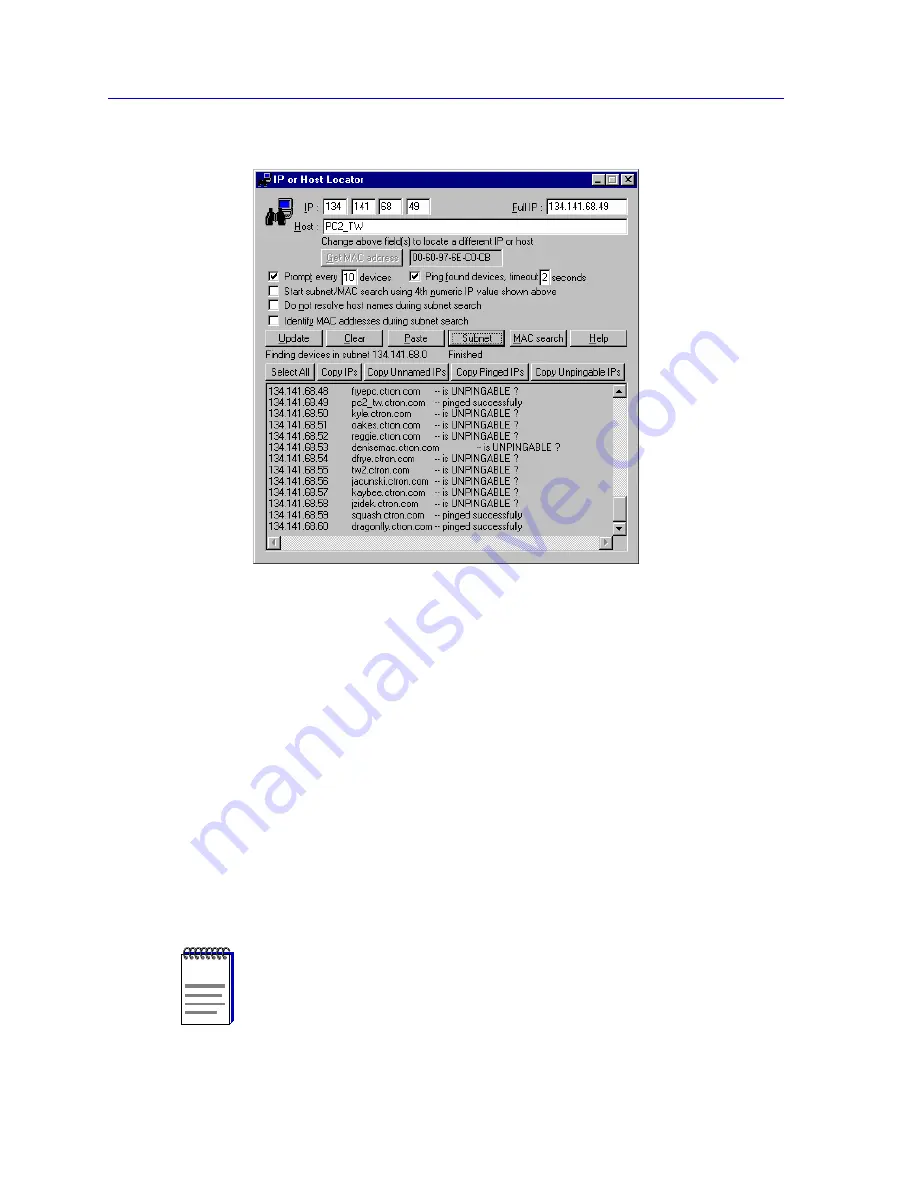
Discovering Nodes
3-24
Using the IP or Host Locator Tool
Figure 3-17. Completed Subnet Search
You can use these buttons to copy one, several, or all discovered IP addresses to the
clipboard for pasting into the central node database or any text document:
1. Click
Select All
to select all discovered IP addresses, or click and drag with
your mouse to select a contiguous portion of the discovered address list.
or
Click
Copy Unnamed IPs
,
Copy Pinged IPs
, or
Copy Unpingable IPs
to
select specific groups of IPs. (Note that these buttons only activate when IPs
of the noted kind are displayed in the list box.)
2. Click
Copy IPs
to copy the selected IP addresses to the clipboard. Use any
Paste
command as usual to copy the contents of the clipboard into a text or
other document, or use
Edit—>Paste
from the primary window menu bar to
sequentially paste the copied IP addresses into a series of Insert Device
windows for addition to the central node database.
NOTE
Only the located IP address is copied during the
Copy IPs
process; no additional
information, though highlighted in the list box display, is copied to the clipboard.
Summary of Contents for Netsight
Page 1: ...User s Guide...
Page 2: ......
Page 12: ...Contents xii...
Page 52: ...Overview of NetSight Element Manager 2 36 Backing Up Data Files...
Page 82: ...Discovering Nodes 3 30 Using the Subnets Window...
Page 130: ...List Views 4 48 List Views and Maps...
Page 148: ...Tree Views 5 18 Tree Views and Maps...
Page 212: ...Creating Network Maps 6 64 Managing Maps and Folders...
Page 220: ...Node Management Overview 7 8 PING...
Page 234: ...Batch Customization via AddTool AddImage and AddDevType A 14 Viewing the Log File...






























