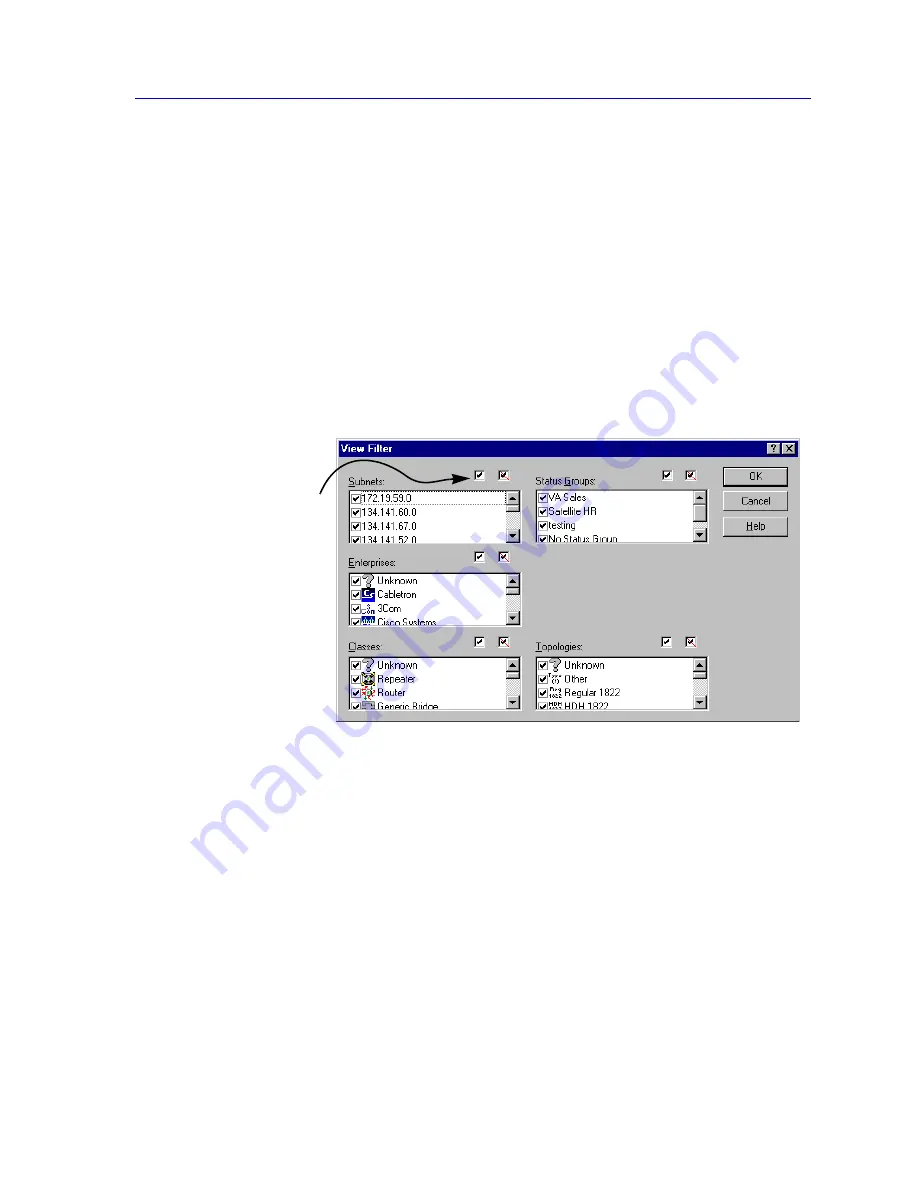
Creating and Editing Tree Views
5-13
Tree Views
Change your font settings as desired using the
Fonts
,
Font Style
, and
Size
fields, then
click on
OK
to set your changes.
Selecting the Nodes to Display: Using Filters
Using the View Filter window, you can set up filters that determine which of the nodes
stored in the central node database will be displayed in your tree view. You can filter
nodes based on specific
Subnet
,
Status Group
,
Enterprise
,
Class
, and/or
Topology
attributes.
To open the View Filter window:
1. Click on
Filter
from the New Tree View or Tree View Properties window. The
View Filter window,
Figure 5-8
, will be displayed.
Figure 5-8. View Filter Window
Filter Categories
Available filter categories are:
Subnets
NetSight Element Manager automatically creates a subnet entry each time a node is added
to the database; subnet entries can also be defined via the Discover application and/or via
the
View—>Subnets
option in the primary window menu bar. All subnets which have
been created will be displayed in this list box; use this list to select the subnets whose
nodes you wish to display in your tree view.
The check boxes above
the filter categories allow
you to either select or
de-select all of the specific
attributes listed. You must
leave at least one attribute
selected in each category;
to logically eliminate a
category from the filter,
select all of its attributes.
Summary of Contents for Netsight
Page 1: ...User s Guide...
Page 2: ......
Page 12: ...Contents xii...
Page 52: ...Overview of NetSight Element Manager 2 36 Backing Up Data Files...
Page 82: ...Discovering Nodes 3 30 Using the Subnets Window...
Page 130: ...List Views 4 48 List Views and Maps...
Page 148: ...Tree Views 5 18 Tree Views and Maps...
Page 212: ...Creating Network Maps 6 64 Managing Maps and Folders...
Page 220: ...Node Management Overview 7 8 PING...
Page 234: ...Batch Customization via AddTool AddImage and AddDevType A 14 Viewing the Log File...






























