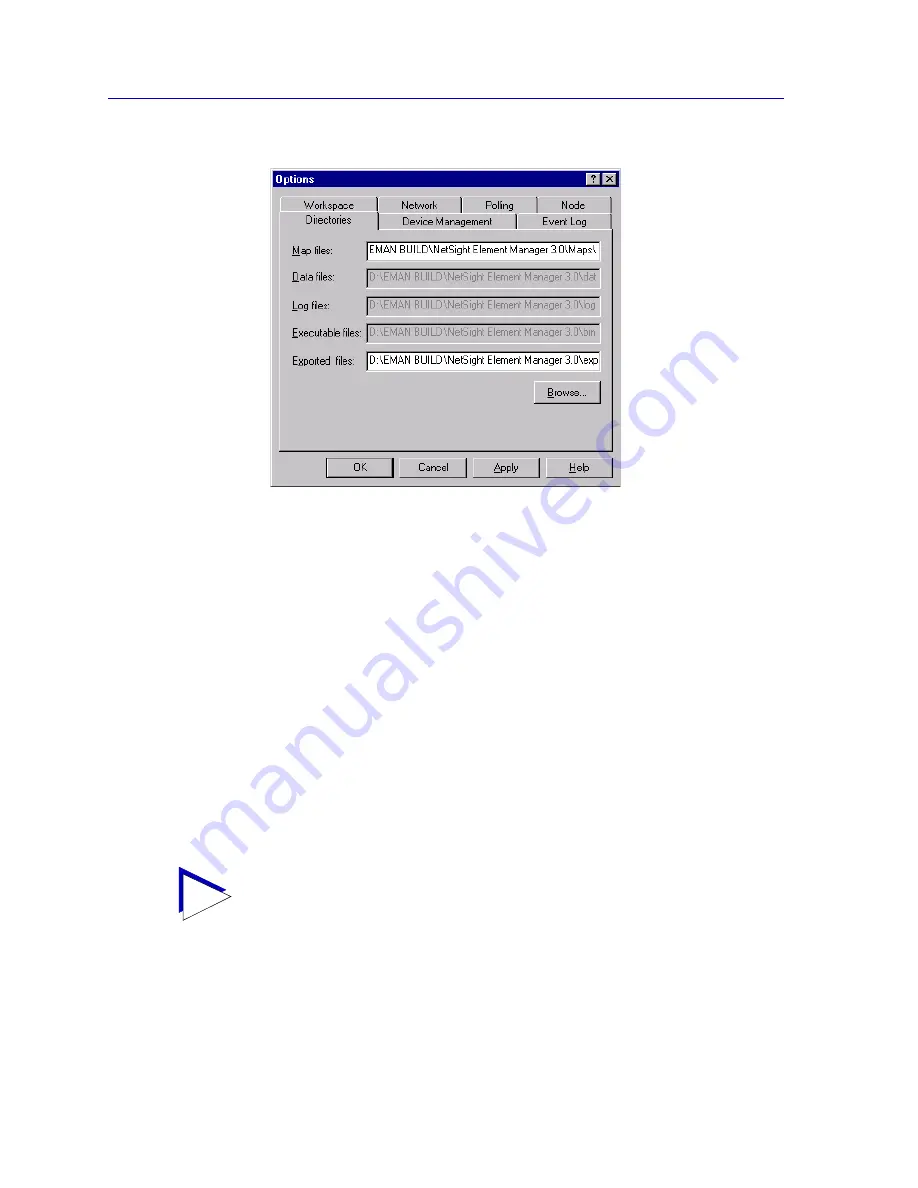
Overview of NetSight Element Manager
2-22
Customizing NetSight Element Manager
Figure 2-11. The Directories Options
Map files
This field specifies the default directory that is used when you save a map. You can either
override the default value in the Save Map window as each new map is saved, or you can
set a new default location here. Refer to Chapter 6,
Creating Network Maps
, for more
information on creating and saving maps. The default directory is \NetSight Element
Manager x.x\Maps.
To specify the default Map directory:
1. In the
Map files
text field, type in the full directory path for the directory in
which you want to save map files by default. Be sure the directory already
exists, or the change will not be accepted.
or
Click
Browse
. A standard Microsoft Browse window opens. Use the directory
tree to select the directory (folder) which you would like to use as the default.
Data files
This read-only field indicates the directory where NetSight Element Manager stores its
workspace configuration information (including information about the nodes in the List
Views and Tree Views). The default directory is \NetSight Element Manager x.x\Data.
TIP
If you change the default map location, map files stored there will still be automatically
backed up with the Data File Manager; however, if you also have map files in the original
directory (or in any other directory), those will not be automatically backed up. If you
store map files in more than one directory, be sure to back them up manually.
Summary of Contents for Netsight
Page 1: ...User s Guide...
Page 2: ......
Page 12: ...Contents xii...
Page 52: ...Overview of NetSight Element Manager 2 36 Backing Up Data Files...
Page 82: ...Discovering Nodes 3 30 Using the Subnets Window...
Page 130: ...List Views 4 48 List Views and Maps...
Page 148: ...Tree Views 5 18 Tree Views and Maps...
Page 212: ...Creating Network Maps 6 64 Managing Maps and Folders...
Page 220: ...Node Management Overview 7 8 PING...
Page 234: ...Batch Customization via AddTool AddImage and AddDevType A 14 Viewing the Log File...






























