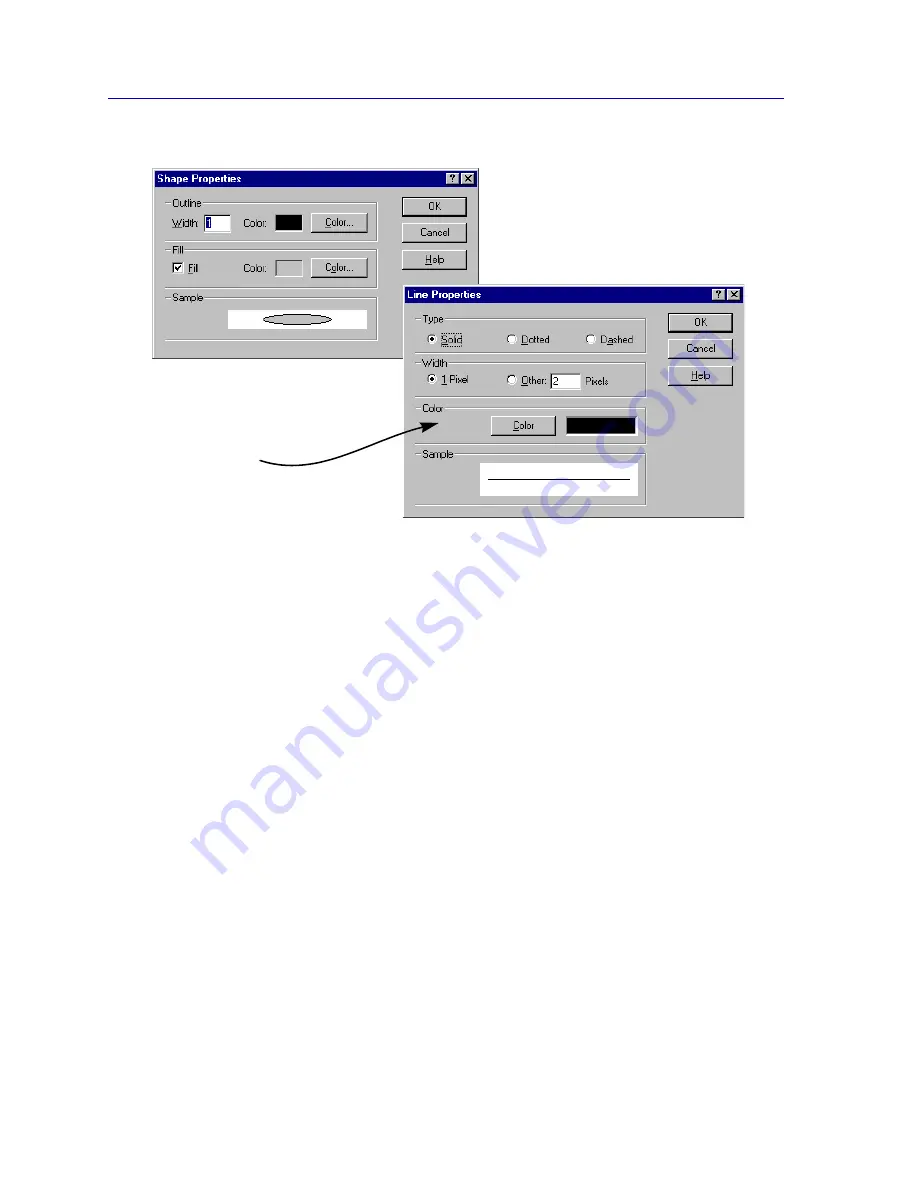
Creating Network Maps
6-36
Customizing Your Map
Figure 6-26. Line and Shape Properties
To specify Line Properties:
1. Select the
Line Type
by clicking the mouse button on the appropriate option:
Solid
,
Dotted
, or
Dashed
.
2. If you selected a Solid line, you can specify its
Line Width
in pixels. Dotted
and dashed lines are fixed at 1 pixel.
3. Select the
Line Color
by clicking on
Color
to bring up the Color Palette
window, selecting a pre-defined
Basic Color
or a defined
Custom Color
(see
Figure 6-5
,
page 6-10
), and clicking
OK
to return to the Line Properties
window.
4. The Sample portion of the window will display your changes as you make
them; when the sample displays the look you want to achieve, click
OK
to
apply changes and exit the window.
To specify Shape Properties:
1. Specify the
Width
of the shape’s outline by typing in a pixel value; specify the
Color
of the outline by using the
Color
button to launch the Color Palette
window (see
Figure 6-5
,
page 6-10
).
2. To fill the shape, select the
Fill
option; specify the
Color
of the fill by using the
Color
button to launch the Color Palette window.
Use the Line Properties
window to change the
look of both lines and
connections.
Summary of Contents for Netsight
Page 1: ...User s Guide...
Page 2: ......
Page 12: ...Contents xii...
Page 52: ...Overview of NetSight Element Manager 2 36 Backing Up Data Files...
Page 82: ...Discovering Nodes 3 30 Using the Subnets Window...
Page 130: ...List Views 4 48 List Views and Maps...
Page 148: ...Tree Views 5 18 Tree Views and Maps...
Page 212: ...Creating Network Maps 6 64 Managing Maps and Folders...
Page 220: ...Node Management Overview 7 8 PING...
Page 234: ...Batch Customization via AddTool AddImage and AddDevType A 14 Viewing the Log File...






























