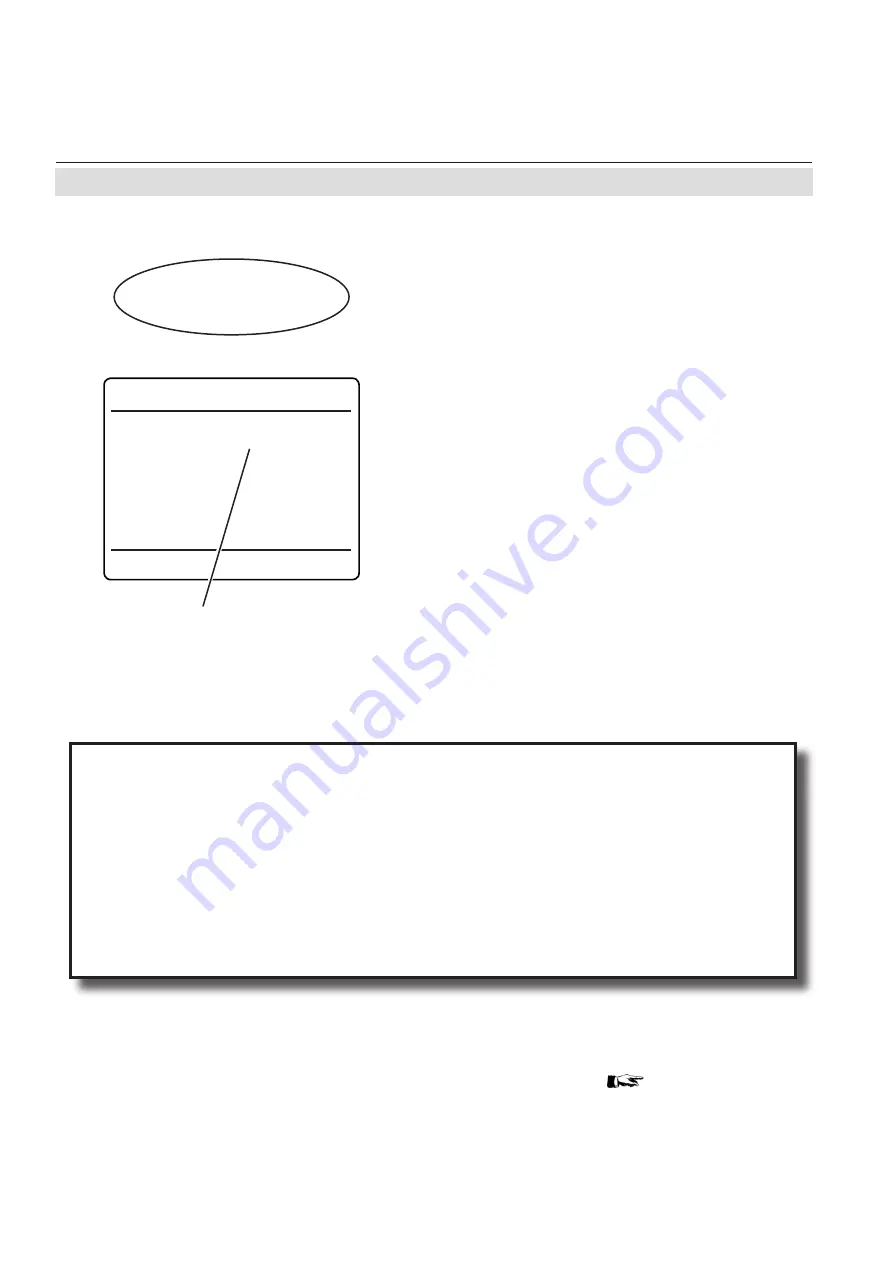
Emerson Process Management GmbH & Co. OHG
7-80
X-STREAM XE
Instruction Manual
HASXEE-IM-HS
10/2012
7.11 Web Browser
IP address for Ethernet2 connector
To directly gain access to the instrument´s web
browser interface, first ensure the instrument
is powered. Next connect it to the computer's
network adapter via Ethernet2 connector (see
Fig. 7-22) by means of an
Ethernet cross-
over cable
. Standard Ethernet cables do
NOT support direct connections!
•
For Ethernet2 connector set
"Use DHCP"
to
No
(see figure to the left).
Depending on settings possibly carried out
earlier, the analyzer may now show an IP (see
figure to the left). If so, setup your computer's
IP the same way, only differing in the last
group (here e.g. to 123.456.78.10).
Alternatively you may use the analyzer's fixed
IP, that is not shown on any menu page and
is accessible via Ethernet2 only:
•
The analyzer is now assigned the IP
192.168.1.88.
• Configure your computer's IP to meet the
same net (192.168.1.) and assign a new
IP (e. g. 192.168.1.10). Do not use the
same IP as is assigned to the analyzer.
7.11.2 Connection to Single Computer
Configuring an IP Address for Computers Running Microsoft Windows
• To configure your computer you need an administrator account!
• Go to Start > Control Panel > Network Connections
•
Right-click on your LAN connection and click "Properties"
•
Under the heading "This connection uses the following items", click "Internet Protocol (TCP/IP)"
•
Click "Properties"
• A new window should pop up, click "Alternate Configuration"
• Click "User Configured" radio button
• Setup the IP Address as 192.168.1.10, Subnet Mask as 255.255.255.0 and Default Gateway as 192.168.1.1.
• Click "OK"
•
Click "Close" in "LAN connection properties".
On your computer open a web browser and
enter the instrument´s IP address. If everything
is configured properly, the analyzer's logon
screen shows up (
next page ).
Ethernet2
MAC
1234567.10
IP:
123.456.78.9
Subnet:
255.255.255.1
Gateway:
123.456.78.0
Use DHCP:
No
IP Status
Ready
Apply Configuration!
Setup..
Communcation..
Ethernet2..
Summary of Contents for Rosemount X-Stream Series
Page 535: ......
















































