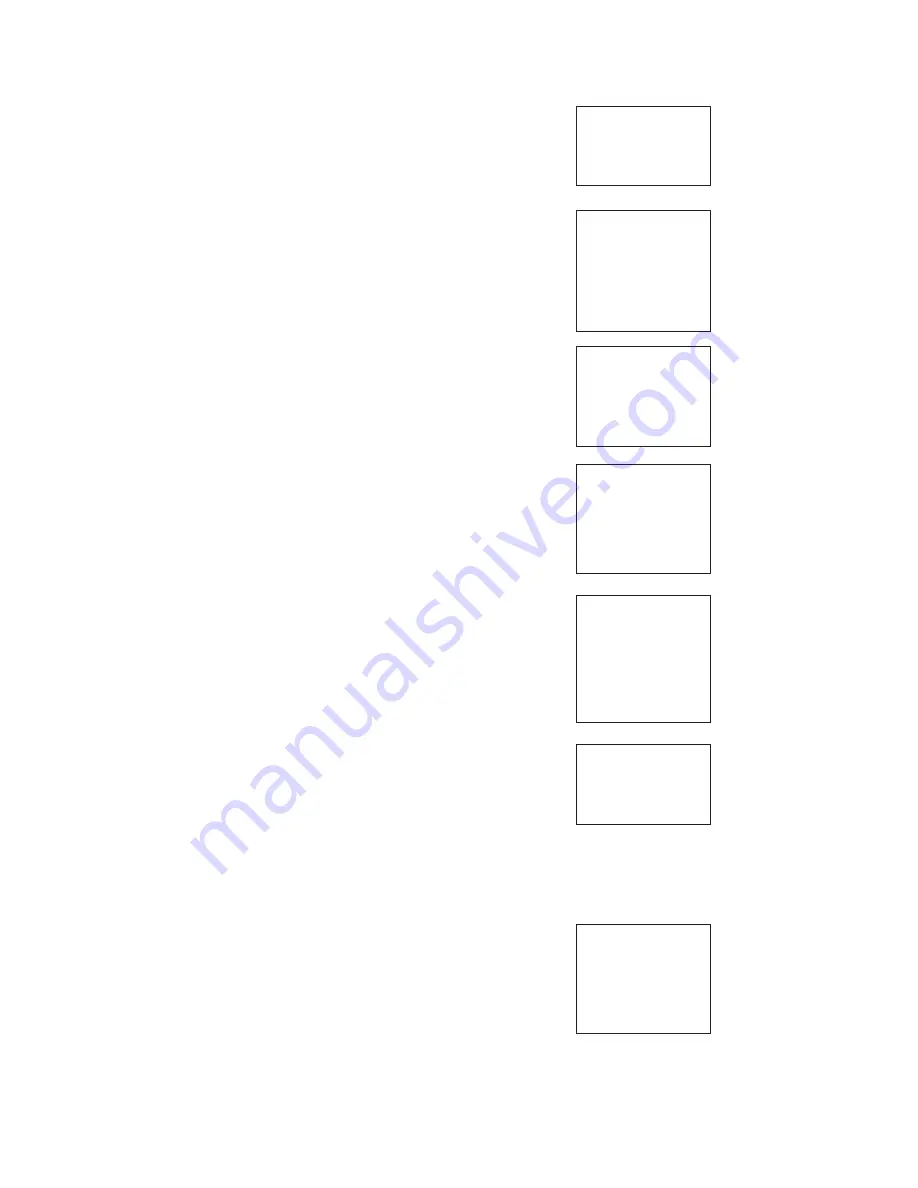
49
6.4.13 Cal Factor
Upon initial installation and power up, if
4-electrode
was selected for the sensor type in the
Quick Start
menus, the user enters a Cell Constant and a “Cal
Factor” using the instrument keypad. The cell constant
is needed to convert measured conductance to
conductivity as displayed on the analyzer screen. The
“Cal Factor” entry is needed increase the accuracy of
the live conductivity readings, especially at low conduc-
tivity readings below 20uS/cm. Both the Cell Constant
and the “Cal Factor” are printed on the tag attached to
the 4-electrode sensor/cable.
The display screen for entering Cal Factor is shown.
The default value is displayed in
bold type.
If necessary
after initial installation and start-up, enter the “Cal
Factor” as printed on the sensor tag.
6.4.9 Slope
The display screen for Entering the conductivity/temp
Slope is shown. The default value is displayed in
bold
type
. Refer to the contacting conductivity Programming
flow diagram to complete this function.
S1: 1.234µS/cm 25.0ºC
S2: 12.34pH 25.0ºC
S
N
Slope
2.00 %/ºC
6.4.10 Reference Temp
The display screen for manually entering the Reference
temperature is shown. The default value is displayed in
bold type
. Refer to the contacting conductivity
Programming flow diagram to complete this function.
S1: 1.234µS/cm 25.0ºC
S2: 12.34pH 25.0ºC
S
N
Ref Temp
(25.0ºC normal)
+25.0ºC
6.4.11 Filter
The display screen for entering the input filter value in
seconds is shown. The default value is displayed in
bold type
. Refer to the contacting conductivity
Programming flow diagram to complete this function.
S1: 1.234µS/cm 25.0ºC
S2: 12.34pH 25.0ºC
S
N
Input filter
02 sec
6.4.12 Custom Setup
The display screens for creating a custom curve for
converting conductivity to concentration is shown.
Refer to the contacting conductivity Programming
flow diagram to complete this function.
S1: 1.234µS/cm 25.0ºC
S2: 12.34pH 25.0ºC
S
N
Custom Curve
Configure
Enter Data Points
Calculate Curve
S1: 1.234µS/cm 25.0ºC
S2: 12.34pH 25.0ºC
S
N
Cal Factor
0
.95000/cm
When the custom curve data entry is complete, press
ENTER. The display will confirm the determination of a
custom curve fit to the entered data by displaying this
screen:
S1: 1.234µS/cm 25.0ºC
S2: 12.34pH 25.0ºC
S
N
Calculate Curve
Custom curve
fit completed.
In Process Cal
recommended.
If the custom curve fit is not completed or is
unsuccessful, the display will read as follows and the
screen will return to the beginning custom curve screen.
S1: 1.234µS/cm 25.0ºC
S2: 12.34pH 25.0ºC
S
N
Calculate Curve
Failure
Instruction Manual
LIQ-MAN-1056
Section 6.0: Programming the Measurements
April 2017
Summary of Contents for Rosemount 1056
Page 4: ...Quick Start Guide Figure A Quick Start Guide ...
Page 5: ...Quick Reference Guide Figure B Model 1056 Menu Tree ...
Page 28: ...20 Instruction Manual LIQ MAN 1056 Section 2 0 Installation April 2017 ...
Page 50: ...42 Instruction Manual LIQ MAN 1056 Section 6 0 Programming the Measurements April 2017 ...
Page 84: ...76 Instruction Manual LIQ MAN 1056 Section 6 0 Programming the Measurements April 2017 ...
Page 122: ...114 Instruction Manual LIQ MAN 1056 Section 7 0 Calibration April 2017 ...
Page 124: ...116 Instruction Manual LIQ MAN 1056 Section 8 0 Return of Material April 2017 ...






























