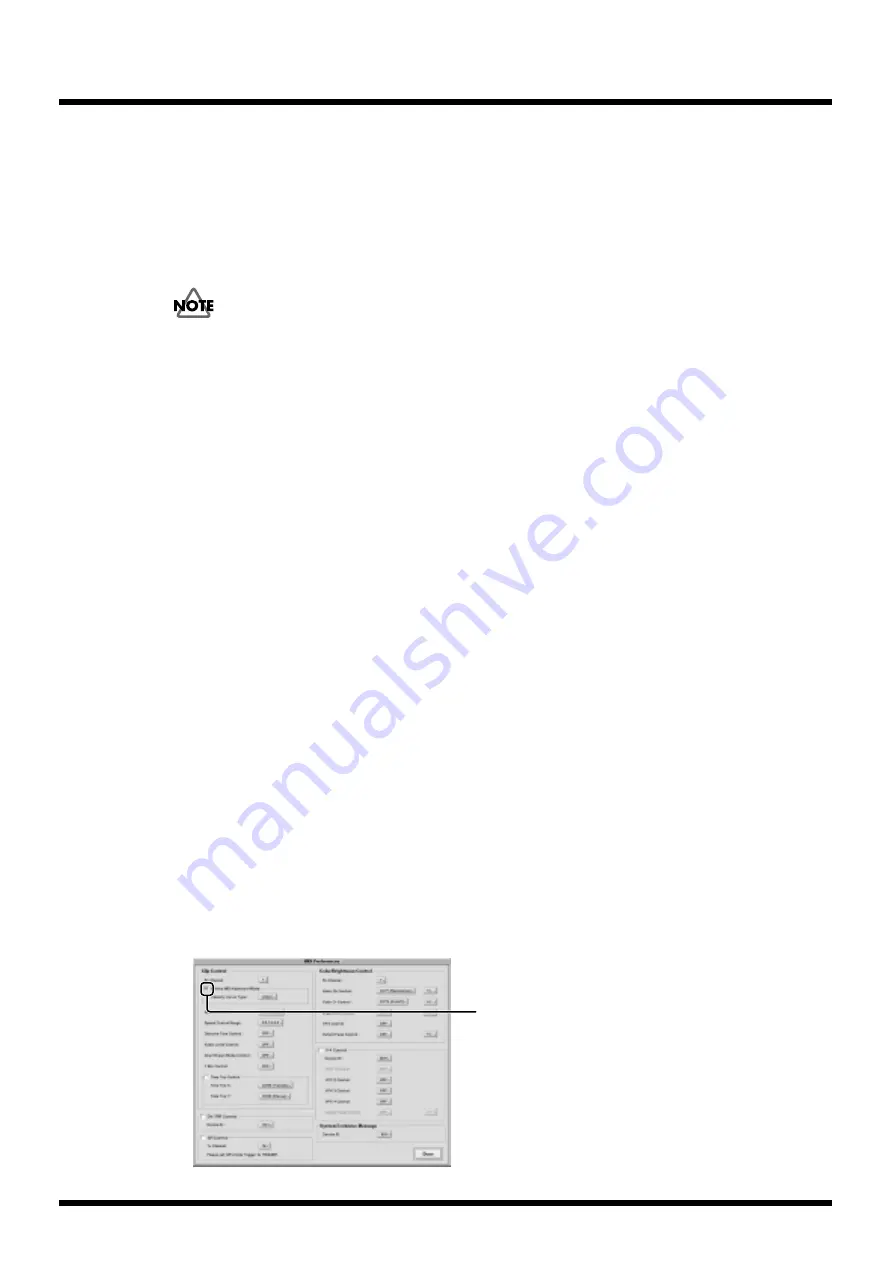
86
Operation
Playing video clips using a 49-key MIDI keyboard
You can use a 49-key MIDI keyboard as the user interface to select video clips directly and start their
playback. The use of a keyboard allows a more intuitive control and is perfect for giving video
performances. In addition to being able to connect a 49-key MIDI keyboard to a USB compatible MIDI
interface such as the UM-1 using a MIDI cable, you can also connect the separately-sold USB
compatible keyboards such as the PC-300, PCR-30, PCR-50 directly to the DV-7PR. To connect the PC-
300, PCR-30, or PCR-50, use a USB cable and connect it to the [REMOTE] jack on the DV-7PR rear
panel.
Be sure to turn off all the devices before making the connections. Set the power switch on the PC-300/PCR-
30/PCR-50 to “USB” (the AC adapter is unnecessary).
Perform the MIDI preference settings.
These settings are retained independent of the project.
With these settings, you can perform the operation given below.
Palette selection
Use the ebony (black) keys to switch palettes. When a black key is depressed for more than 0.5
seconds, the palette changes. The black key farthest to the left corresponds to palette number 1 and
each black key to the right corresponds to the next palette in sequential order until palette number 20.
Video clip playback
Use the ivory (white) keys to start playback of a video clip. Playback starts with the Note On Message,
so it is unnecessary to hold down the key. The white key farthest to the left (note number 24H)
corresponds to video clip number 1 and each white key to the right corresponds to the next video clip
in sequential order until video clip number 28.
Dissolve control
Control the dissolve time by the velocity at which you press the keys. Press at high velocity for cutting
from one video clip to the next, or press with low velocity to dissolve from one to the next (when a
dissolve time is set in the Play Mode). The operation is at the following Step 4.
Video clip retrigger point setting
Press the same white key again to start the same video clip from its beginning (or in point) again. This
is called retriggering playback. With this action you can set the point to start replaying (retrigger
point). For more information regarding the operation, refer to “Setting the video clip retrigger point”
(p. 88).
1.
At the Play Mode or Edit Mode screen, click the [MIDI Preferences] button. The MIDI
Preferences window appears.
2.
For setting the MIDI channel, playback speed control, dissolve time control, and other settings,
refer to “Playing video clips” under “Using MIDI devices” (p. 77).
3.
Mark the “49-key MIDI Keyboard Mode” checkbox in Clip Control.
The 49-key MIDI keyboard mode is on.
fig.play.midikey̲50
Mark the checkbox
Summary of Contents for DV-7PR
Page 120: ...02902189 02 6 B2 11KS ...






























