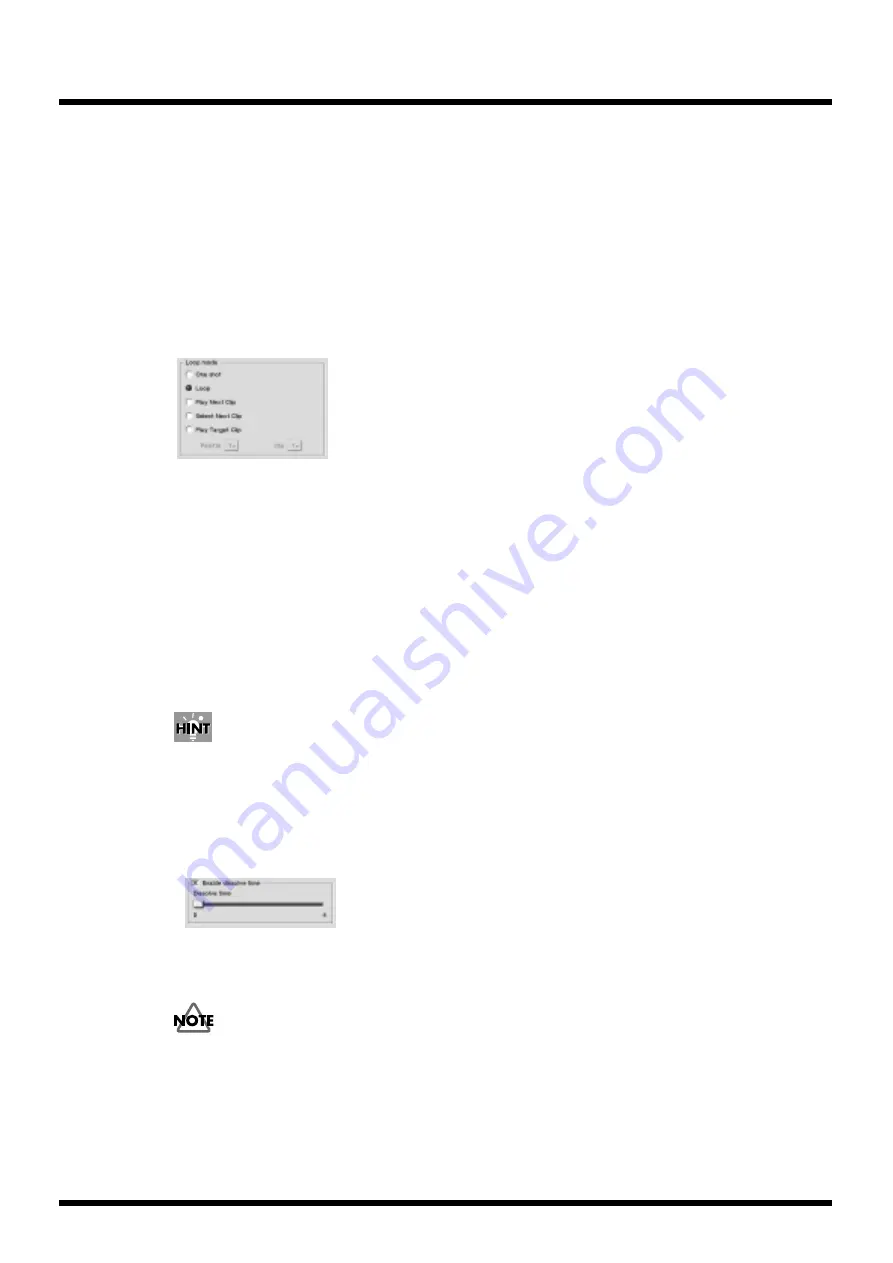
67
Operation
Select [Set Thumbnail frame] to define the image of the thumbnail.
Setting the loop mode for each video clip
Set the loop mode for each video clip.
You can set the video clip to repeat itself, or set the following video clip to start playback at the end
of the previous video clip. You can also assign another video clip to start playback at the end of the
previous video clip. With this function, you can program a video clip playbacking sequence.
The loop mode settings are reflected when the loop playback function is on (p. 48).
1.
Select the video clip in the Clips list for which you wish to set the loop mode.
2.
Select the loop mode setting.
fig.play.default
• [One shot]
Playback stops at the last frame of the video clip, or the out point which you set at the Video clip
setting (p. 63).
• [Loop]
The video clip repeats itself.
• [Play Next Clip]
The following video clip starts playback at the end of the this video clip.
• [Select Next Clip]
Playback stops at the end of this video clip, and selects the next video clip.
• [Play Target Clip]
The next assigned video clip set at the Video clip setting (p. 63) starts playback at the end of this
video clip.
The loop mode settings are displayed on each video clip in the palette at the Play Mode (p. 33).
Setting the dissolve time for each video clip
1.
Select the video clip in the Clips list for which you wish to set the dissolve time.
2.
Mark the [Enable dissolve time] checkbox.
fig.play.default
3.
Move the [Dissolve time] slider to the desired position.
Adjust the dissolve time.
This setting takes preference over the [Dissolve Time] slider in the Play Mode. If set to 0 seconds, then there
will be no dissolve and the next video will cut-in regardless of the Play Mode setting.
This setting is ignored if the [Dual Stream] button in the Play Mode is turned on.
Summary of Contents for DV-7PR
Page 120: ...02902189 02 6 B2 11KS ...






























