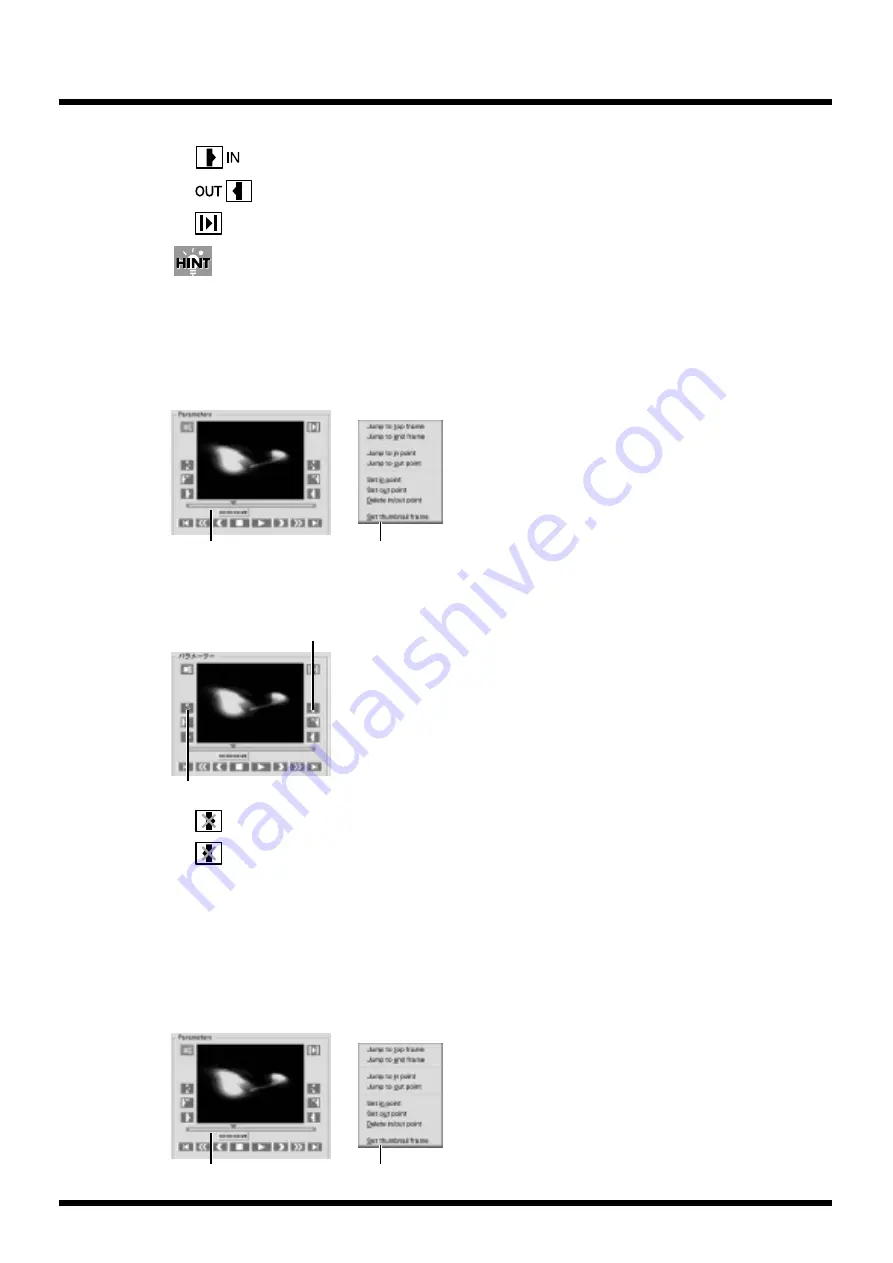
66
Operation
Using the DV-7C (sold separately)
•
: Sets an in point
•
: Sets an out point
•
: Playback between In and Out points
When you set an in point, the in point is automatically set as the video clip thumbnail. If you
right-click
on
the time slider again and choose [Set thumbnail frame] from the menu that appears, you can set any frame
as the thumbnail for each video clip.
5.
Delete an in/out point by performing the procedure given below.
Right-click on the time slider and choose one of the commands given below from the
menu that appears.
fig.play.default
• [Delete in/out point]
Using the set in/out point icons
fig.play.default
•
:
Deletes out point
•
:
Deletes in point
Using the DV-7C (sold separately)
• Press the [DELETE] button to delete in and out point settings.
Defining a video clip thumbnail
You can define a desired image for the video clip thumbnail.
1.
Use the mouse to drag the time slider to the image you wish to define for the thumbnail, and
right-click
on that position.
fig.play.default
Time slider
Context menu
Deletes in point
Deletes out point
Time slider
Context menu
Summary of Contents for DV-7PR
Page 120: ...02902189 02 6 B2 11KS ...






























