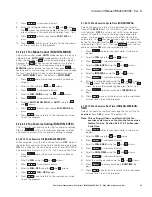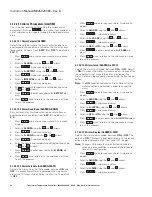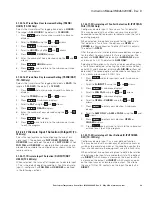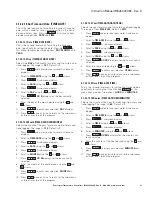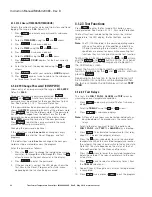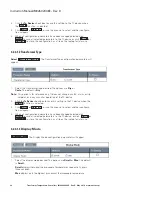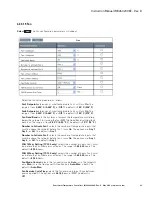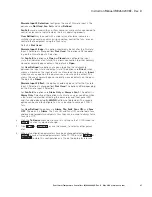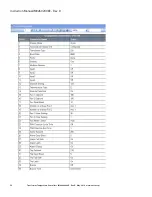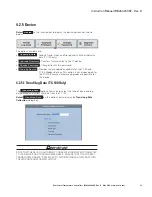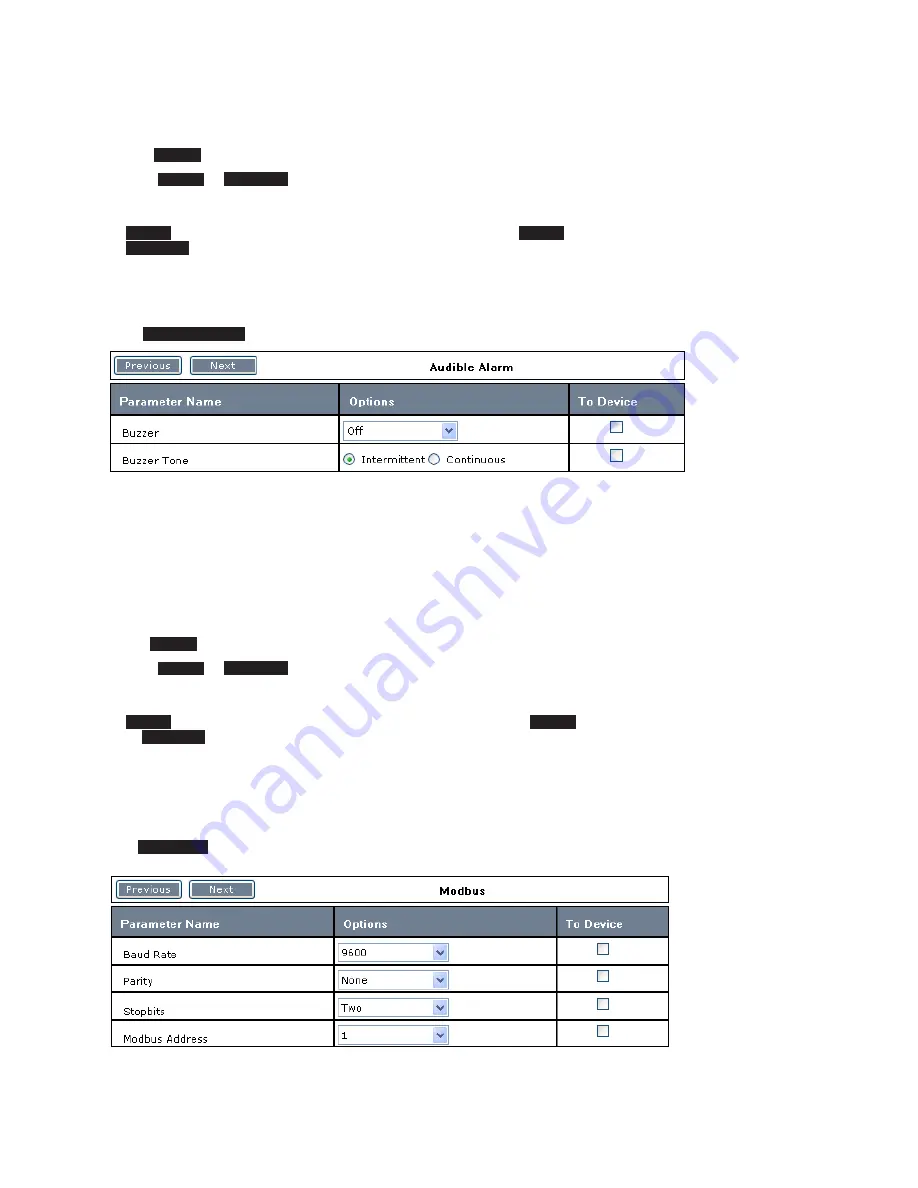
39
Instruction Manual IM02602008E - Rev. D
Transformer Temperature Controllers
IM02602008E - Rev. D May 2019 www.eaton.com
2. Click the
To Device
check box to save this setting to the TC device when
the
Write
function is selected.
3. Click
Next
or
Previous
, or use the mouse, to select another configura-
tion category.
4. When all configuration parameters have been changed/selected click
Write
to save all selected parameters to the TC device, or click
Save
or
Save As
to store this configuration as a file on the laptop for later use.
4.2.4.1.4 Audible Alarm
Select
Audible Alarm
. The Audible Alarm configuration parameters will appear.
1. Select the audible alarm options desired. The options relate to the audible
alarm activation and tone.
Buzzer
defines when the audible alarm comes On. The options are:
Off
,
Trigger on Alarm
,
Trigger on Trip
, or
Any
. The default is
Any
.
Buzzer Tone
sets the audible alarm tone. The options are
Intermittent
or
Continuous
. The default is
Intermittent
.
2. Click the
To Device
check box to save this setting to the TC device when
the
Write
function is selected.
3. Click
Next
or
Previous
, or use the mouse, to select another configura-
tion category.
4. When all configuration parameters have been changed/selected click
Write
to save all selected parameters to the TTC device, or click
Save
or
Save As
to store this configuration as a file on the laptop for later use.
4.2.4.1.5 Modbus (TC-50 Modbus and TC-100 Only)
Select
Modbus
. The Modbus configuration parameters will appear.