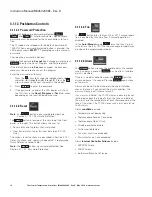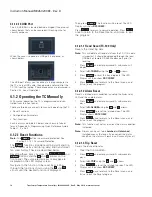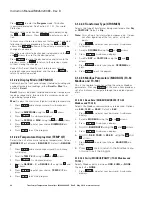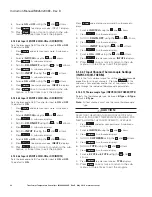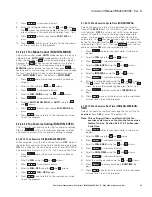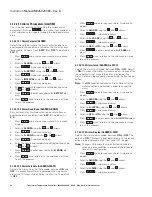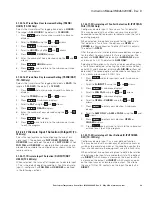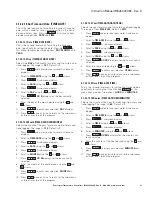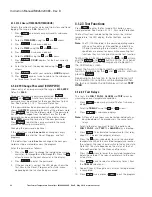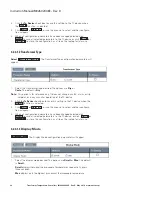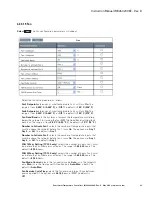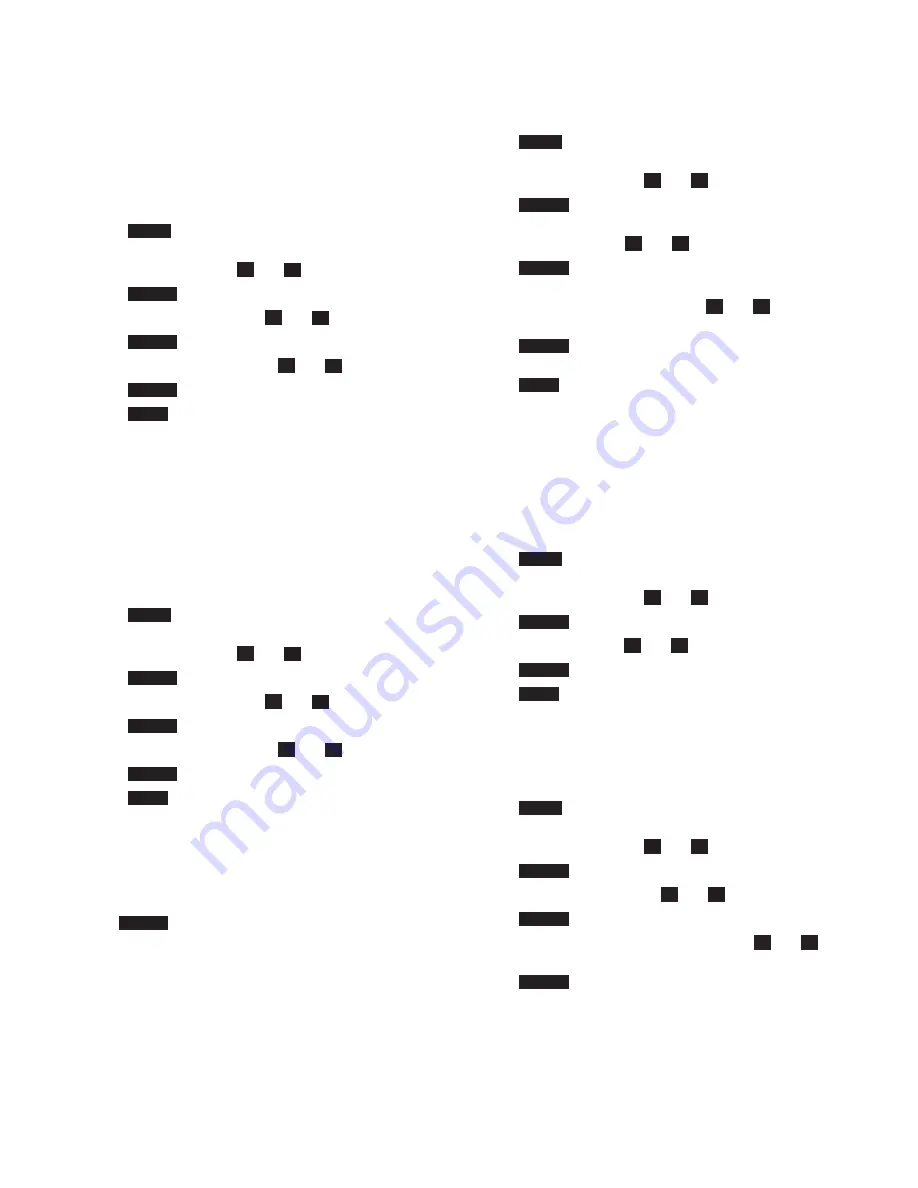
28
Instruction Manual IM02602008E - Rev. D
Transformer Temperature Controllers
IM02602008E - Rev. D May 2019 www.eaton.com
4.1.2.2.15.3 Trip Fail Safe (TRIP/T-FSAFE)
Sets the Tip Relay Fail Safe mode to
ON
or
OFF
. Default
is
OFF
.
ON
means the Trip Relay is powered when no trip
condition is present.
OFF
means the Trip Relay is powered
when one or more trip conditions are present.
1. Press
Prog
and enter your password. A sub-menu
displays.
2. Scroll to
TRIP
using the
and
arrows.
3. Press
Select
. A sub-menu displays.
4. Scroll to
T--FSAFE
using the
and
arrows.
5. Press
Select
. A sub-menu displays.
6. Scroll to
OFF
or
ON
using the
and
arrows.
7. Press
Select
to enter your choice.
T--FSAFE
displays.
8. Press
Back
once to return to the sub-menu or twice
to exit the program.
4.1.2.2.15.4 Trip Latch (TRIP/T-LATCH)
Selects the Trip latch mode, between
ON
or
OFF
. The
default is
ON
. On means the trip state remains active even
after the condition(s) that caused the trip are cleared. The
Trip state must be manually cleared using the front panel
Reset button.
otee:
N
An On condition requires a Trip Reset after the trip
condition is corrected in order to cancel the trip.
1. Press
Prog
and enter your password. A sub-menu
displays.
2. Scroll to
TRIP
using the
and
arrows.
3. Press
Select
. A sub-menu displays.
4. Scroll to
T--LATCH
using the
and
arrows.
5. Press
Select
. A sub-menu displays.
6. Scroll to
OFF
or
ON
using the
and
arrows.
7. Press
Select
to enter your choice.
T--LATCH
displays.
8. Press
Back
once to return to the sub-menu or twice
to exit the program.
4.1.2.2.16 Trend Time Setting (TREND) (TC-100
Only)
This is the top level menu for selecting the time interval for
logging trend data or disabling the logging of trend data.
Pressing
Select
at this menu item provides a set of choic-
es for setting the time interval including
MINUTES
,
HOUR
,
DAY
, or
OFF
. The default is
HOUR
.
otee:
N
Only one time increment can be selected. For
example you can select an interval of 30 minutes or
1 hour, but not 1 hour and 30 minutes.
1. Press
Prog
and enter your password. A sub-menu
displays.
2. Scroll to
TREND
using the
and
arrows.
3. Press
Select
. A sub-menu displays.
4. Scroll to the time period desired,
MINUTES
,
HOUR
,
DAY
, or
OFF
, using the
and
arrows.
5. Press
Select
. A sub-menu displays.
6. Enter the number desired for the previous selection,
MINUTES
,
HOUR
or
DAY
, using the
and
arrows.
No number is required for
OFF
.
7. Press
Select
to enter your choice.
MINUTES
,
HOUR
,
DAY
, or
OFF
displays.
8. Press
Back
once to return to the sub-menu or twice
to exit the program.
4.1.2.2.16.1 Trend Data Logging Off (TREND OFF) (TC-100
Only)
When selected turns the trend data logging feature
OFF
.
This may be used to avoid spurious data during periods
of testing or maintenance. To turn the trend data logging
feature
ON
set a value for the Trend Time Increment in
MINUTES
,
HOURS
or
DAYS
as described next.
1. Press
Prog
and enter your password. A sub-menu
displays.
2. Scroll to
TREND
using the
and
arrows.
3. Press
Select
. A sub-menu displays.
4. Scroll to
OFF
using the
and
arrows.
5. Press
Select
.
TREND
displays.
6. Press
Back
once to exit the program.
4.1.2.2.16.2 Trend Time Minute Increment Setting (TREND/
MINUTES) (TC-100 Only)
Selects the time interval for logging trend data in
MINUTES
. The range is
1-60 MINS
. The default is
12 MINS
.
1. Press
Prog
and enter your password. A sub-menu
displays.
2. Scroll to
TREND
using the
and
arrows.
3. Press
Select
. A sub-menu displays.
4. Scroll to
MINUTES
using the
and
arrows.
5. Press
Select
.
XMINS
displays.
6. Enter the number of hours desired using the
and
arrows.
7. Press
Select
.
MINUTES
displays.