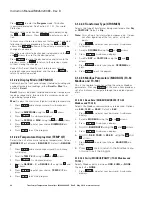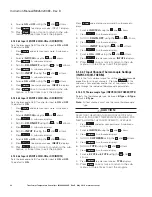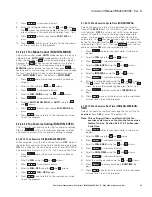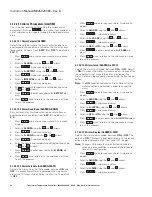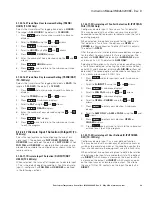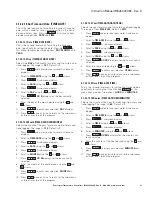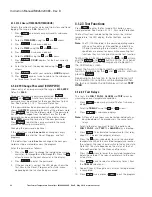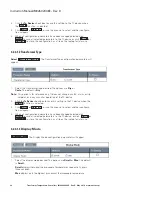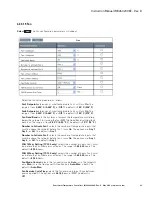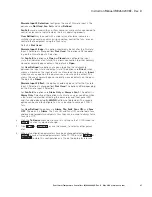34
Instruction Manual IM02602008E - Rev. D
Transformer Temperature Controllers
IM02602008E - Rev. D May 2019 www.eaton.com
4.2 Local Operation
Operating the TC device locally requires that a laptop com-
puter (with the TC Series software) be connected to the TC
device via a USB cable. The cable plugs into the USB port,
accessible when the securing wire is removed from the
hinged cover and the USB port is exposed.
This allows the operator to program and control the TC
device from the laptop instead of using buttons on the
front panel. The programming functions are (essentially) the
same. The biggest difference is that a series of menus are
displayed on the laptop instead of alpha-numeric data being
displayed on the LED screen of the TC device.
Some functions, such as testing the TC device, can be
performed only during manual operation, using the pushbut-
tons on the front panel. These procedures are described in
Section 4.1, Manual Operation. This section should be read
and understood by all operators.
Operating in the Local mode involves a series of menus,
used to select a variety of functions and options.
Successfully navigating this system requires an understand-
ing of how the system is organized and how commands are
entered.
To open the TC Series software program, click the TC Series
icon on the desktop, or click
All Programs
then select the
TC Series Transformer Wellness program from list, and
double click to open it.
4.2.1 Main Menu
When you open the TC Series software, the main menu
appears, as shown in Figure 13, below.
The upper portion of the menu is called the Function Bar. It
displays the six different functions available to the operator.
The lower portion of the menu is called the Options Bar. It
displays the options available for each function.
When you click an icon in the Function Bar (Configuration,
Device, Reports, or Calibration) that icon is highlighted and
the Options Bar for that function becomes active. The option
bar is different for each function. (The Options Bar for the
Configuration Function is shown in Figure 13).
Click Help to display a navigational aid.
Click Exit to exit the program.
When you click an icon on the Options bar, other menus
or a dialog boxes appears. These allow you to enter new
configuration data, open and save existing configuration
files, write files to the TC device, graph report and log data,
review fan wear data, or delete trend, alarm, or trip log data
history.
Each of these Functions and Options are described fully on
the following pages.
Figure 13, Main Menu
TC - 50
Function Bar
Configuration Options Bar
Device Indicator
Messages Box