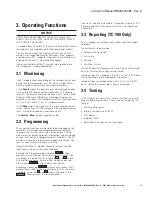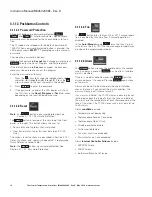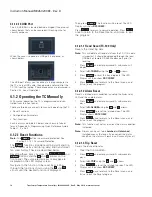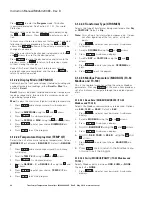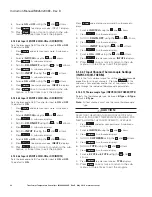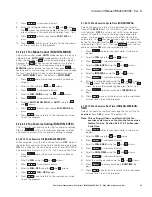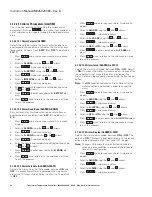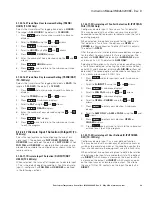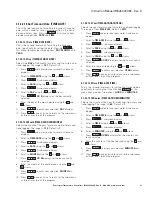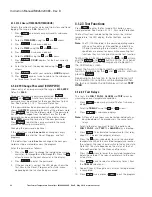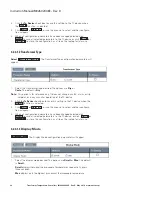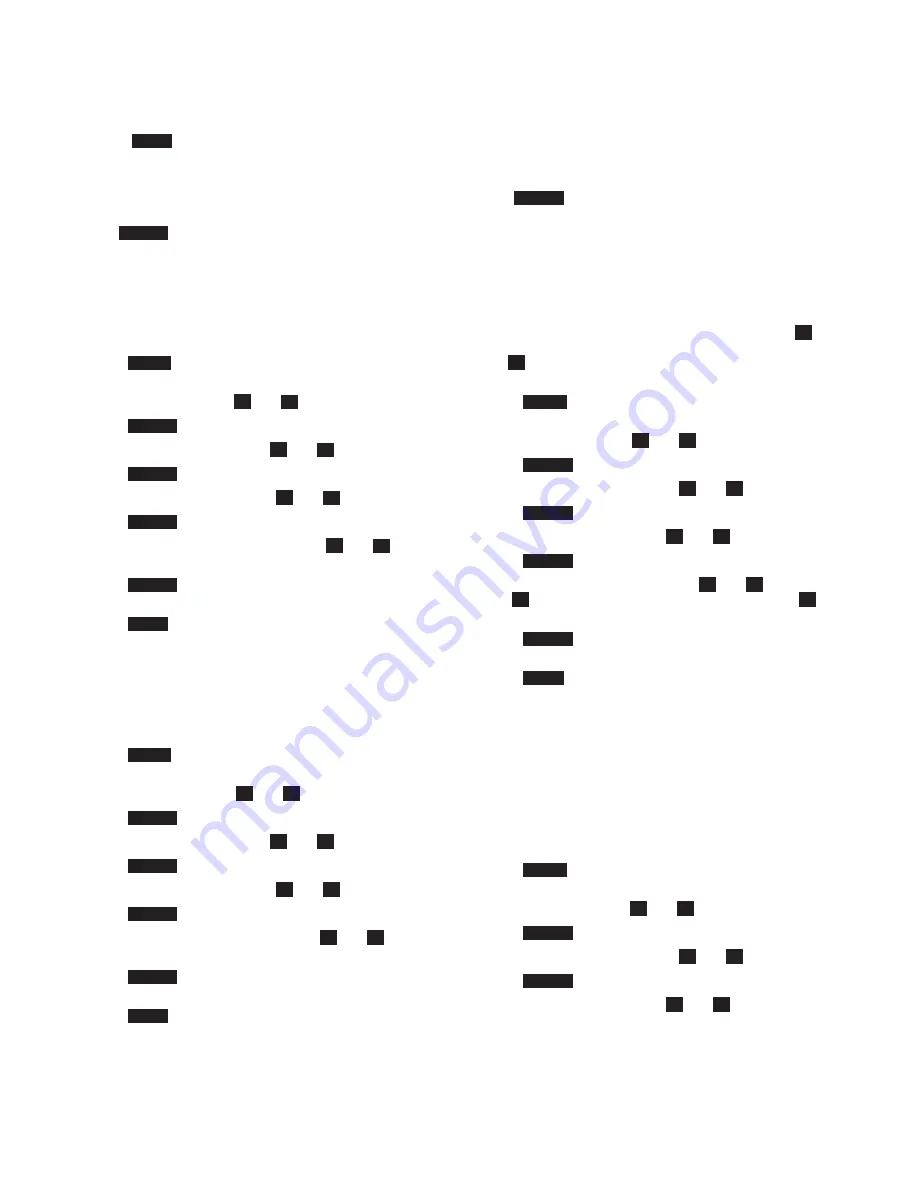
24
Instruction Manual IM02602008E - Rev. D
Transformer Temperature Controllers
IM02602008E - Rev. D May 2019 www.eaton.com
8. Press
Back
once to to return to the sub-menu,
or twice to exit the program
.
4.1.2.2.9 Fan Activation (FAN/F-ACT)
This is the first sub-level menu for setting the fan activation.
Pressing
Select
at this sub-menu item provides another
sub-menu to select which fan activation to change.
4.1.2.2.9.1 Number to Activate Fan 1 (FAN/F-ACT)
Selects number of temperature channels that must be
above setpoint before Fan 1 turns On. Selections are
ANY1,
ANY2,
or
ALL
. The default is
ANY1
.
1. Press
Prog
and enter your password. A sub-menu
displays.
2. Scroll to
FAN
using the
and
arrows.
3. Press
Select
. A sub-menu displays.
4. Scroll to
FAN--ACT
using the
and
arrows.
5. Press
Select
. A sub-menu displays.
6. Scroll to
FAN 1 ACT
using the
and
arrows.
7. Press
Select
. A sub-menu displays.
8. Select
ANY1
,
ANY2
, or
ALL
using the
and
arrows.
9. Press
Select
to enter your choice.
FAN 1 ACT
dis-
plays.
10. Press
Back
once or twice to return to the sub-menus
or three times to exit the program.
4.1.2.2.9.2 Number to Activate Fan 2 (FAN/F-ACT)
Selects number of temperature channels that must be
above setpoint before Fan 1 turns On. Selections are
ANY1,
ANY2,
or
ALL
. The default is
ANY1
.
1. Press
Prog
and enter your password. A sub-menu
displays.
2. Scroll to
FAN
Using the
and
arrows.
3. Press
Select
. A sub-menu displays.
4. Scroll to
FAN--ACT
using the
and
arrows.
5. Press
Select
. A sub-menu displays.
6. Scroll to
FAN 2 ACT
using the
and
arrows.
7. Press
Select
. A sub-menu displays.
8. Select ANY1, ANY2, or ALL using the
and
arrows.
9. Press
Select
to enter your choice.
FAN 2 ACT
dis-
plays.
10. Press
Back
once or twice to return to the sub-menus
or three times to exit the program.
4.1.2.2.10 Fan Wear Limit Settings (FAN/FAN-
WEAR) (TC-100 Only)
This is the first sub-level menu for the fan wear limit setting.
Pressing
Select
at this sub-menu item provides another
sub-menu to select which fan wear setting to change.
4.1.2.2.10.1 Fan 1 Wear Limit Setting (FAN/FAN-WEAR/FAN1
WS) (TC-100 Only)
Selects the number of hours Fan 1 runs before the fan wear
limit alarm activates, from
1-65000
hours. The default is
8760
hours. Due to the large range of possible values, the
fan wear limit entry differs from other parameters. The
changes between digits (as indicated by the flashing digit)
and the
increments the value of the selected digit, from
1
to
0
.
1. Press
Prog
and enter your password. A sub-menu
displays.
2. Scroll to
FAN
Using the
and
arrows.
3. Press
Select
. A sub-menu displays.
4. Scroll to
FAN--WEAR
using the
and
arrows.
5. Press
Select
. A sub-menu displays.
6. Scroll to
FAN 2 WS
using the
and
arrows.
7. Press
Select
. A sub-menu displays.
8. Enter the setting desired using the
and
arrows.
The
moves the number one digit to the left. The
arrow increase the number by one digit, from 1 to 0.
9. Press
Select
to enter your choice.
FAN 2 WS
dis-
plays.
10. Press
Back
once or twice to return to the sub-menus
or three times to exit the program.
4.1.2.2.10.2 Fan 2 Wear Limit Setting (FAN/FAN-WEAR/FAN2
WS) (TC-100 Only)
Fan 2 Wear Setting (FAN/FAN-WEAR/FAN2 WS)e:
Selects the number of hours Fan 2 runs before fan indica-
tor alarm activates, from
1-65000
hours. The default is
8760
hours.
1. Press
Prog
and enter your password. A sub-menu
displays.
2. Scroll to
FAN
using the
and
arrows.
3. Press
Select
. A sub-menu displays.
4. Scroll to
FAN--WEAR
using the
and
arrows.
5. Press
Select
. A sub-menu displays.
6. Scroll to
FAN 1 WS
using the
and
arrows.