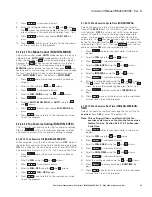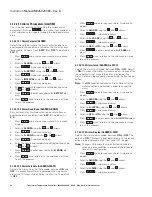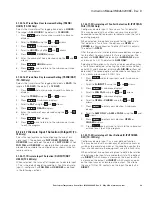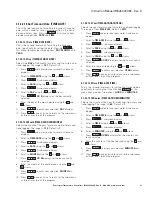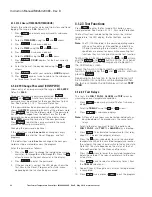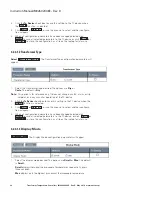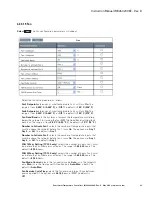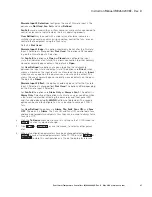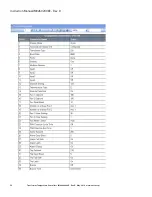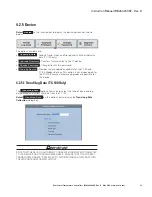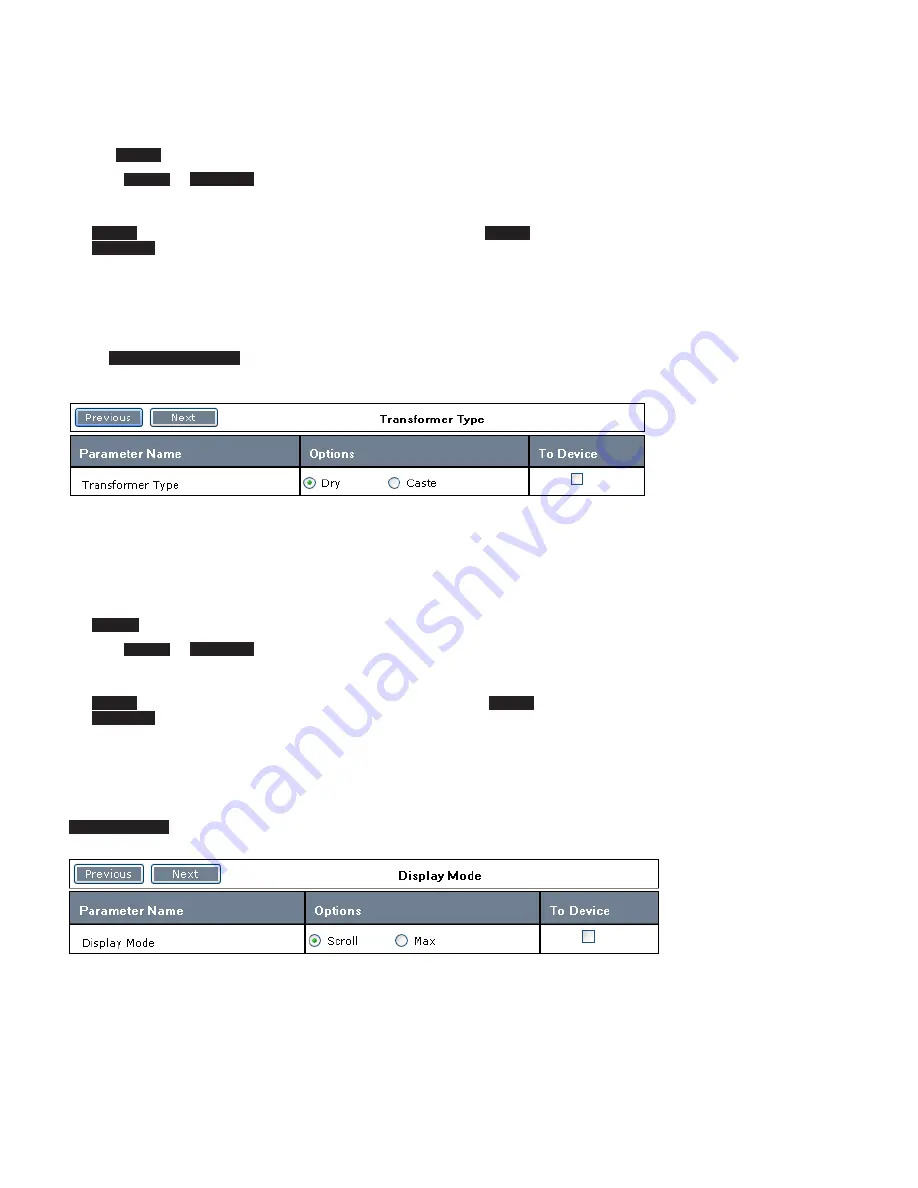
38
Instruction Manual IM02602008E - Rev. D
Transformer Temperature Controllers
IM02602008E - Rev. D May 2019 www.eaton.com
2. Click the
To Device
check box to save this setting to the TC device when
the
Write
function is selected.
3. Click
Next
or
Previous
, or use the mouse, to select another configura-
tion category.
4. When all configuration parameters have been changed/selected click
Write
to save all selected parameters to the TC device or click
Save
or
Save As
to store this configuration as a file on the laptop for later use.
4.2.4.1.2 Transformer Type
Select
Transformer Type
. The Transformer Type configuration parameters will
appear.
1. Select the transformer type desired. The options are
Dry
or
Caste
. The default is
Dry
.
otee:
N
This option is for reference only. It does not change any fan, alarm, or trip
setpoint, or in any way alter operation of the TC device
2. Click the
To Device
check box to save this setting to the TC device when the
Write
function is selected.
3. Click
Next
or
Previous
, or use the mouse, to select another configura-
tion category.
4. When all configuration parameters have been changed/selected click
Write
to save all selected parameters to the TC device, or click
Save
or
Save As
to store this configuration as a file on the laptop for later use.
4.2.4.1.3
Display Mode
Display Mode
. The Display Mode configuration parameters will appear.
1. Select the display mode desired. The options are
Scroll
or
Max
. The default
is
Scroll
.
Scroll
displays individual thermocouple temperatures sequentially, every
three seconds.
Max
displays only the highest (maximum) thermocouple temperature