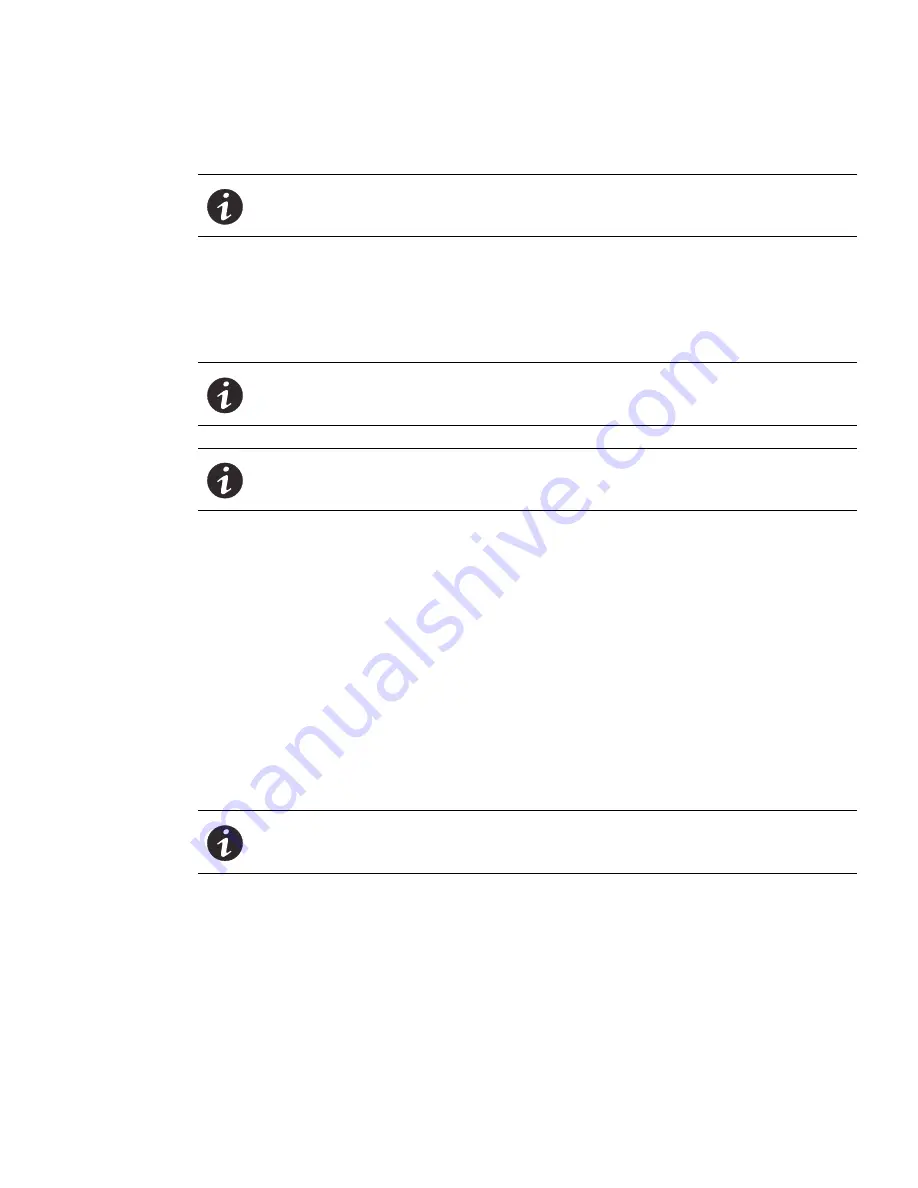
Web Interface Operation
Eaton ePDU G3 Operation Manual P-164000277—Rev 5
104
4.
To select and store an eNMC module configuration file to be used during an upgrade, use
Browse
to
review and select the configuration file.
5.
Click either
Upload
or
Download Configuration
and a message is provided to tell you if the file uploaded
successfully or failed to upload:
l
Upload
: Gets the list of the ePDU XML parameters from a file selected by the browser and sends it to
the ePDU.
l
Download Configuration
: Stores a list of the ePDU XML parameters in a file selected by the browser..
Date &Time
Manually Configure the Date and Time
1.
Access the Web interface and log in.
2.
Under Settings, select Date & Time. The Date & Time page displays.
3.
In the Global Settings panel, choose the date format from the drop-down list.
4.
Click
Save
.
5.
Click the
Set manually
radio button.
6.
Type the date according to the format defined by Date Format, or select the date using the date picker.
7.
Type the time or select a time from the drop-down list. The time format is
hh:mm:ss,
where
hh =
hours
,
mm
= minutes,
ss
= second.
8.
Click
Save
.
Automatically Configure the Date and Time
1.
Access the Web interface and log in.
2.
Under Settings, select Date & Time. The Date & Time page displays.
3.
In the Global Settings panel, choose the date format.
4.
Click
Save
.
5.
In the Global Settings panel, click the
Synchronize with NTP Server
radio button
6.
Type the Time Server IPv4 / IPv6 address or host name.
NOTE
When uploading a file, you cannot write the file path in the text field. You must
select the file from the file explorer window that displays when you click
Browse.
NOTE
The file to upload must be a file compatible with the hardware of the ePDU. If not,
the upload does not process due to an incompatibility error.
NOTE
You do not need to restart the card after a successful upload.
NOTE
Changing the date to a future date and then reverting the date to the current date
may affect the order of the display in the logs.
















































