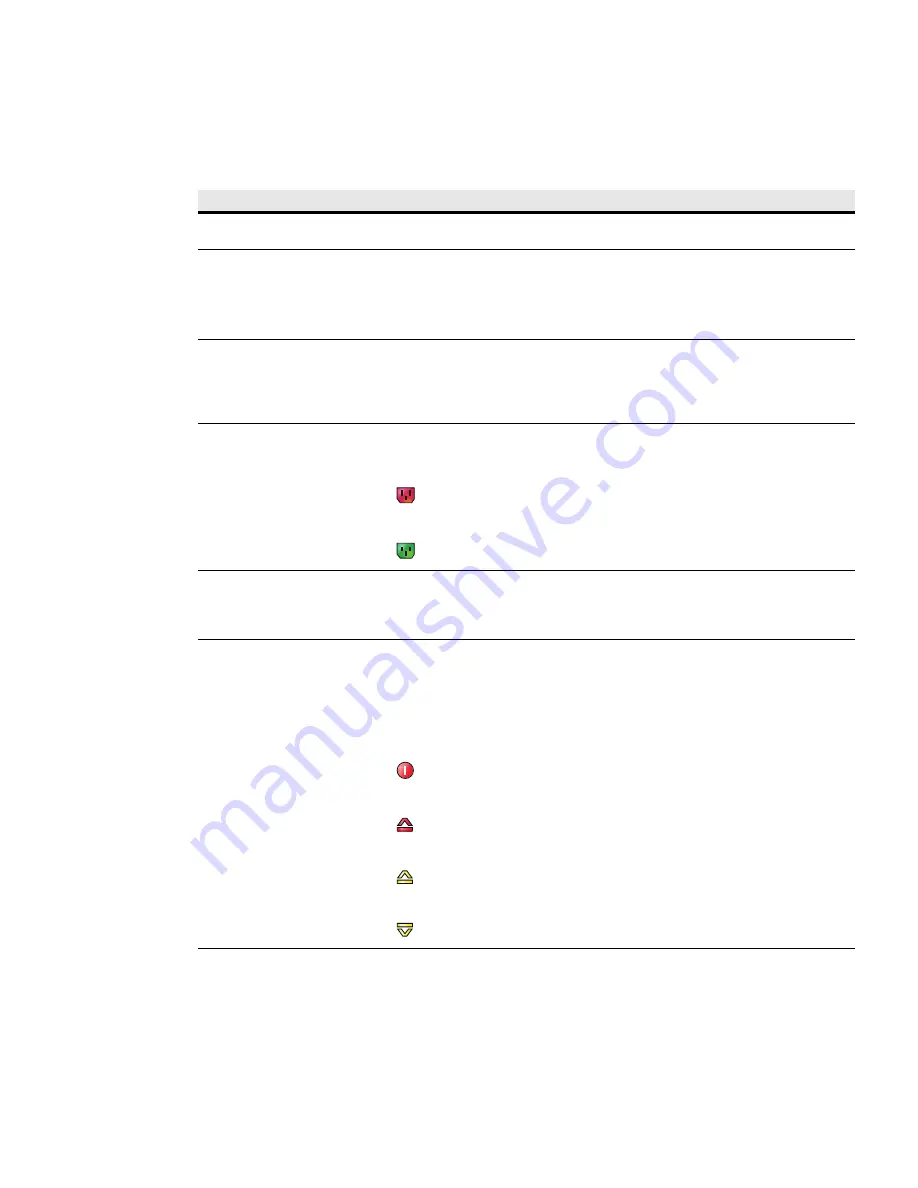
Web Interface Operation
Eaton ePDU G3 Operation Manual P-164000277—Rev 5
80
Table 8 provides descriptions of the Web interface components.
Table 8. Web Interface Region Descriptions
Area
Description
1 - Application Header Bar
The header bar identifies which Eaton ePDU Web application is within the host window (Managed
[MA], Metered Input [MI], Metered Outlet [MO], In-Line Metered [IL], or Switched [SW]).
2 - Menu Selection Page Display
As each menu link is selected, the corresponding information displays as the main page. The top of
the page displays the menu selection title.
NOTE
You can expand your view of the contents vertically using the elevator scroll button on the
side of the page. If you need more window viewing area, resize the Host Window to a
wider or taller size. This enlarges the main page.
3 - Host Window
The host window is the page where the application resides. Both the height and the width of the
host window can be resized. The application panels resize at the same time. An elevator scroll
button displays on the side of the application panel if the panel cannot display the entire list within
the resized panel. Drag the elevator scroll button up or down to view the entire list of data in the
application panel.
4 - Outlet Icons
Roll over any outlet icon to see the type of outlet and whether there is an alarm. (A gray outlet
status indicates that the outlet management feature could be damaged.)
Outlet is Off
Outlet is on
5 - Operation Buttons and Icons
Operation buttons and icons are provided to save data entries and updates. Enter data by typing or
selecting entries and clicking the associated button. Some pages have buttons for specialized
functions, such as clearing accumulated data logs. File operation icons are also provided to save or
download files.
6 and 7- Current Alarms (when
active)
An indicator appears as a notification in the refresh bar at the bottom of the page. For example,
“Warning, some alarms fired, please refer to the Active Alarms | Last Refresh:
dd/mm/yyyy -
hh:hh:ss”
The words “Active Alarms” in the alarm notification sentence link to the Active Alarms page.
The following symbols indicate the alarm level when an alarm threshold setting is exceeded:
Active Alarms Present
High Critical Threshold Alarm
High Warning Threshold Alarm
Low Warning Threshold Alarm






























