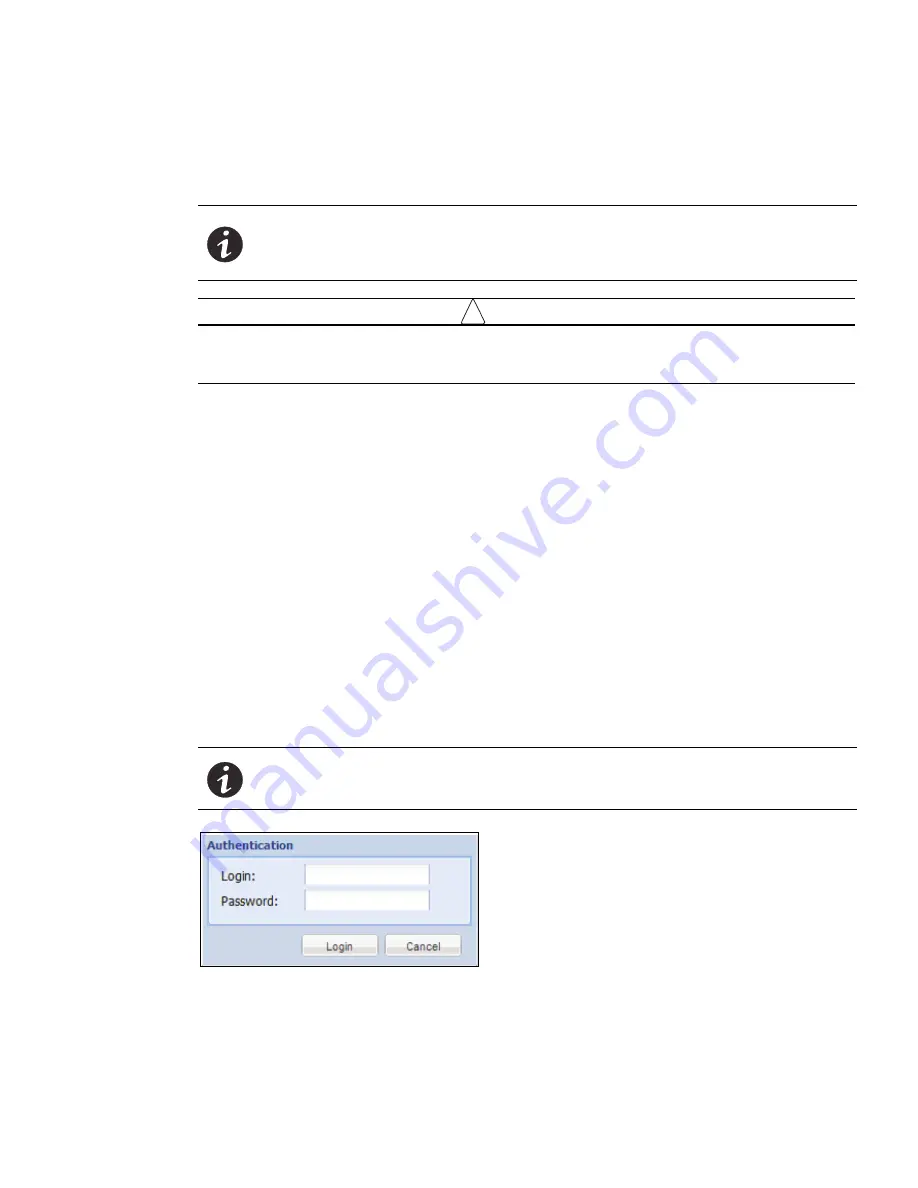
Maintenance and Alarms
Eaton ePDU G3 Operation Manual P-164000277—Rev 5
122
1.
Upload the Binary File.
This file will be stored in a temporary location in the communications module.
2.
Implement the Firmware.
After the file is loaded, the bootloader will implement the firmware in the
eNMC module to upgrade the firmware and refresh the Web pages.
!
IMPORTANT
We strongly recommend that you leave only one IPM activated when mass upgrade or mass
configuration operations are performed to upgrade eNMC from IPM. You should shut off all
paralleled IPM (up to 9) during these operations.
Upgrading Firmware with Hypertext Transfer Protocol
The HTTP upgrade using the Web occurs in two stages:
l
Upload the binary file
l
Implement the firmware
Uploading the Binary File
To access the Web interface:
1.
Ensure that an Ethernet cable is correctly connected between a Windows PC and the Ethernet port on the
ePDU. Verify communication.
2.
Start up the ePDU and note the IP address displayed on the LCD.
3.
Open the Web browser and type the IP address you obtained from the ePDU.
4.
When the connection is made, the Authentication dialog displays.
5.
Enter a valid user name and password in the authentication dialog box (see Figure 90). Click
Login
to
continue or
Cancel
to exit.
Figure 90. Login Authentication
6.
The ePDU Overview page displays.
7.
From the menu bar, click Settings and then System. The System Settings page displays in the Main
Application window (see Figure 91).
NOTE
Groups of Eaton ePDU G3 models can be configured or updated with new firmware
at the same time using Eaton Intelligent Power Manager (IPM). The IPM software is
available separately at no cost for up to 10 devices. Refer to the
Eaton Intelligent
Power Manager (IPM) User’s Guide
for more information.
NOTE
The default user name is “admin” and the default password is “admin.”






























