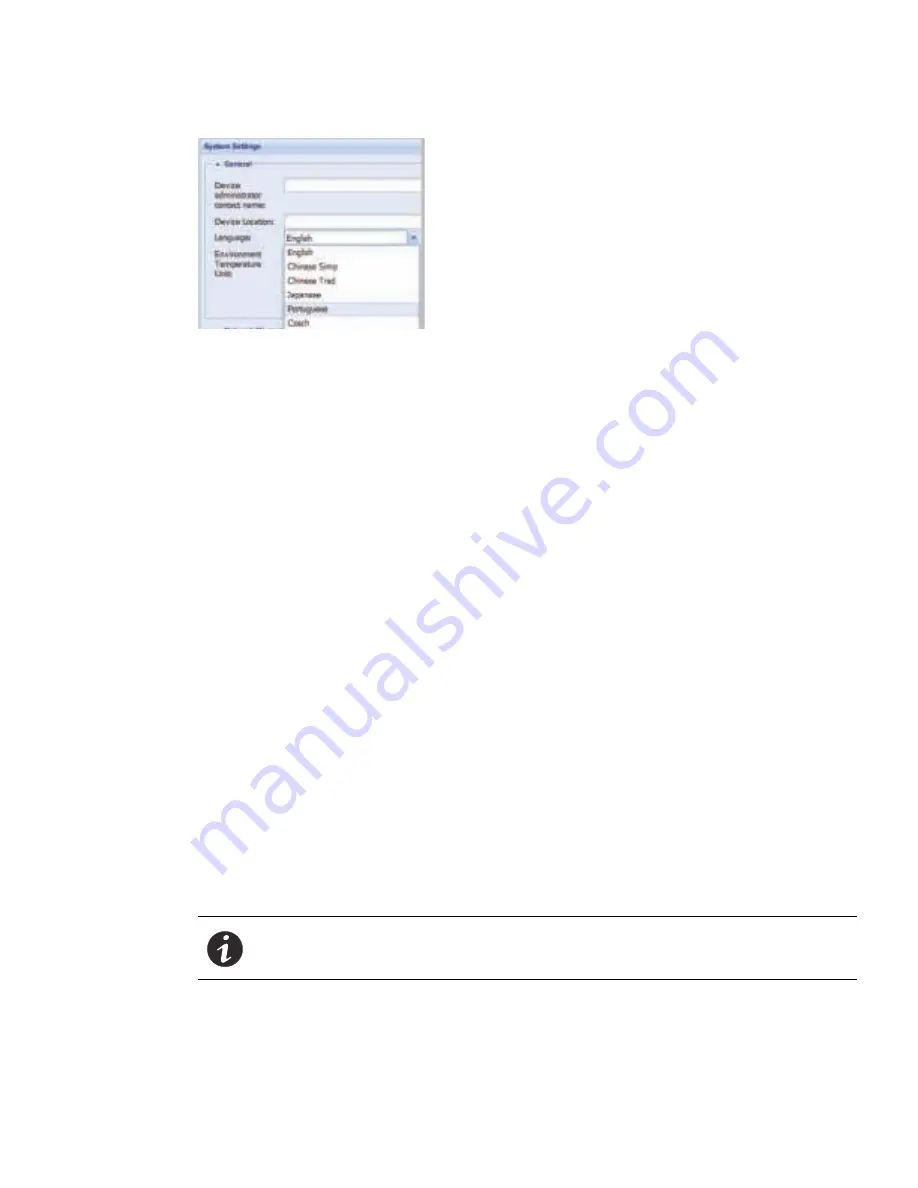
Web Interface Operation
Eaton ePDU G3 Operation Manual P-164000277—Rev 5
102
Figure 84. Change Language on System Settings Page
5.
Select °C or °F in the Temperature drop-down list to change the temperature scale (Celsius or Fahrenheit
unit of measurement).
6.
Click
Save
.
Enable/Disable Firmware Upgrade
1.
Access the Web interface and log in.
2.
Under Settings, select System. The System Settings page displays.
3.
In the Network Management Card panel, choose whether the firmware upgrade functionality can be
used:
l
Enabled:
Check the check box to use the firmware upgrade functionality (default).
l
Disabled
: Uncheck the check box to disable the firmware upgrade functionality.
4.
To save your changes, click
Yes
in response to the message prompt.
Configure ePDU Network Management and Control Module
1.
Access the Web interface and log in.
2.
Under Settings, select System. The System Settings page displays.
3.
In the Network Management Card Configuration panel, choose whether the IP setting and/or Daisy Chain
settings should remain unchanged after a default factory reset of the eNMC module.
l
Enabled:
Check the check box beside the Keep IP parameters when “Restore Factory Default
Settings” to retain IP settings at their current values after restoration. Check the check box beside the
Keep Daisy Chain parameters when “Restore Factory Default Settings” to retain IP settings at their
current values after restoration.
l
Disabled
: Uncheck the check box to reset IP settings (or Daisy Chain settings) to default values
(default).
4.
To select and store an eNMC module configuration file to be used during an upgrade, use
Browse
to
review and select the configuration file.
NOTE
When uploading a file, you cannot write the file path in the text field. You must
select the file from the file explorer window that displays when you click
Browse.






























