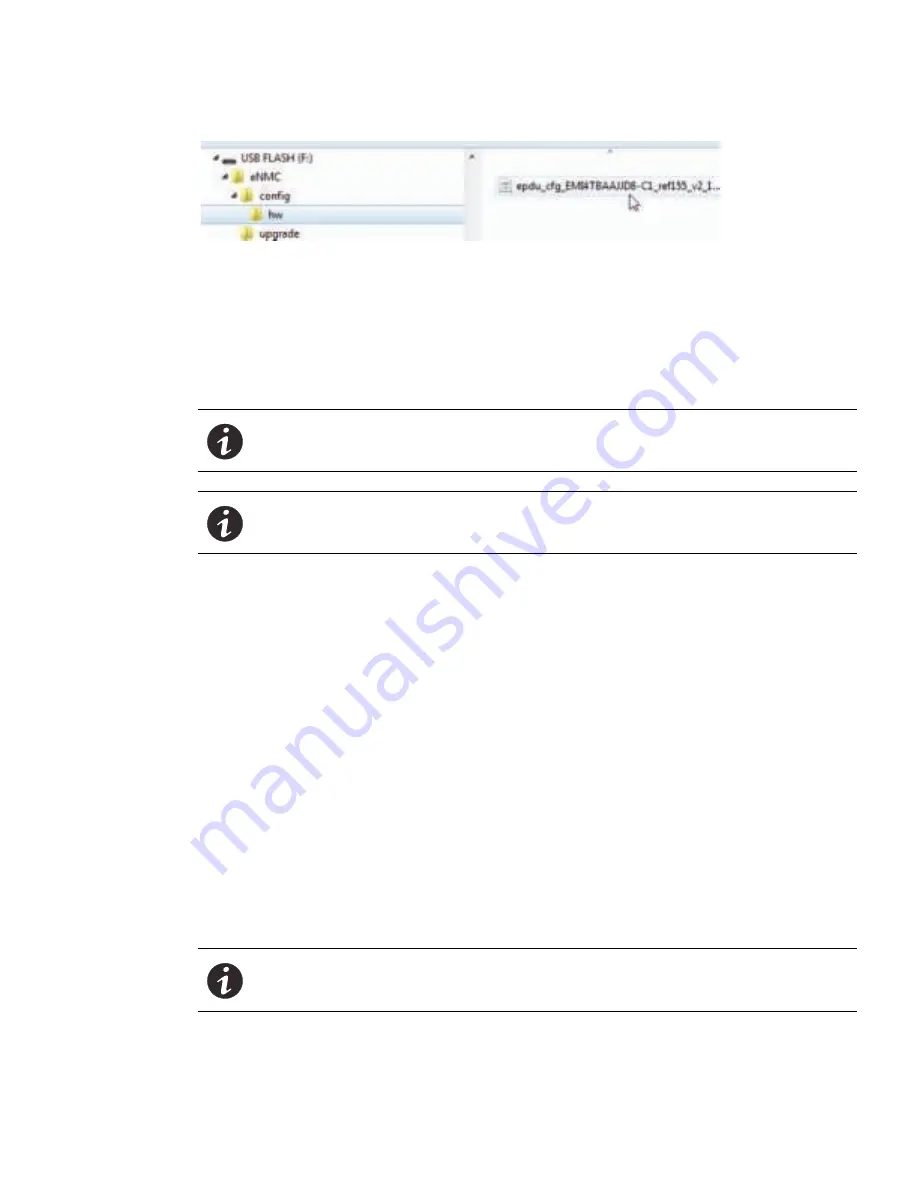
Maintenance and Alarms
Eaton ePDU G3 Operation Manual P-164000277—Rev 5
120
Figure 89. USB Root Directory
19.
When the file is saved, click OK to confirm.
20. Disconnect the USB drive from the working ePDU.
21. Upload the ePDU hardware configuration file using one of the following processes:
l
l
22. Open a DOS command window on a computer that is also connected to network.
23. Change directory (CD) to the location of the XML file.
24. Open an FTP session using the following command:
>ftp <IPaddress>
where
<IPaddress>
= the IP address displayed on LCD
25. Type the default login and password (“admin” and “admin”).
26. At the command prompt, type the following command:
>cd config/hw
>dir
27. If an ePDU hardware configuration file (XML) file already exists, type the following command to delete the
file:
>delete
<config file>
28. To upload the ePDU hardware configuration file to the eNMC module, type the following command:
>put
<config file>
where
<
config
file> = the file name to be downloaded to the eNMC module
29. Type the following command to verify the file has been uploaded:
>dir
NOTE
To perform the eNMC configuration upload with USB, only one hardware
configuration file must be stored in the USB key.
NOTE
For FTP operation, FTP must be enabled (default setting) in the Web pages
(
Network > Security > Global > FTP enable
).
NOTE
Keep the
<config file>
name exactly as it is downloaded from the website. It must
begin with the prefix “epdu_cfg_” or the eNMC module will not recognize it.






























