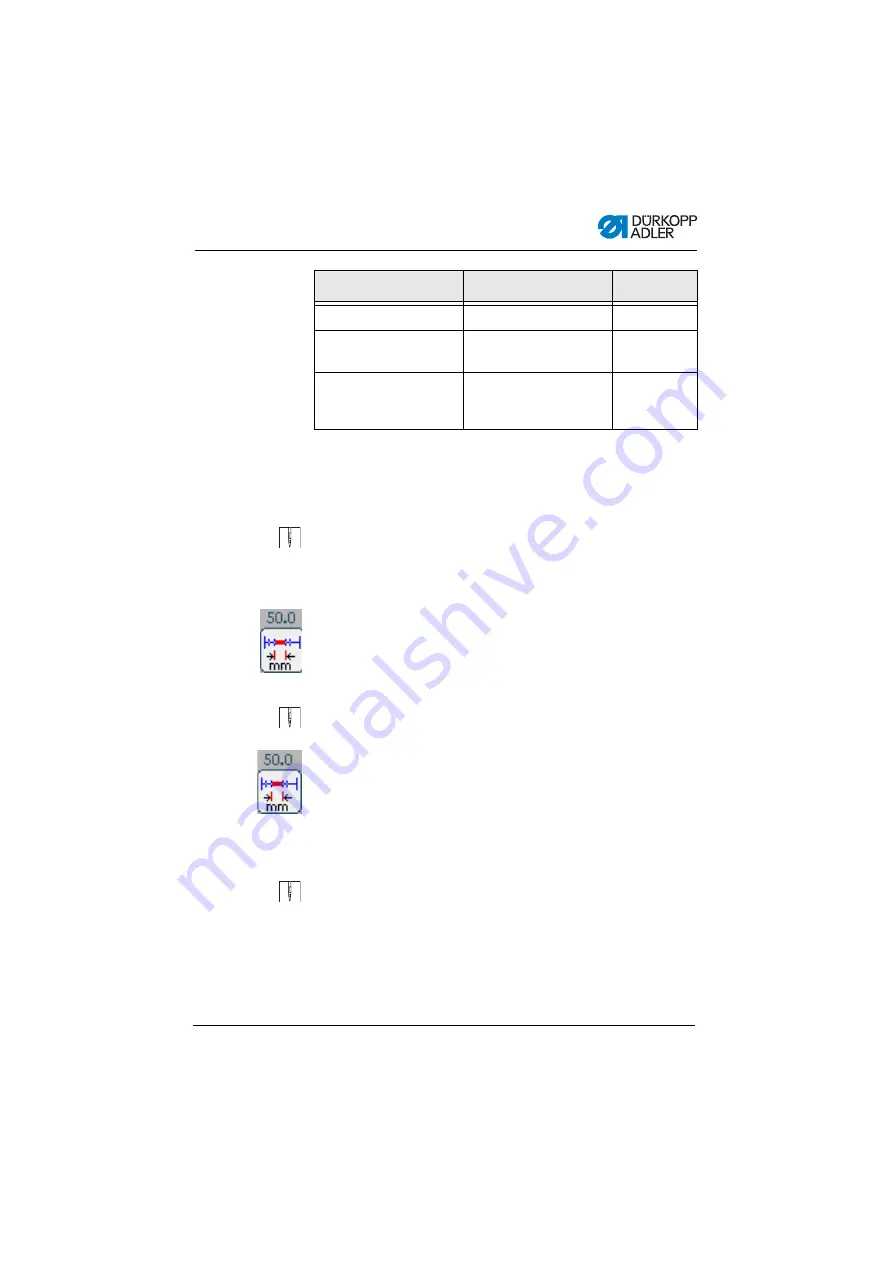
Settings via software
Operating Instructions 610-10/630-10 - 01.0 - 01/2021
53
5.3.2
Sewing process
This is how you sew without fullness:
1. Set all fullness values to 0 (
2. Adopt or, if necessary, enter the values for needle thread
tension and stitch length.
3. Press the pedal forward and sew.
The length in mm sewn in the seam is displayed.
When the thread is cut, the display is reset. When starting
the next sewing process, the machine will start counting at 0.
This is how you sew with fullness:
1. Set the desired fullness (
2. Press the pedal forward and sew.
The length in mm sewn in the seam is displayed.
When the thread is cut, the display is reset. When starting
the next sewing process, the machine will start counting at 0.
You can also change parameters while in the middle of a seam.
This is how you change parameters in the middle of a seam:
1. Press the pedal to position 0.
2. Change the desired parameter on the control panel (
3. Press the pedal forward again and sew.
The seam will be sewn using the altered parameter value.
Thread Tension at Hook
Looper thread tension
1 – 99
Adjust Bottom Fullness
in %
Fullness correction
parameter bottom (%)
-50 – 50
Adjust Flat Sewing in %
Flat sewing correction,
only when sewing without
fullness (%)
0 – 50
Parameter
Meaning
Value range
Summary of Contents for 610-10
Page 1: ...610 10 630 10 Operating Instructions...
Page 6: ...Table of Contents 4 Operating Instructions 610 10 630 10 01 0 01 2021...
Page 16: ...Safety 14 Operating Instructions 610 10 630 10 01 0 01 2021...
Page 44: ...Operation Operating Instructions 610 10 630 10 01 0 01 2021 42...
Page 84: ...Settings via software Operating Instructions 610 10 630 10 01 0 01 2021 82...
Page 96: ...Maintenance Operating Instructions 610 10 630 10 01 0 01 2021 94...
Page 112: ...Decommissioning 110 Operating Instructions 610 10 630 10 01 0 01 2021...
Page 116: ...Disposal 114 Operating Instructions 610 10 630 10 01 0 01 2021...
Page 136: ...Troubleshooting Operating Instructions 610 10 630 10 01 0 01 2021 134...
Page 147: ......






























