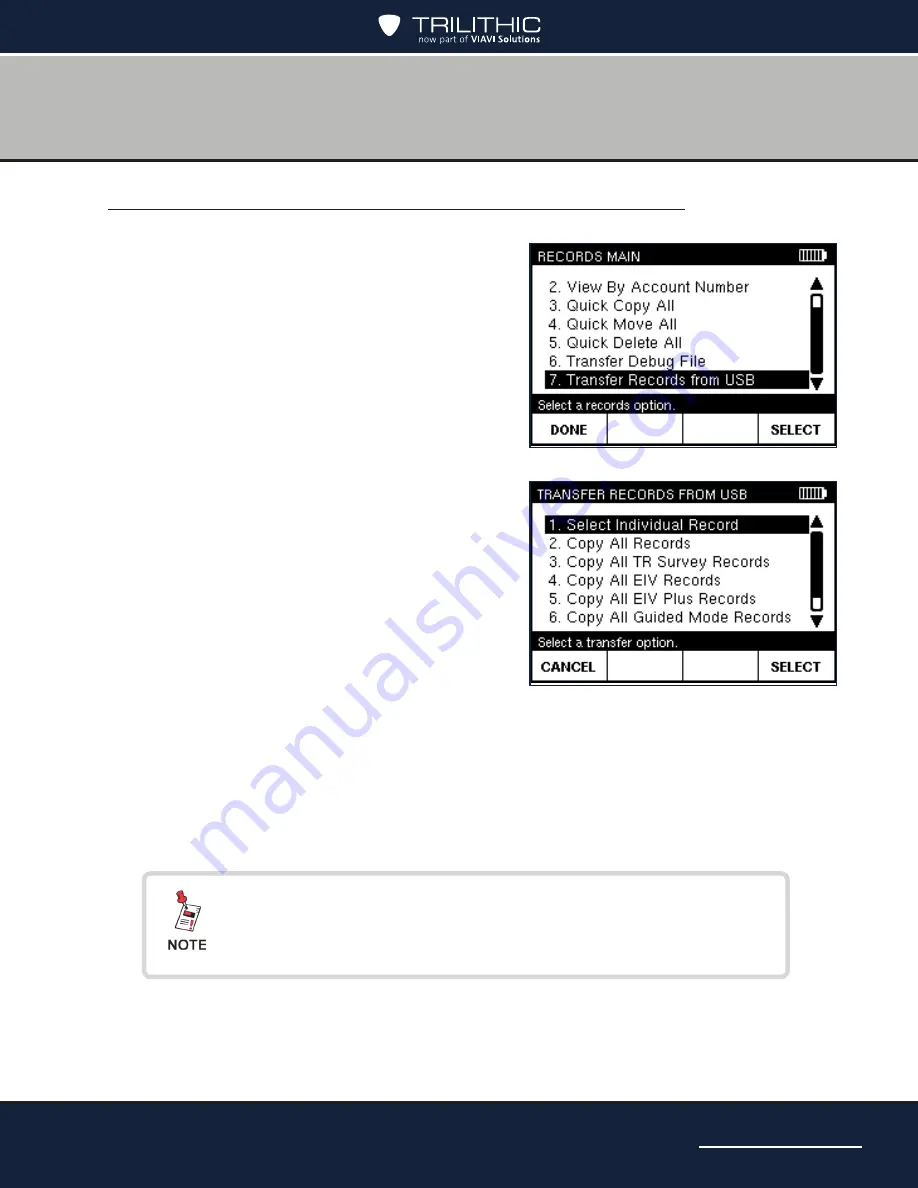
Page 103
AIM 2 Operation Manual
Transferring records from a USB flash drive to the AIM
1.
Insert the USB flash drive in the appropriate
USB connector on the meter.
2. Press
CONFIG
to go to the
CONFIGURATION
screen.
3. Highlight
Records
and press
SELECT
to go
to the
RECORDS MAIN
screen.
4. Highlight
Transfer Records from USB
and
press
SELECT
to go to the
TRANSFER
RECORDS FROM USB
screen. Then
highlight one of the following options:
• To copy an individual record, highlight
Select Individual Record
and press
SELECT
. Highlight the record to copy
and press
SELECT
.
• To copy all records from the USB
drive, highlight
Copy All Records
and press
SELECT
.
• To copy all records of a selected type
from the USB drive, highlight the
type of records to copy and press
SELECT
.
5.
On the message that appears to confirm your transfer, press
OK
.
6. The records are transferred to the AIM, and the
RECORDS MAIN
or
TRANSFER
RECORDS FROM USB
screen appears.
You also can view, move, or delete an individual record from
the Options screen. Press OPTIONS, highlight the desired
option, and press OK.
Summary of Contents for Advanced Installation Meter 2
Page 6: ...Page 6 AIM 2 Operation Manual THIS PAGE LEFT INTENTIONALLY BLANK ...
Page 12: ...Page 12 AIM 2 Operation Manual THIS PAGE LEFT INTENTIONALLY BLANK ...
Page 14: ...Page 14 AIM 2 Operation Manual THIS PAGE LEFT INTENTIONALLY BLANK ...
Page 44: ...Page 44 AIM 2 Operation Manual THIS PAGE LEFT INTENTIONALLY BLANK ...
Page 50: ...Page 50 AIM 2 Operation Manual THIS PAGE LEFT INTENTIONALLY BLANK ...
Page 60: ...Page 60 AIM 2 Operation Manual THIS PAGE LEFT INTENTIONALLY BLANK ...
Page 66: ...Page 66 AIM 2 Operation Manual THIS PAGE LEFT INTENTIONALLY BLANK ...
Page 92: ...Page 92 AIM 2 Operation Manual THIS PAGE LEFT INTENTIONALLY BLANK ...
Page 104: ...Page 104 AIM 2 Operation Manual THIS PAGE LEFT INTENTIONALLY BLANK ...
Page 108: ...Made in U S A ...




















