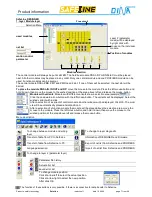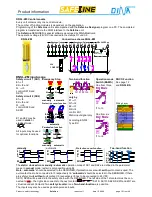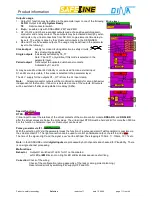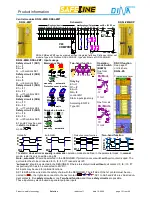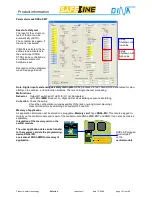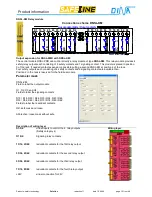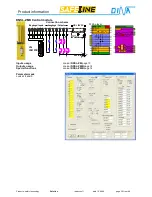Product information
Products: safety technology
SafeLine
redaction 11 date 10.04.09 page 7 from 48
SafeLine DESIGNER
1. layer: Module layer
Free circuit
Selection Menu
used modules
net list
motion control
parameter
Layer 2 (parameter
mask) will be displayed
by right click with
mouse on the individual
module.
Position of modules
Module selection
The central module will always be put at slot ZM. The field bus module DNSL-DP or DNSL-EC must be placed
next. All other modules may be placed in any order. Only one central module and one PROFIBUS module can be
used. Function modules can be several.
The central module DNSL-ZMB, ZMT and ZMR need 2 slot. If one of them will be selected, the next slot will be
barred.
To place the module DNSL-IN, INOUT and DP
: move the mouse to the module. Press the left mouse-button and
hold it down, than move the mouse to the wished position at the area above left and release the mouse-button.
Module with variants
: Modules with different variants show a selection area(example
).
Click the downward arrow button with the left mouse-button. The variants will be displayed. Select the
wished variant with a click.
After a selection of a variant of central module an other window will be displayed. Click OK. The mod-
ule will be automatically placed at slot position 0.
After a selection of a function module the module will be placed above the selection area. move the
mouse to the module. Press the left mouse-button and hold it down, than move the mouse to the
wished position at the area above left and release the mouse-button.
Menu description
To change between module and wiring
layer
To change to layer diagnostic
Transfer of data from PC to SafeLine
Information of DESIGNER and Firmware
Transfer of data from SafeLine to PC
Export of net list from SafeLine and PROFIBUS
Language selection
Import of net list from SafeLine and PROFIBUS
To change to layer 2 (parameter layer)
Parameter file history
Actual error list
saved error list
To change module position
Click at arrow left to select the actual position.
Click at arrow right to select the new position.
After click OK.
The function of these buttons is only possible, if there is a connection for data transfer to SafeLine.
Summary of Contents for SafeLine DNSL-ZM
Page 1: ...SafeLine Product information Safety for men and machines...
Page 48: ......