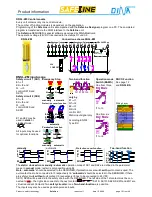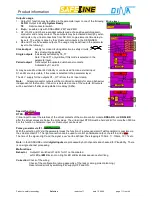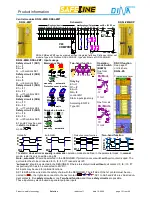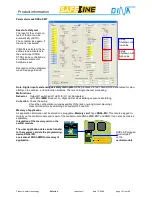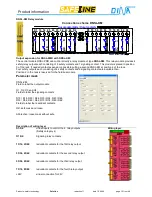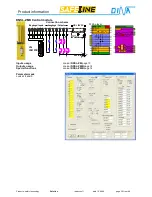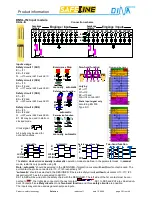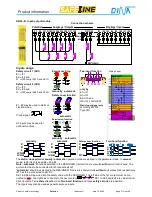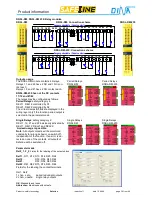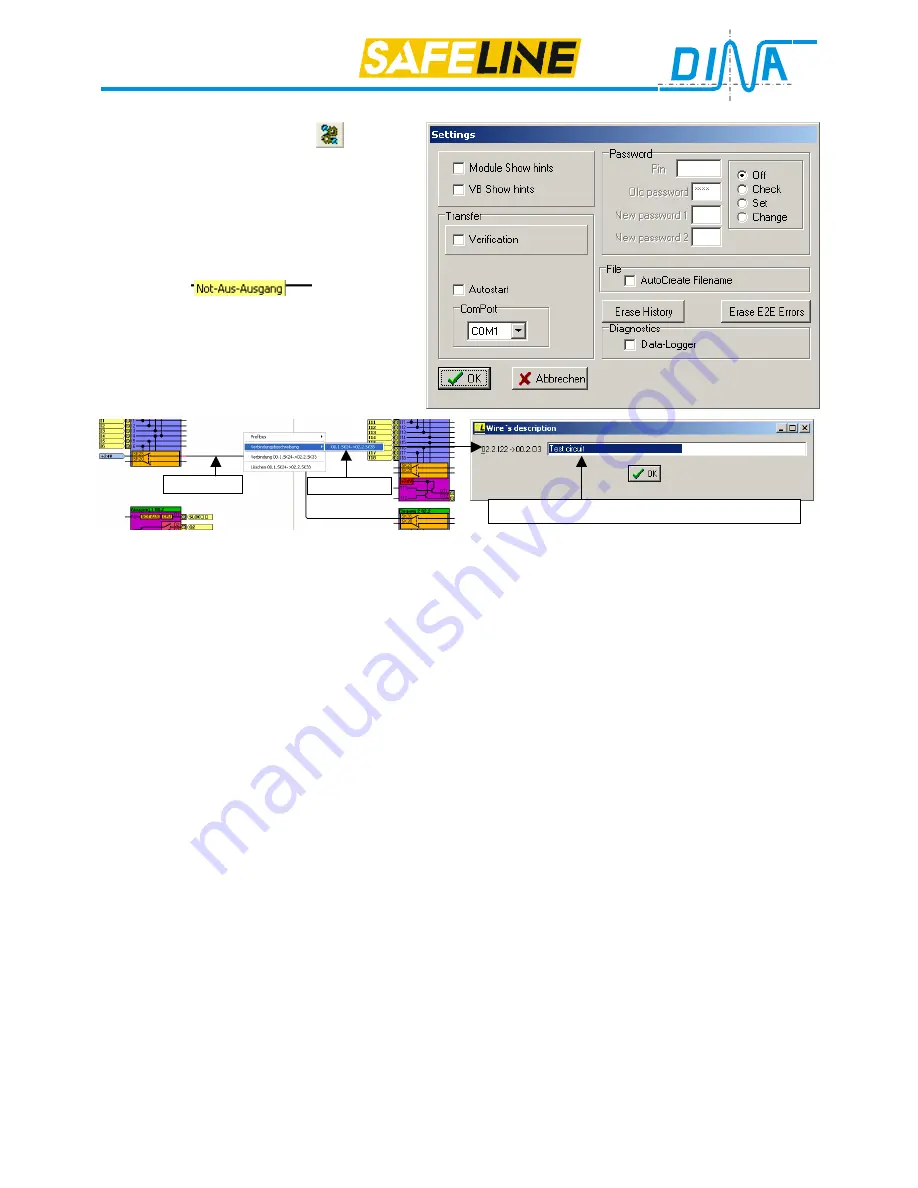
Product information
Products: safety technology
SafeLine
redaction 11 date 10.04.09 page 23 from 48
SafeLine settings
Clicking the Pushbutton „Settings“
opens the
Parameter mask „Settings“.
Selecting
Module Show hints
:
When positioning the mouse pointer on a module
in the wiring layer, the legend of the module will be
displayed.
Selecting
VB Show hints
the previously defined wire description will be dis-
played, when the mouse pointer is positioned on a
wire. Example
(Emergency
stop output)
Assigning a wire description: click with right mouse
button on the wire. In the new window select
wire’s description
and then click on the connec-
tion description. In the new window type the wire
description and quit by clicking
OK
.
Transfer
Verification
:
after the transfer of user program an additional verify cycle will be started. The transmitted data will
be read back and compare with the quell data.
Autostart:
The user program will be started after transfer without Power OFF / ON.
Advised only for start of operation.
COM1
:
Selection of the serial ports
Note: By using an USB / V24 transducer the COM Port is available , if the transducer is ready.
Auto start:
The SafeLine unit will start without a power OFF/ON cycle after the application data is loaded. Recommended only
for initial loading!
COM1
: Selection of the serial Port used on the PC.
If an USB / V24 converter is used, the COM-interface will only be available if the converter is operational.
Password setting
Without a valid password, no application can be loaded.
OFF:
no password change
CHECK
compare of DESIGNER password with SafeLine password after clicking
OK
. If passwords are different a
comment “passwords are different” is displayed. Please give the correct password.
SET:
The field „PIN“ is activated.
Pin is needed if a password is inserted the 1st. time in SafeLine or if the password is no more available. In this
case the PIN-Number must be inserted. The PIN number is only known by DINA and the responsible customer
stuff member.
Change
the SafeLine password will be changed.
1. Enter the old password in field „Old Password“.
2. Enter the new password in field „New Password1“ and „New Password2“.
3. Activate
OK
. If all is correct, „Password changed“ is displayed.
If not correct, „Passwords are unequal” is displayed, please correct and repeat. The password is 4-digit and
may contain alphanumeric characters.
File
:
AutoCreate Filename
If active, SafeLine Designer creates automatically a file name under which the parameter file will be saved.
Machine name, version and author may be changed; the date portion is inserted automatically.
Erase History
: List of lately loaded (*.slw) files in SafeLine is cleared.
Diagnostics Data-Logger:
not activated
Connection description
Click here
WIRE
Summary of Contents for SafeLine DNSL-ZM
Page 1: ...SafeLine Product information Safety for men and machines...
Page 48: ......