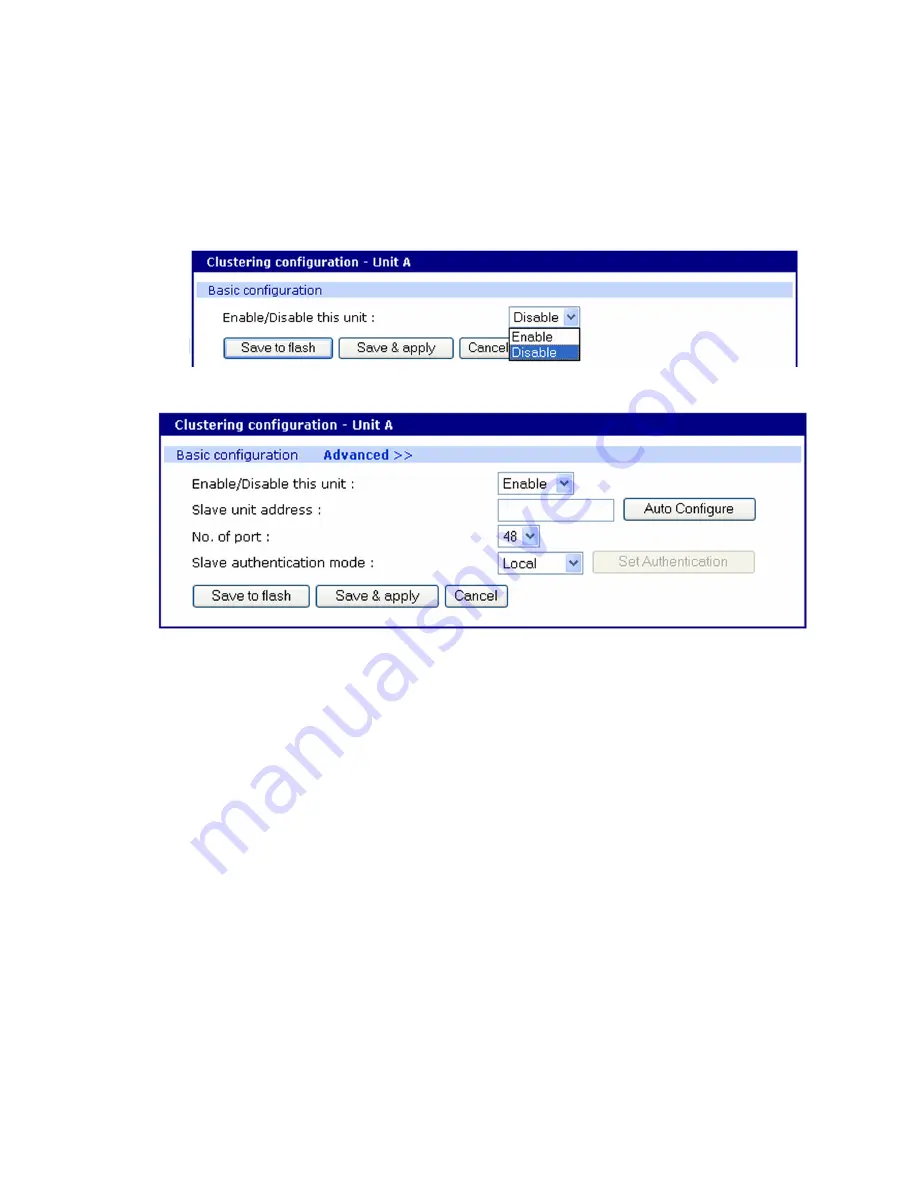
Port clustering
Configure port clustering
Digi CM User Guide
134
Advanced clustering configuration
To refine a cluster environment, use the following parameters for advanced configuration of a
cluster. To access the Advanced menu follow the proceedure listed below.
1
Select Clustering > Configuration > Master > Save & apply.
2
Select the port number > Enable > Save & apply.
3
Select Advanced from the Clustering >Master mode.
Enable
- This shows whether the port is enabled or disabled. All ports are enabled by default.
Slave unit address
- IP address of slave.
No. of ports
- Number of ports on slave.
Slave authentication mode
- To specify if your database is controlled by the master unit, or
locally by the slaves themselves.
Update Master on Changes
- Automatically updates port name changes, port settings, and user
permission settings to the master unit. Generally, Update Master on changes should be yes.
Connect to slave unit to change configuration
- A quick access method to connect to the slave.
Source port
- This is the port number that you would access to get to the slave on the master
unit. The first slave port defaults to 7100 for the port access menu and the port numbers increase
according to the number of ports on the Digi CM unit.
Destination port
- The destination port is the corresponding port number on the slave unit. On a
32-port slave unit, the destination port numbers range from 7001 to 7032.
Protocol
- The four options are N/A (not available), SSH, Telnet, and RawTCP.
Base source port
- If you choose not to use AutoConfig, you can set these ports manually. Base
source port is the first port number on a master unit. By default the base source port on the
master unit is 7001. The base source ports extend the master’s ports via the slave ports. For
example, starting the base source port number with 7101 results in a 32-port unit being
numbered from 7101 to 7082. Port number 7100 is the port access menu of the slave. If you
configure the device manually, the port access menu must also be configured separately.
Summary of Contents for Digi CM 16
Page 1: ...User Guide Digi CM 8 port 16 port 32 port and 48 port...
Page 63: ...Digi CM User Guide 63 User administration Administer users 64...
Page 130: ...Power Controller Cascade multiple Digi RPM units Digi CM User Guide 130...
Page 131: ...Digi CM User Guide 131 Port clustering Introduction 132 Configure port clustering 132...






























