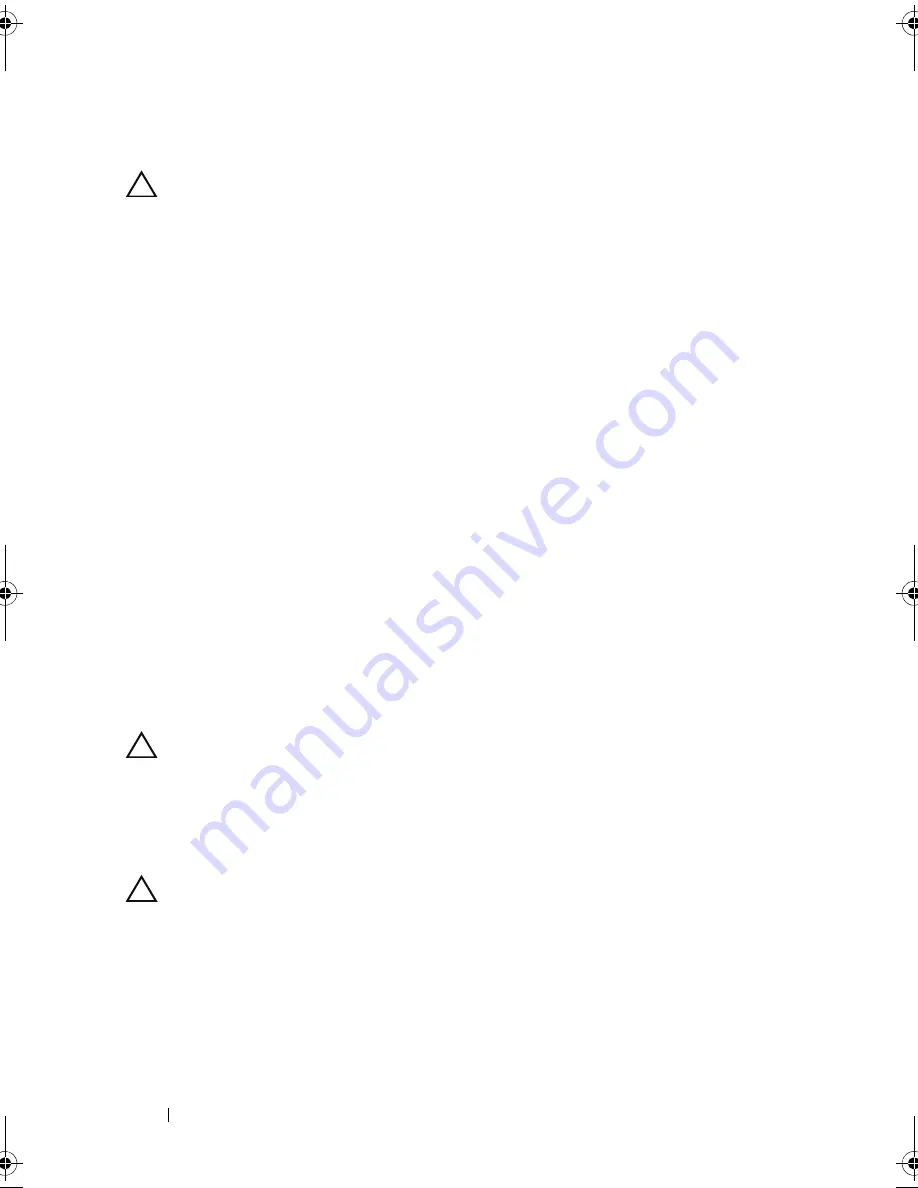
142
Installing System Components
Replacing the Power Distribution Board
CAUTION:
Many repairs may only be done by a certified service technician.
You should only perform troubleshooting and simple repairs as authorized in
your product documentation, or as directed by the online or telephone service
and support team. Damage due to servicing that is not authorized by Dell is not
covered by your warranty. Read and follow the safety instructions that came
with the product.
1
Align the securing slots on the power distribution board with the
tabs on the chassis.
2
Slide the board down until the blue release pin locks into place.
3
Connect all the power cables to the system board.
4
Replace the power supplies. See "Installing a Redundant Power Supply" on
page 104.
5
Close the system. See "Closing the System" on page 86.
6
Place the system upright on a flat surface.
7
Reattach any peripherals and connect the system to an electrical outlet.
8
Turn on the system and attached peripherals.
System Board
Removing the System Board
CAUTION:
Many repairs may only be done by a certified service technician.
You should only perform troubleshooting and simple repairs as authorized in
your product documentation, or as directed by the online or telephone service
and support team. Damage due to servicing that is not authorized by Dell is not
covered by your warranty. Read and follow the safety instructions that came
with the product.
CAUTION:
If you are using the Trusted Program Module (TPM) with an encryption
key, you may be prompted to create a recovery key during program or system
setup. Be sure to create and safely store this recovery key. If you replace this
system board, you must supply the recovery key when you restart your system or
program before you can access the encrypted data on your hard drives.
book.book Page 142 Wednesday, August 19, 2009 4:40 PM
Summary of Contents for PowerEdge T310
Page 1: ...Dell PowerEdge T310 Systems Hardware Owners Manual ...
Page 56: ...56 About Your System ...
Page 78: ...78 Using the System Setup Program and UEFI Boot Manager ...
Page 146: ...146 Installing System Components ...
Page 176: ...176 Jumpers and Connectors ...
Page 178: ...178 Getting Help ...
Page 188: ...188 Glossary ...
Page 194: ...194 Index ...
















































