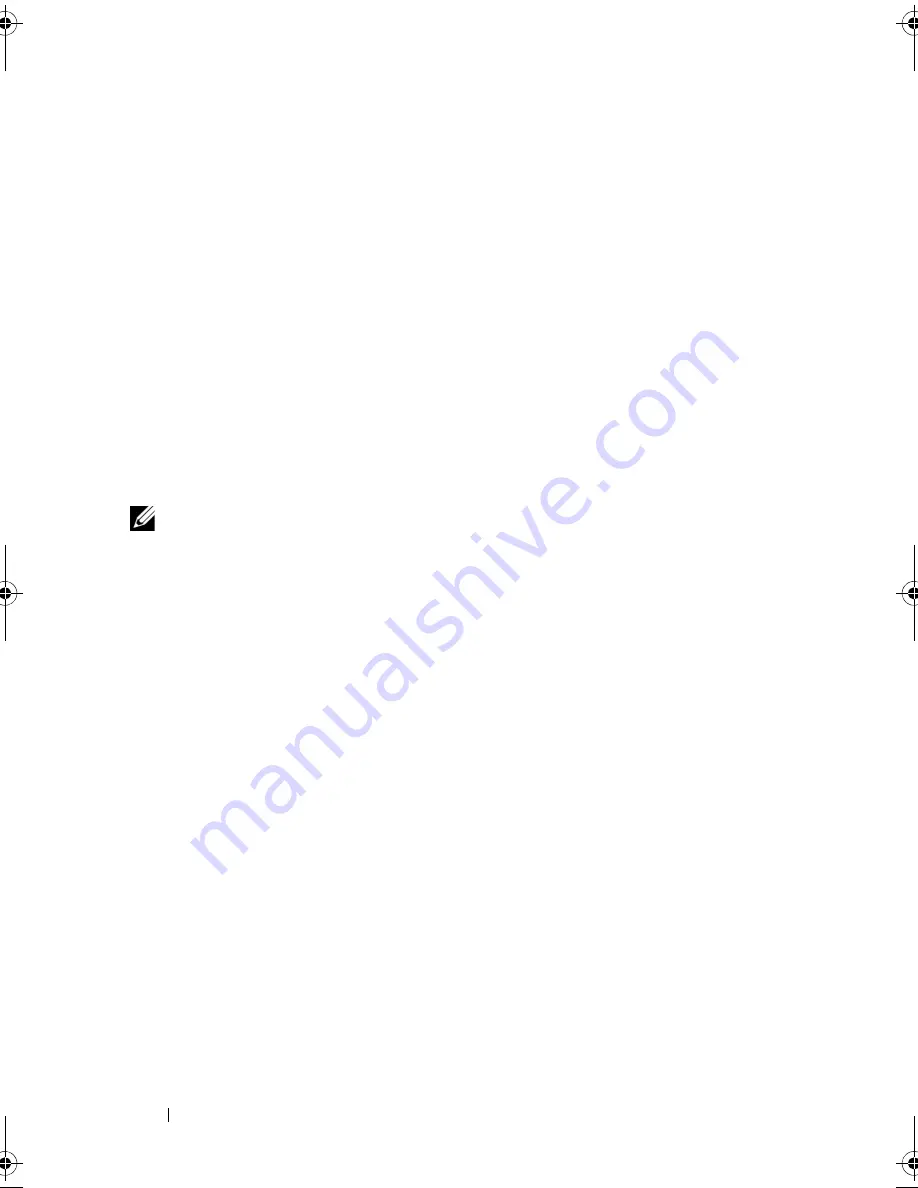
74
Using the System Setup Program and UEFI Boot Manager
4
Type the system password.
5
Confirm that
Not Enabled
is displayed for the
System Password
.
If
Not Enabled
is displayed for the
System Password
, the system password
has been deleted. If
Enabled
is displayed for the
System Password
,
press the <Alt><b> key combination to restart the system,
and repeat step 1 to step 5.
Using the Setup Password
Assigning a Setup Password
You can assign a setup password only when the
Setup Password
is
Not Enabled
. To assign a setup password, highlight the
Setup Password
option and press the <
+>
or
<–>
key. The system prompts you to enter
and verify the password.
NOTE:
The setup password can be the same as the system password. If the two
passwords are different, the setup password can be used as an alternate system
password. The system password cannot be used in place of the setup password.
You can use up to 32 characters in your password.
As you type, placeholders appear in the field.
The password assignment is not case-sensitive. Certain key combinations
are invalid and if you enter one, the system beeps. To erase a character,
press <Backspace> or the left-arrow key.
When you verify the password, the
Setup Password
changes to
Enabled
.
The next time you enter the System Setup program, the system prompts
you for the setup password.
A change to the
Setup Password
option becomes effective immediately
(restarting the system is not required).
book.book Page 74 Wednesday, August 19, 2009 4:40 PM
Summary of Contents for PowerEdge T310
Page 1: ...Dell PowerEdge T310 Systems Hardware Owners Manual ...
Page 56: ...56 About Your System ...
Page 78: ...78 Using the System Setup Program and UEFI Boot Manager ...
Page 146: ...146 Installing System Components ...
Page 176: ...176 Jumpers and Connectors ...
Page 178: ...178 Getting Help ...
Page 188: ...188 Glossary ...
Page 194: ...194 Index ...
















































