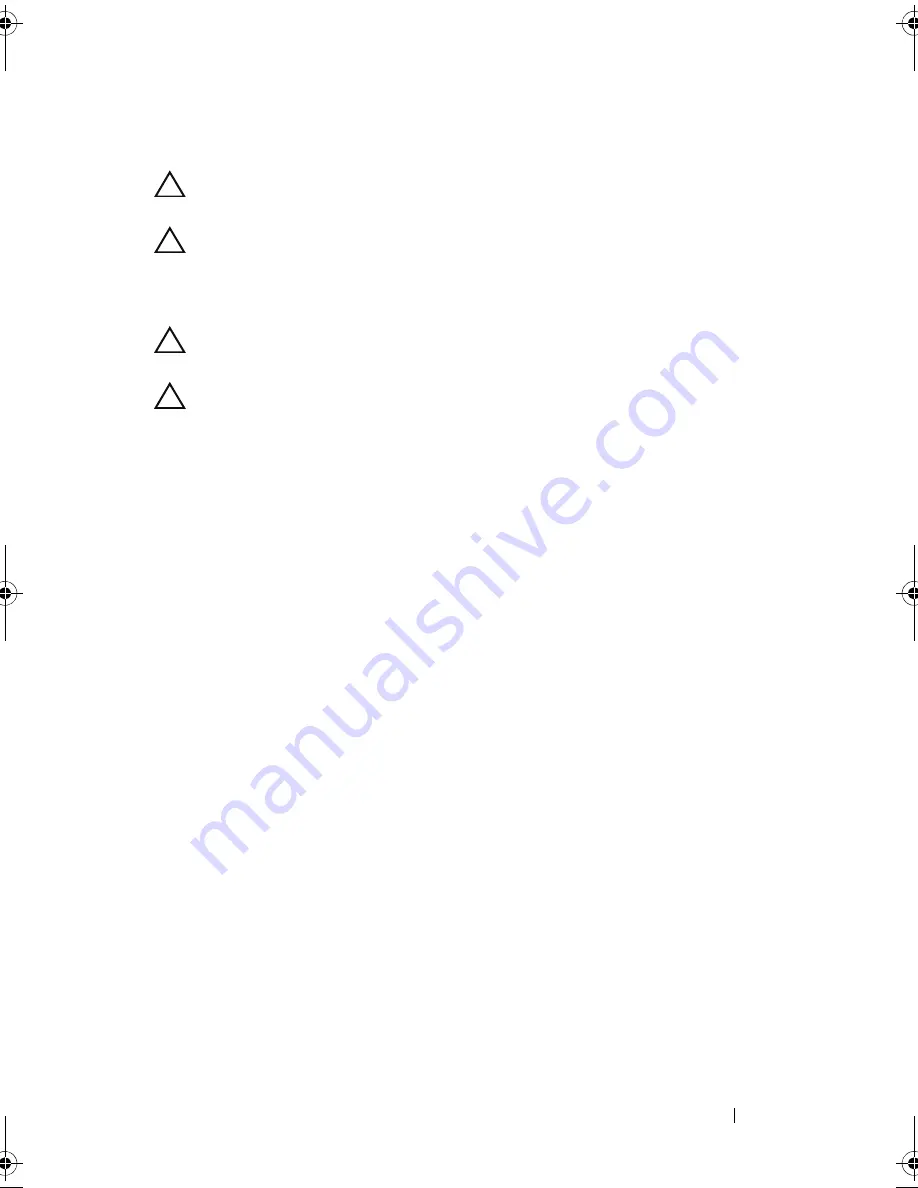
Installing System Components
93
Installing a Hot-Swap Hard Drive
CAUTION:
Use only hard drives that have been tested and approved for use with
the SAS/SATA backplane.
CAUTION:
When installing a hard drive, ensure that the adjacent drives are fully
installed. Inserting a hard-drive carrier and attempting to lock its handle next to a
partially installed carrier can damage the partially installed carrier's shield spring
and make it unusable.
CAUTION:
Ensure that your operating system supports hot-swap drive
installation. See the documentation supplied with your operating system.
CAUTION:
Combining SATA and SAS hard drives in the same system
configuration is not supported.
1
Remove the front bezel
. See
"Removing the Front Bezel" on page 81.
2
If a drive blank is present in the bay, remove it. See "Removing a Hard-
Drive Blank" on page 90.
3
Install the hot-swap hard drive into the hard-drive carrier. See "Installing a
Hot-Swap Hard Drive Into a Drive Carrier" on page 95.
4
With the handle on the hard-drive carrier open, slide the hard drive into
the drive bay until the carrier contacts the backplane.
5
Push in on the hard-drive carrier and rotate the handle up until it
snaps into place.
6
Replace the front bezel. See "Installing the Front Bezel" on page 82.
book.book Page 93 Wednesday, August 19, 2009 4:40 PM
Summary of Contents for PowerEdge T310
Page 1: ...Dell PowerEdge T310 Systems Hardware Owners Manual ...
Page 56: ...56 About Your System ...
Page 78: ...78 Using the System Setup Program and UEFI Boot Manager ...
Page 146: ...146 Installing System Components ...
Page 176: ...176 Jumpers and Connectors ...
Page 178: ...178 Getting Help ...
Page 188: ...188 Glossary ...
Page 194: ...194 Index ...






























