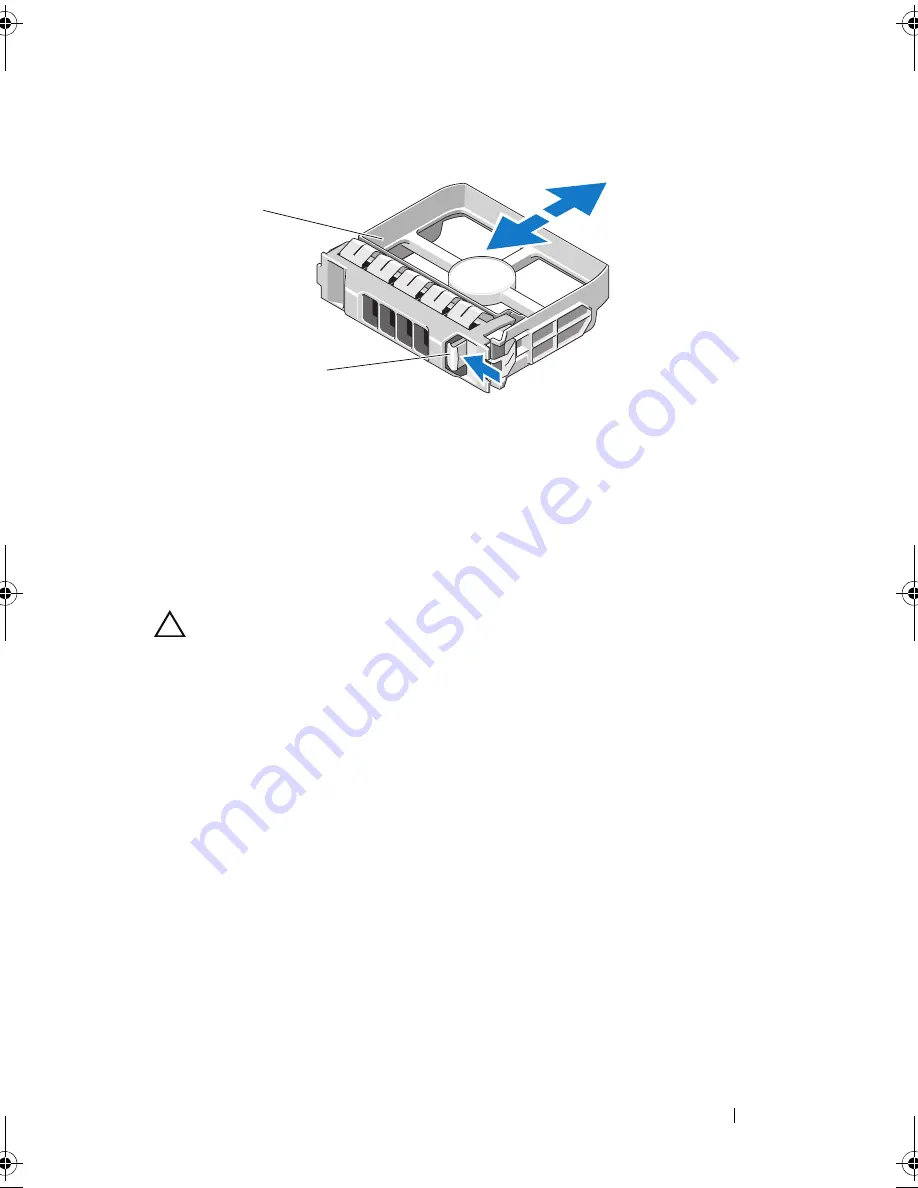
Installing System Components
91
Figure 3-7.
Removing or Installing a Hard-Drive Blank
Installing a Hard-Drive Blank
Align the hard-drive blank with the drive bay and insert the blank into the
drive bay until the release lever clicks into place.
Removing a Hot-Swap Hard Drive
CAUTION:
To prevent data loss, ensure that your operating system supports
hot-swap drive removal and installation. See the documentation provided
with your operating system for more information.
1
Remove the front bezel
. See
"Removing the Front Bezel" on page 81.
2
From the RAID management software, prepare the drive for removal.
Wait until the hard-drive indicators on the drive carrier signal that
the drive can be removed safely.
See your controller documentation for
information about hot-swap drive removal.
If the drive has been online, the green
activity/
fault indicator will flash as
the drive is powered down. When the drive indicators are off, the drive
is ready for removal.
See "Hard-Drive Indicator Patterns" on page 18.
3
Press the button on the front of the drive carrier to release the carrier
handle. See Figure 3-8.
1
hard-drive blank
2
release handle
1
2
book.book Page 91 Wednesday, August 19, 2009 4:40 PM
Summary of Contents for PowerEdge T310
Page 1: ...Dell PowerEdge T310 Systems Hardware Owners Manual ...
Page 56: ...56 About Your System ...
Page 78: ...78 Using the System Setup Program and UEFI Boot Manager ...
Page 146: ...146 Installing System Components ...
Page 176: ...176 Jumpers and Connectors ...
Page 178: ...178 Getting Help ...
Page 188: ...188 Glossary ...
Page 194: ...194 Index ...






























