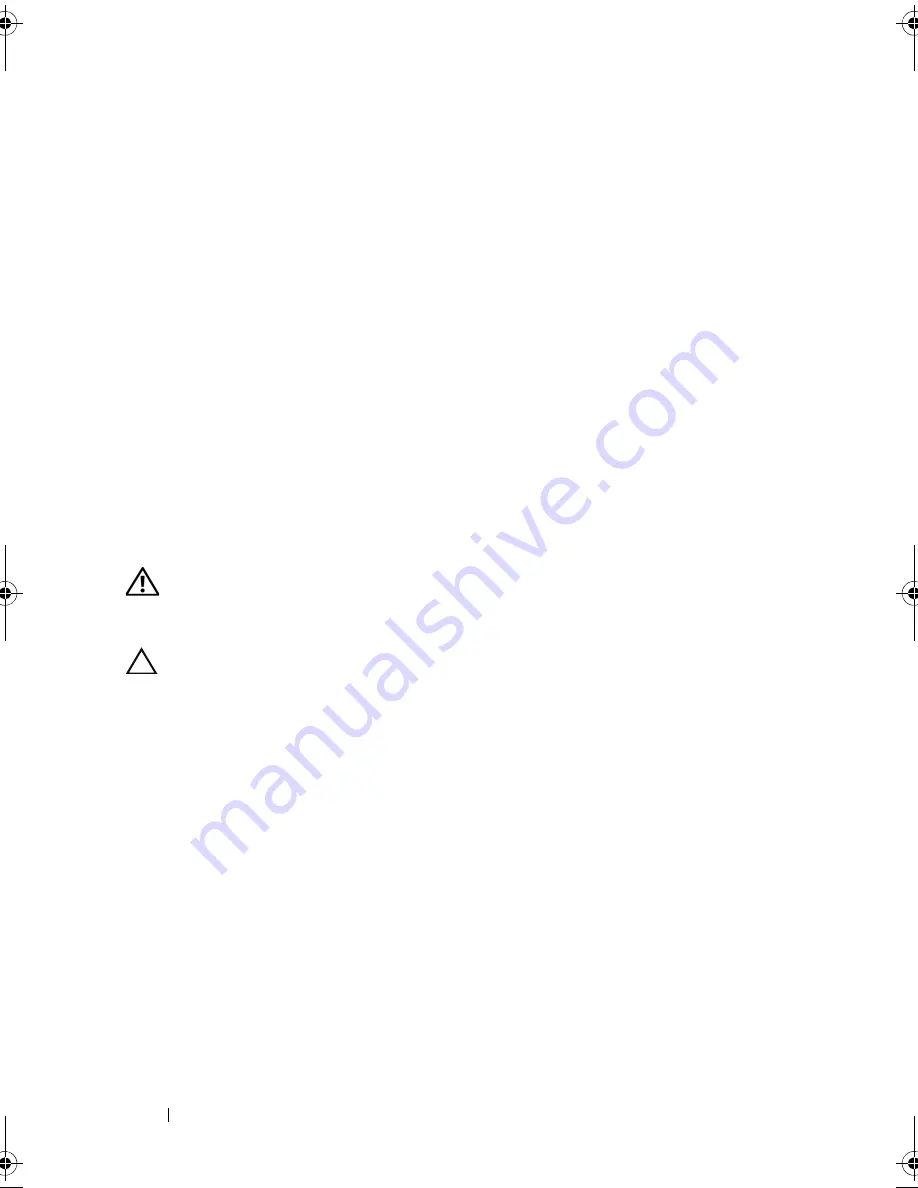
130
Installing System Components
13
Close the system. See "Closing the System" on page 86.
14
Place the system upright on a flat surface.
15
Reattach any peripherals and connect the system to an electrical outlet.
16
Turn on the system and attached peripherals.
17
Press <F2> to enter the System Setup program, and check that the processor
information
matches the new system configuration. See "Entering the
System Setup Program" on page 58.
18
Run the system diagnostics to verify that the new processor operates correctly.
See "Running the Embedded System Diagnostics" on page 166 for
information about running the diagnostics.
System Battery
The system battery is a 3.0-volt (V), coin-cell battery.
Replacing the System Battery
WARNING:
There is a danger of a new battery exploding if it is incorrectly
installed. Replace the battery only with the same or equivalent type recommended
by the manufacturer. See your safety information for additional info.
CAUTION:
Many repairs may only be done by a certified service technician.
You should only perform troubleshooting and simple repairs as authorized in your
product documentation, or as directed by the online or telephone service and
support team. Damage due to servicing that is not authorized by Dell is not
covered by your warranty. Read and follow the safety instructions that came
with the product.
1
Turn off the system, including any attached peripherals, and disconnect
the system from the electrical outlet.
2
Open the system. See "Opening the System" on page 85.
3
Replace the expansion card stabilizer. See "Installing the Expansion Card
Stabilizer" on page 87.
book.book Page 130 Wednesday, August 19, 2009 4:40 PM
Summary of Contents for PowerEdge T310
Page 1: ...Dell PowerEdge T310 Systems Hardware Owners Manual ...
Page 56: ...56 About Your System ...
Page 78: ...78 Using the System Setup Program and UEFI Boot Manager ...
Page 146: ...146 Installing System Components ...
Page 176: ...176 Jumpers and Connectors ...
Page 178: ...178 Getting Help ...
Page 188: ...188 Glossary ...
Page 194: ...194 Index ...






























