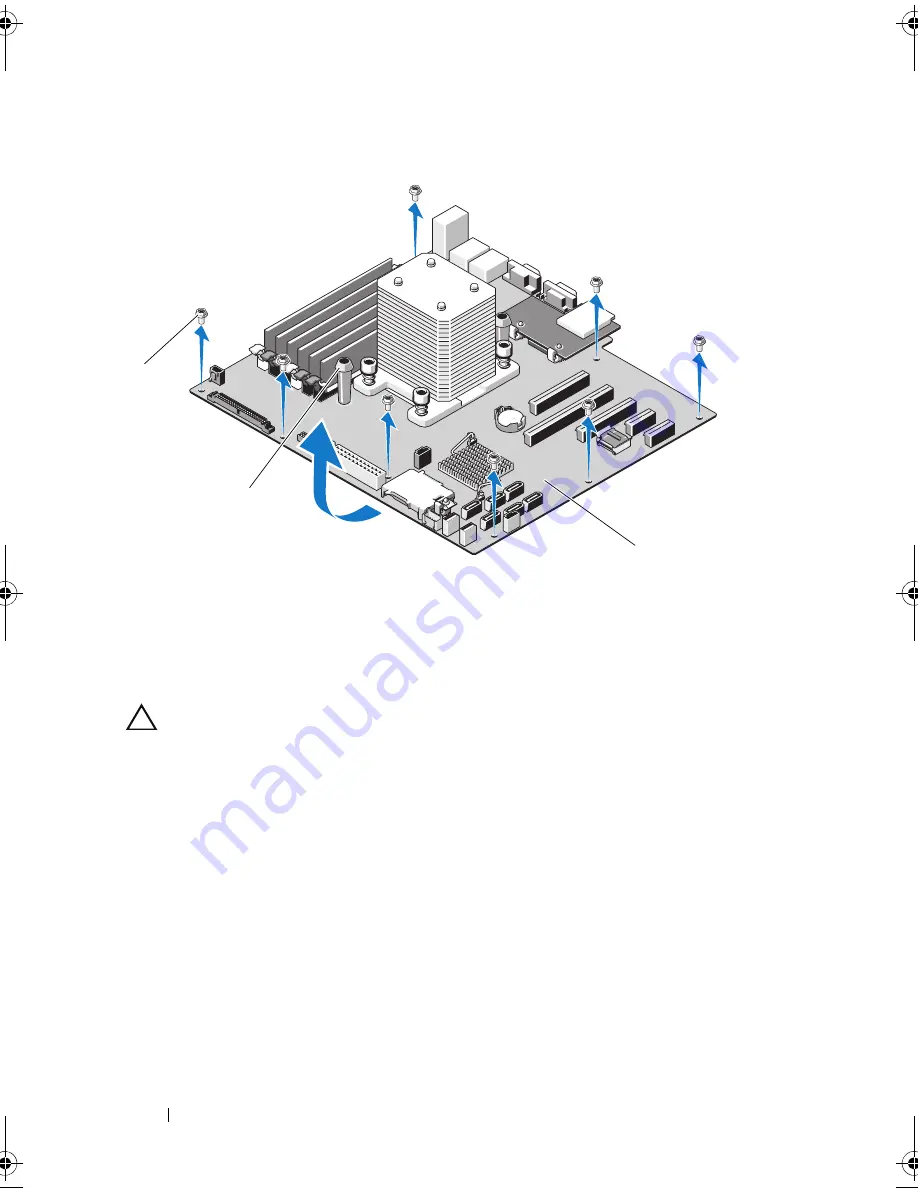
144
Installing System Components
Figure 3-30.
Removing and Installing the System Board
Installing the System Board
CAUTION:
Many repairs may only be done by a certified service technician.
You should only perform troubleshooting and simple repairs as authorized in
your product documentation, or as directed by the online or telephone service
and support team. Damage due to servicing that is not authorized by Dell is not
covered by your warranty. Read and follow the safety instructions that came
with the product.
1
Unpack the new system board and remove the label that is located on the
processor shield.
2
Remove the labels and affix them on the front of the chassis.
3
To replace the system board, grip the system board by holding the blue
touch points.
4
Align the screw holes on the system board with that on the chassis and
lower the system board into the chassis.
1
screws (8)
2
blue touch points (2)
3
system board
2
1
3
book.book Page 144 Wednesday, August 19, 2009 4:40 PM
Summary of Contents for PowerEdge T310
Page 1: ...Dell PowerEdge T310 Systems Hardware Owners Manual ...
Page 56: ...56 About Your System ...
Page 78: ...78 Using the System Setup Program and UEFI Boot Manager ...
Page 146: ...146 Installing System Components ...
Page 176: ...176 Jumpers and Connectors ...
Page 178: ...178 Getting Help ...
Page 188: ...188 Glossary ...
Page 194: ...194 Index ...
















































