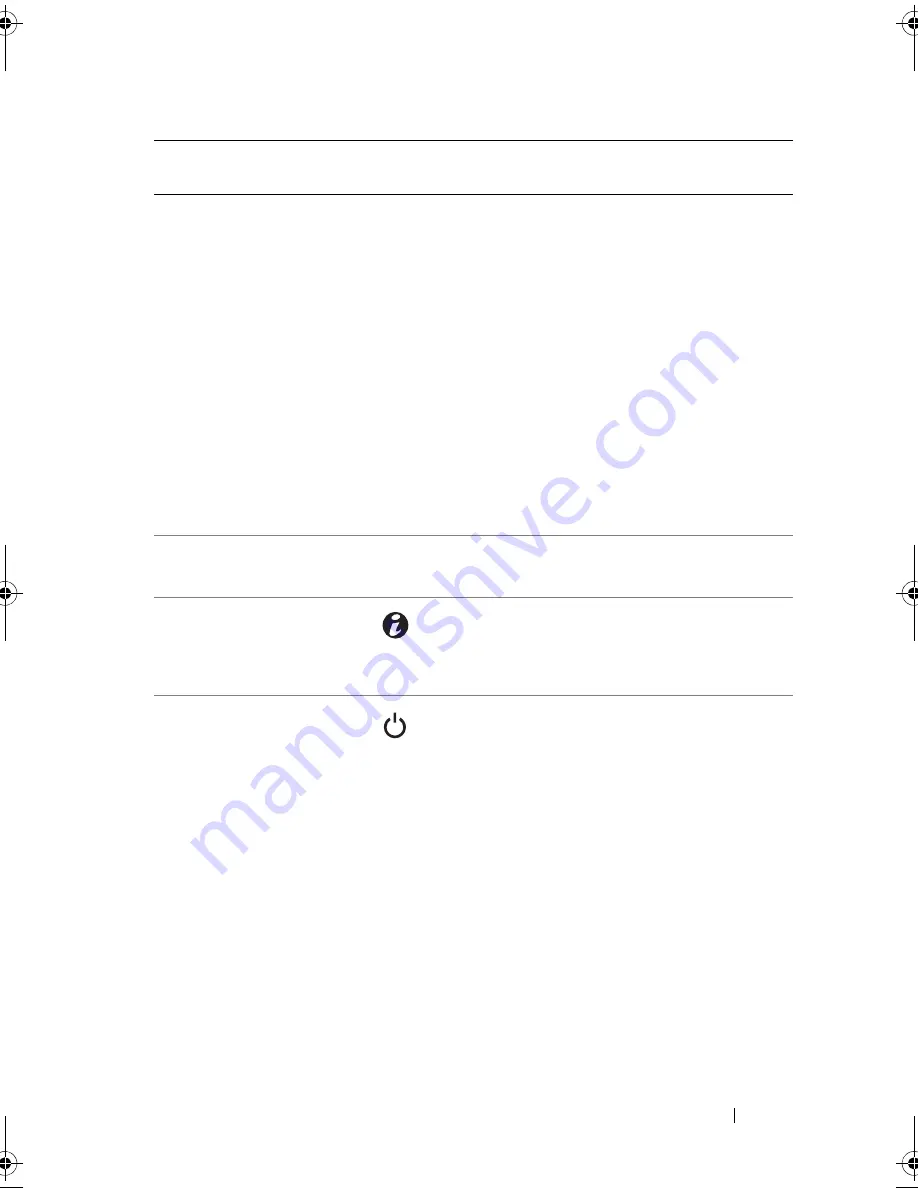
About Your System
13
4
LED or LCD panel
LED panel — The four diagnostic indicator
lights display error codes during system startup.
See "Diagnostic Lights (Optional)" on page 23.
LCD panel — Provides system ID, status
information, and system error messages.
The LCD lights blue during normal system
operation. The LCD lights amber when the
system needs attention, and the LCD panel
displays an error code followed by
descriptive text.
NOTE:
If the system is connected to AC power
and an error has been detected, the LCD lights
amber regardless of whether the system has
been powered on.
5
LCD menu buttons
Allows you to navigate the control panel
LCD menu.
6
System identification
button
The identification button on the front panel can
be used to locate a particular system. When the
button is pushed, the LCD panel on the front
flashes blue until the button is pushed again.
7
Power-on indicator,
power button
The power-on indicator lights when the system
power is on.
The power button controls the DC power supply
output to the system.
NOTE:
When powering on the system, the video
monitor can take several seconds up to over 2
minutes to display an image, depending on the
amount of memory installed in the system.
NOTE:
On ACPI-compliant operating systems,
turning off the system using the power button
causes the system to perform a graceful shutdown
before power to the system is turned off.
NOTE:
To force an ungraceful shutdown, press
and hold the power button for five seconds.
Item Indicator, Button, or
Connector
Icon
Description
book.book Page 13 Wednesday, August 19, 2009 4:40 PM
Summary of Contents for PowerEdge T310
Page 1: ...Dell PowerEdge T310 Systems Hardware Owners Manual ...
Page 56: ...56 About Your System ...
Page 78: ...78 Using the System Setup Program and UEFI Boot Manager ...
Page 146: ...146 Installing System Components ...
Page 176: ...176 Jumpers and Connectors ...
Page 178: ...178 Getting Help ...
Page 188: ...188 Glossary ...
Page 194: ...194 Index ...




























