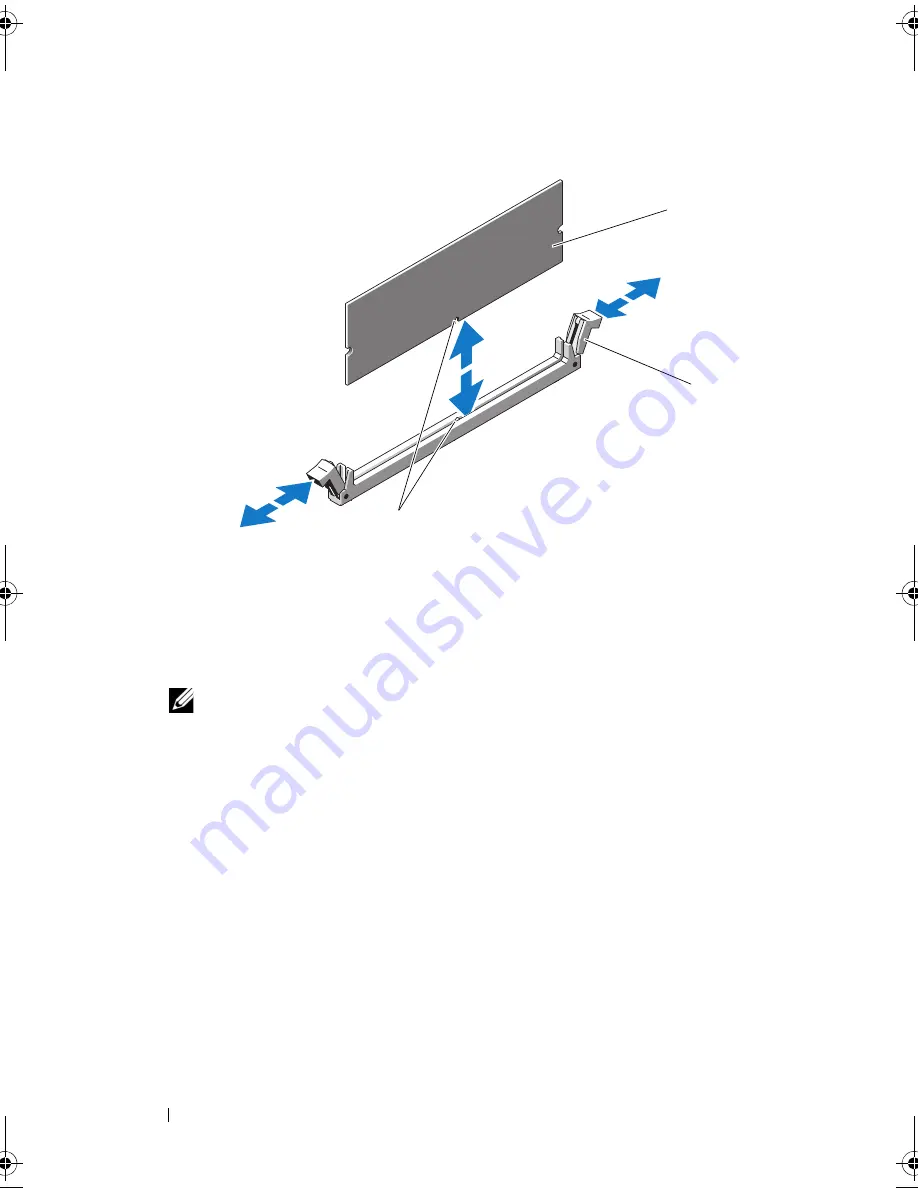
112
Installing System Components
Figure 3-17.
Installing and Removing a Memory Module
10
Align the memory module's edge connector with the alignment key of the
memory module socket, and insert the memory module in the socket.
NOTE:
The memory module socket has an alignment key that allows you
to install the memory module in the socket in only one way.
11
Press down on the memory module with your thumbs to lock the memory
module into the socket.
When the memory module is properly seated in the socket, the ejectors on
the memory module socket align with the ejectors on the other sockets
that have memory modules installed.
12
Repeat step 8 through step 11 of this procedure to install the remaining
memory modules. See Table 3-1 and Table 3-2.
13
Replace the cooling shroud. See "Installing the Cooling Shroud" on
page 89.
14
Replace the expansion card stabilizer. See "Installing the Expansion Card
Stabilizer" on page 87.
15
Close the system. See "Closing the System" on page 86.
1
memory module
2
memory module socket ejectors (2)
3
alignment key
1
2
3
book.book Page 112 Wednesday, August 19, 2009 4:40 PM
Summary of Contents for PowerEdge T310
Page 1: ...Dell PowerEdge T310 Systems Hardware Owners Manual ...
Page 56: ...56 About Your System ...
Page 78: ...78 Using the System Setup Program and UEFI Boot Manager ...
Page 146: ...146 Installing System Components ...
Page 176: ...176 Jumpers and Connectors ...
Page 178: ...178 Getting Help ...
Page 188: ...188 Glossary ...
Page 194: ...194 Index ...






























