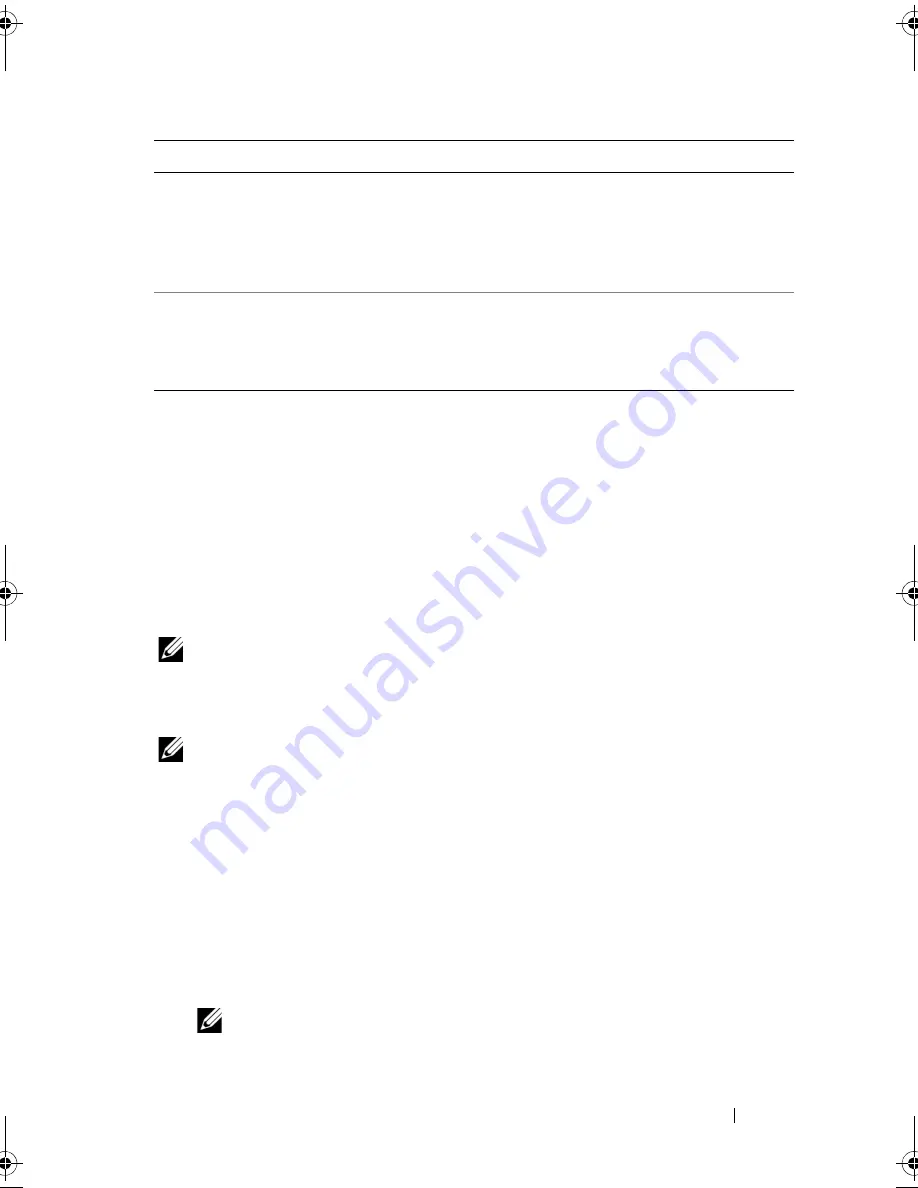
Using the System Setup Program and UEFI Boot Manager
69
Exit Screen
Press <Esc> to exit the System Setup program; the
Exit
screen displays:
•
Save Changes and Exit
•
Discard Changes and Exit
•
Return to Setup
Entering the UEFI Boot Manager
NOTE:
Operating systems must be 64-bit UEFI-compatible (for example,
Microsoft
®
Windows Server
®
2008 x64 version) to be installed from the
UEFI boot mode. DOS and 32-bit operating systems can only be installed from
the BIOS boot mode.
NOTE:
The Boot Mode must be set to
UEFI
in the System Setup program to
access the UEFI Boot Manager.
The UEFI Boot Manager enables you to:
•
Add, delete, and arrange boot options
•
Access the System Setup program and BIOS-level boot options
without rebooting
1
Turn on or restart your system.
2
Press <F11> after you see the following message:
<F11> = UEFI Boot Manager
NOTE:
The system will not respond until the USB keyboard is active.
AC Power Recovery
(
Last
default)
Determines how the system reacts when power is
restored. If set to
Last
, the system returns to the last
power state.
On
turns on the system after power is
restored.
Off
allows the system to remain off after
power is restored.
AC Power Recovery Delay
(
Immediate
default)
Determines when the system restarts after power is
restored. Options are
Immediate
,
Random
(a random
value of 30 to 240 seconds), or a user-defined value
of 30 to 240 seconds.
Option
Description
book.book Page 69 Wednesday, August 19, 2009 4:40 PM
Summary of Contents for PowerEdge T310
Page 1: ...Dell PowerEdge T310 Systems Hardware Owners Manual ...
Page 56: ...56 About Your System ...
Page 78: ...78 Using the System Setup Program and UEFI Boot Manager ...
Page 146: ...146 Installing System Components ...
Page 176: ...176 Jumpers and Connectors ...
Page 178: ...178 Getting Help ...
Page 188: ...188 Glossary ...
Page 194: ...194 Index ...
















































