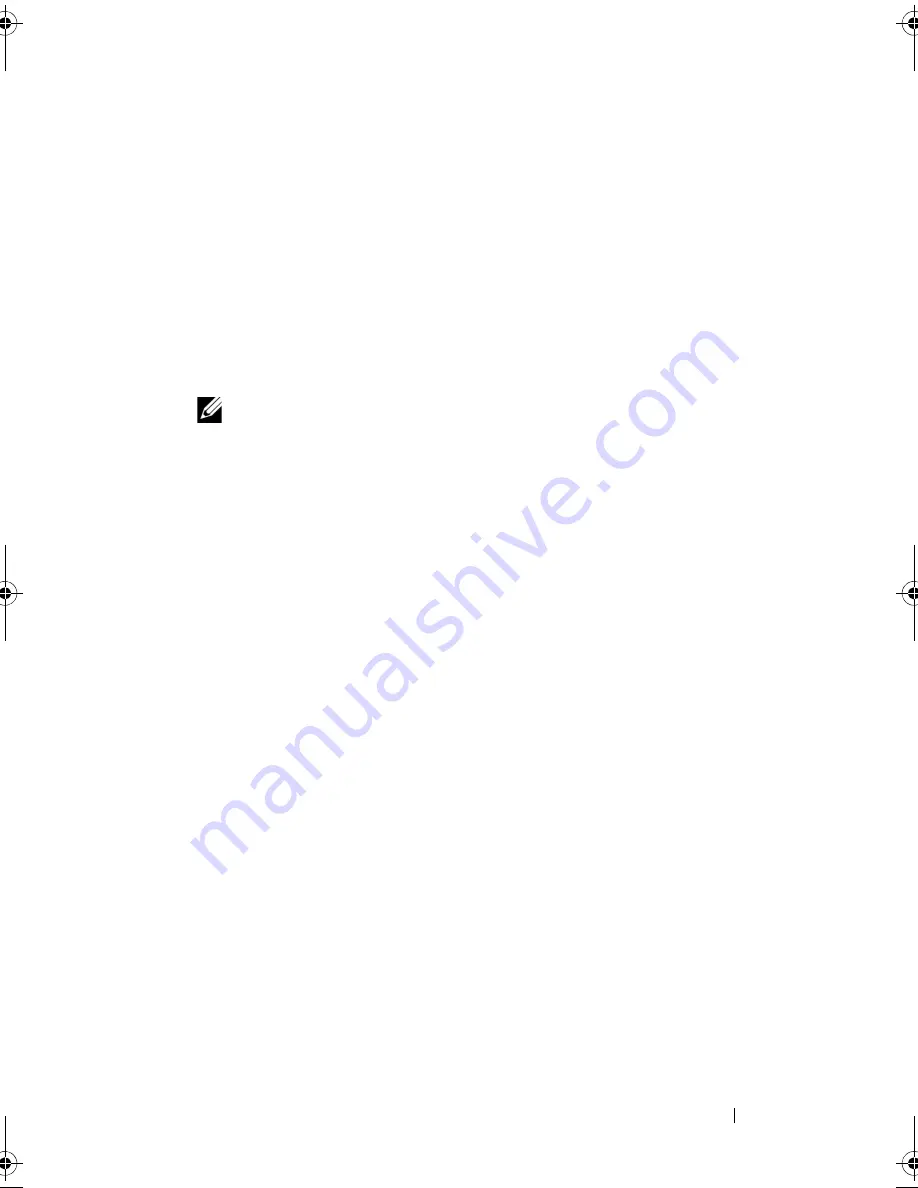
Jumpers and Connectors
175
3
Remove the jumper plug from the password jumper.
See Figure 6-1 to locate the password jumper (labeled "PWRD_EN") on
the system board.
4
Close the system.
5
Reconnect your system and peripherals to their electrical outlets, and turn
on the system.
The existing passwords are not disabled (erased) until the system boots
with the password jumper plug removed. However, before you assign a new
system and/or setup password, you must install the jumper plug.
NOTE:
If you assign a new system and/or setup password with the jumper plug
still removed, the system disables the new password(s) the next time it boots.
6
Turn off the system, including any attached peripherals, and disconnect
the system from the electrical outlet.
7
Open the system. See "Opening and Closing the System."
8
Install the jumper plug on the password jumper.
9
Lower the memory module shroud.
10
Close the system.
11
Reconnect your system and peripherals to their electrical outlets, and turn
on the system.
12
Assign a new system and/or setup password.
To assign a new password using the System Setup program, see "Assigning
a System Password."
book.book Page 175 Wednesday, August 19, 2009 4:40 PM
Summary of Contents for PowerEdge T310
Page 1: ...Dell PowerEdge T310 Systems Hardware Owners Manual ...
Page 56: ...56 About Your System ...
Page 78: ...78 Using the System Setup Program and UEFI Boot Manager ...
Page 146: ...146 Installing System Components ...
Page 176: ...176 Jumpers and Connectors ...
Page 178: ...178 Getting Help ...
Page 188: ...188 Glossary ...
Page 194: ...194 Index ...






























