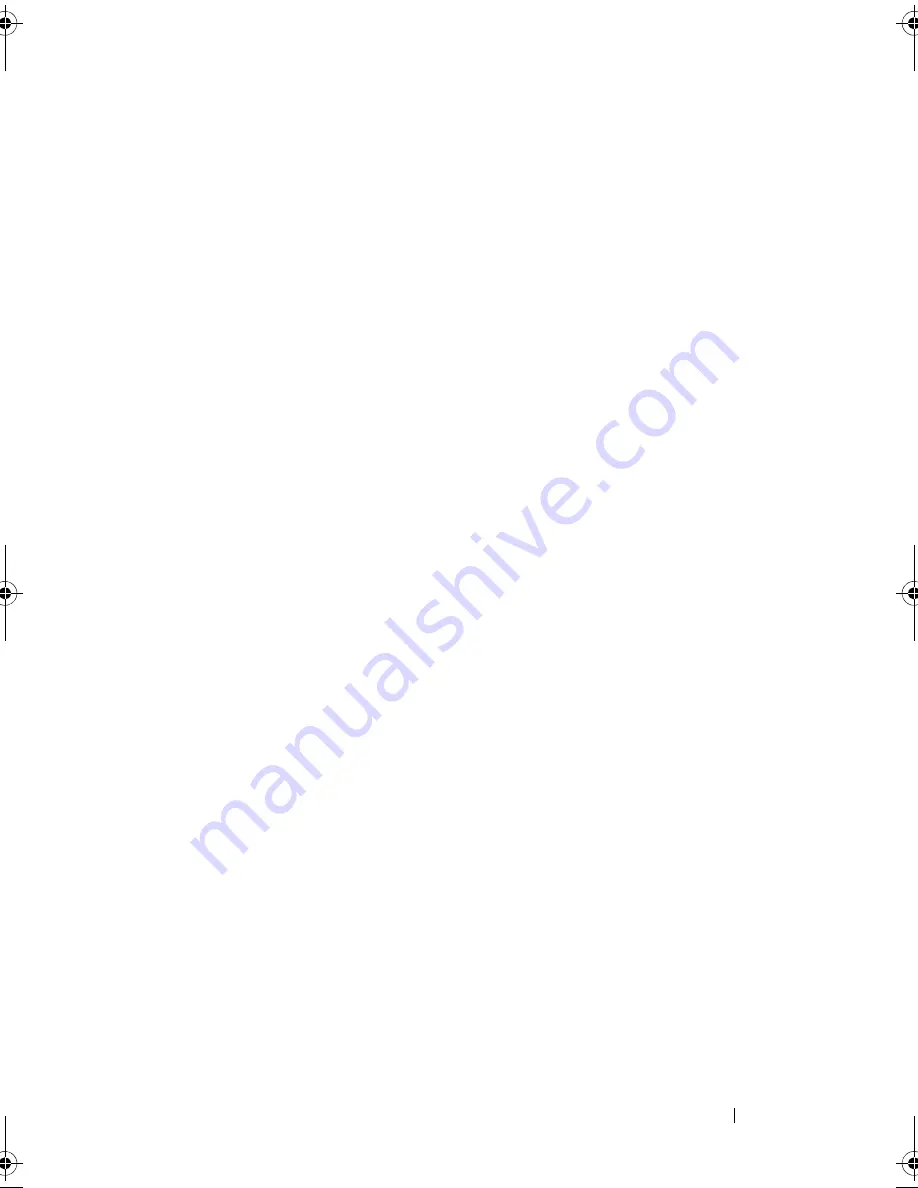
Installing System Components
87
7
Place the system upright on a flat surface.
8
Reattach any peripherals and connect the system to an electrical outlet.
9
Turn on the system and attached peripherals.
Expansion Card Stabilizer
Removing the Expansion Card Stabilizer
1
Turn off the system and attached peripherals. Disconnect the system from
the electrical outlet and peripherals.
2
Open the system. See "Opening the System" on page 85.
3
While pressing inwards on the touch points of the expansion
card stabilizer, lift it away from the system. See Figure 3-6.
Installing the Expansion Card Stabilizer
1
Align the expansion card stabilizer with the slots on the chassis and the
cooling shroud.
2
Hold the touch points and lower the expansion card stabilizer.
See Figure 3-6.
3
Close the system. See "Closing the System" on page 86.
4
Place the system upright on a flat surface.
5
Reattach any peripherals and connect the system to an electrical outlet.
6
Turn on the system and attached peripherals.
book.book Page 87 Wednesday, August 19, 2009 4:40 PM
Summary of Contents for PowerEdge T310
Page 1: ...Dell PowerEdge T310 Systems Hardware Owners Manual ...
Page 56: ...56 About Your System ...
Page 78: ...78 Using the System Setup Program and UEFI Boot Manager ...
Page 146: ...146 Installing System Components ...
Page 176: ...176 Jumpers and Connectors ...
Page 178: ...178 Getting Help ...
Page 188: ...188 Glossary ...
Page 194: ...194 Index ...






























