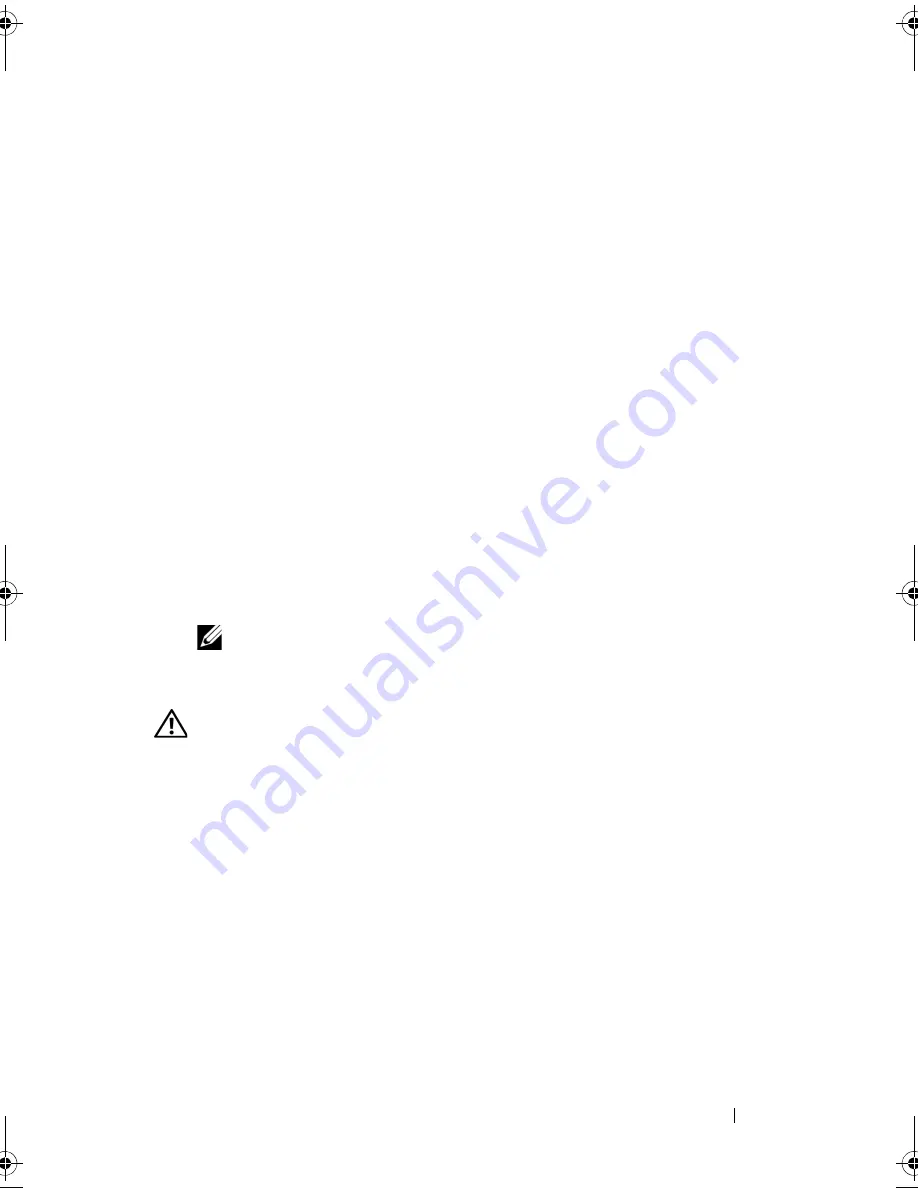
Installing System Components
143
1
Turn off the system, including any attached peripherals, and disconnect
the system from the electrical outlet and peripherals.
2
Open the system. See "Opening the System" on page 85.
3
Remove the expansion card stabilizer. See "Removing the Expansion Card
Stabilizer" on page 87.
4
Remove the cooling shroud. See "Removing the Cooling Shroud" on
page 88.
5
Disconnect all the cables from the system board.
6
If applicable, remove all expansion cards and any attached cables.
See "Removing an Expansion Card" on page 118.
7
If applicable, remove the iDRAC6 Express card. See "Removing an
iDRAC6 Express Card (Optional)" on page 120.
8
If applicable, remove the iDRAC6 Enterprise card. See "Removing an
iDRAC6 Enterprise Card" on page 123.
9
If required, disconnect the cables from the SAS backplane.
10
Remove all the memory modules and memory blanks. See "Removing
Memory Modules" on page 113.
NOTE:
To ensure proper reinstallation of memory modules, record the
memory module socket locations.
11
Remove the system fan. See "Removing the System Fan" on page 106.
WARNING:
The heat sink can get hot during operation. To avoid burns, ensure
that the system has sufficient time to cool before removing the system board.
12
Remove the heat sink and processor. See "Removing a Processor" on
page 126.
13
Carefully route any loose cables away from the edges of the system board.
14
To remove the system board, using a Phillips screwdriver, remove all the
screws on the board. See Figure 3-30.
15
While holding the two touch points on the system board, slide the system
board toward the front of the system. See Figure 3-30.
16
Lift the system board away from the chassis.
book.book Page 143 Wednesday, August 19, 2009 4:40 PM
Summary of Contents for PowerEdge T310
Page 1: ...Dell PowerEdge T310 Systems Hardware Owners Manual ...
Page 56: ...56 About Your System ...
Page 78: ...78 Using the System Setup Program and UEFI Boot Manager ...
Page 146: ...146 Installing System Components ...
Page 176: ...176 Jumpers and Connectors ...
Page 178: ...178 Getting Help ...
Page 188: ...188 Glossary ...
Page 194: ...194 Index ...






























