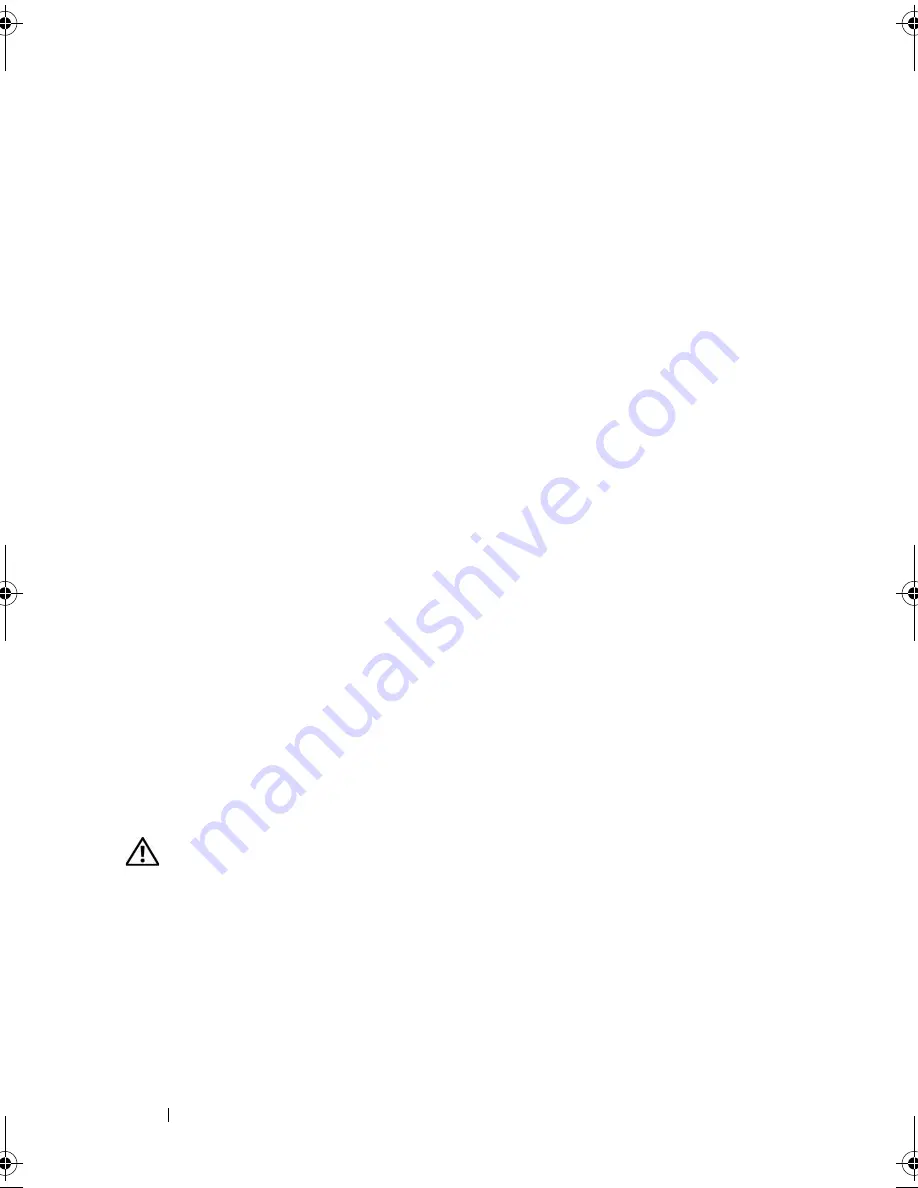
114
Troubleshooting Your System
9
Remove all expansion cards installed in the system. See "Removing an
Expansion Card" on page 78.
10
Close the system. See "Closing the System" on page 55.
11
Reconnect the system to the electrical outlet, and turn on the system and
attached peripherals.
12
Run the appropriate online diagnostic test.
If the tests fail, see "Getting Help" on page 127.
13
For each expansion card you removed in step 9, perform the following
steps:
a
Turn off the system and attached peripherals, and disconnect the
system from the electrical outlet.
b
Open the system. See "Opening the System" on page 54.
c
Reinstall one of the expansion cards.
d
Close the system. See "Closing the System" on page 55.
e
Run the appropriate diagnostic test.
If the tests fail, see "Getting Help" on page 127.
Troubleshooting the Microprocessor
Problem
•
Error message indicates a microprocessor problem.
•
A heat sink is not installed for the processor.
Action
CAUTION:
Only trained service technicians are authorized to remove the system
cover and access any of the components inside the system. Before performing any
procedure, see your
Product Information Guide
for complete information about
safety precautions, working inside the computer and protecting against
electrostatic discharge.
1
Run the appropriate online diagnostics test. See "Using Dell PowerEdge
Diagnostics" on page 117.
2
Turn off the system and attached peripherals, and disconnect the system
from the electrical outlet.
book.book Page 114 Thursday, August 30, 2007 3:30 PM
Summary of Contents for PowerEdge R200
Page 9: ...Contents 9 Glossary 165 Index 177 ...
Page 10: ...10 Contents ...
Page 96: ...96 Installing System Components ...
Page 116: ...116 Troubleshooting Your System ...
Page 164: ...164 Getting Help ...
Page 176: ...176 Glossary ...
Page 182: ...182 Index ...















































