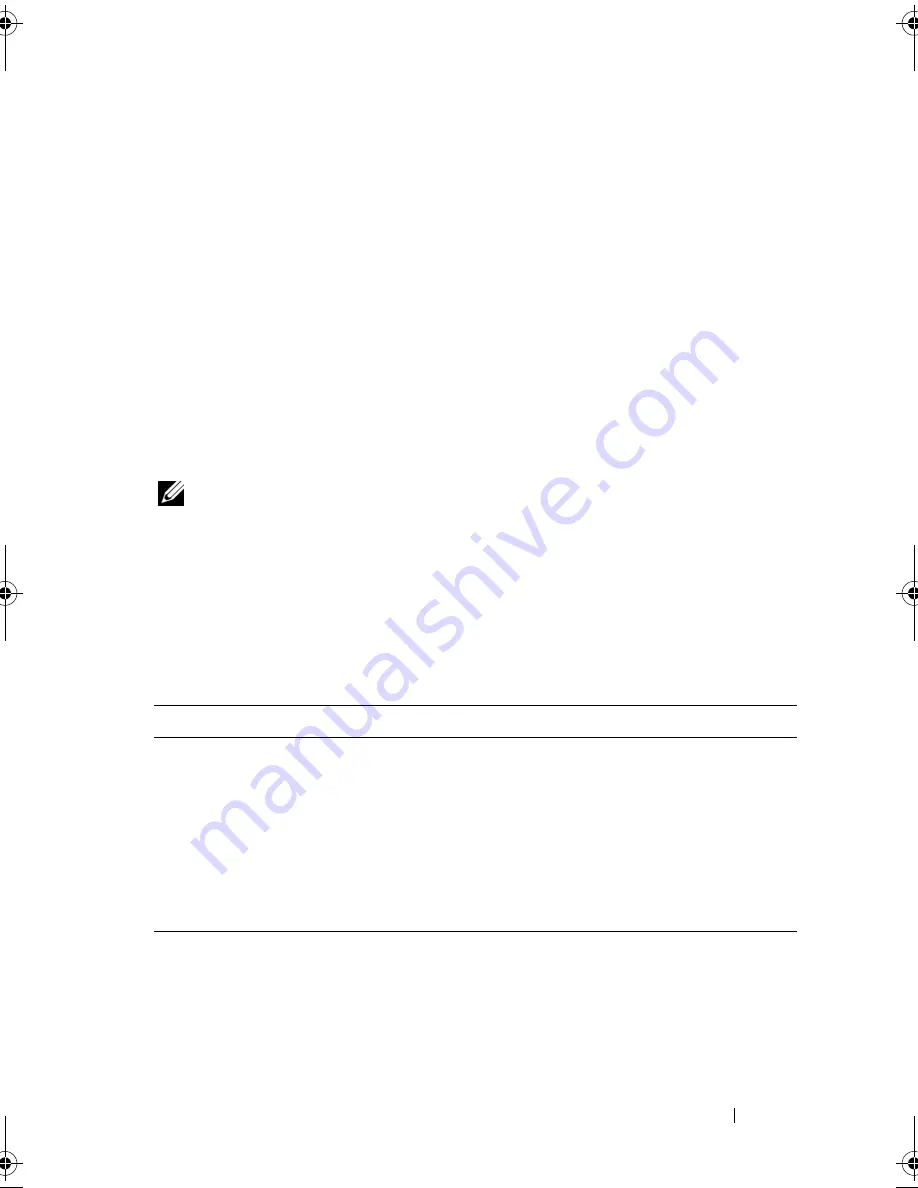
Running the System Diagnostics
119
3
Run the diagnostic utility and follow the on-screen instructions to create
the diagnostic partition on the removable media.
4
Restart the system, enter the System Setup program, and set the
removable media type as the default boot device.
See "Using the System Setup Program" on page 35
for instructions.
5
Ensure that the removable bootable media is inserted or attached to the
system and reboot the system.
If the system fails to boot, see "Getting Help" on page 127.
When you start the system diagnostics, a message is displayed indicating that
the diagnostics are initializing. Then the
Diagnostics
menu appears. This menu
allows you to run all or specific diagnostics tests, or to exit the system
diagnostics.
NOTE:
Before you read the rest of this section, start the system diagnostics so that
you can see the utility on your screen.
System Diagnostics Testing Options
Click the testing option in the
Main
Menu
window. Table 5-1 provides a brief
explanation of testing options.
Using the Custom Test Options
When you select
Custom Test
in the
Main
Menu
window, the
Customize
window appears and allows you to select the device(s) to be tested, select
specific options for testing, and view the test results.
Table 5-1.
System Diagnostics Testing Options
Testing Option
Function
Express Test
Performs a quick check of the system. This option runs
device tests that do not require user interaction. Use this
option to quickly identify the source of your problem.
Extended Test
Performs a more thorough check of the system. This test can
take an hour or longer.
Custom Test
Tests a particular device.
Information
Displays test results.
book.book Page 119 Thursday, August 30, 2007 3:30 PM
Summary of Contents for PowerEdge R200
Page 9: ...Contents 9 Glossary 165 Index 177 ...
Page 10: ...10 Contents ...
Page 96: ...96 Installing System Components ...
Page 116: ...116 Troubleshooting Your System ...
Page 164: ...164 Getting Help ...
Page 176: ...176 Glossary ...
Page 182: ...182 Index ...






























