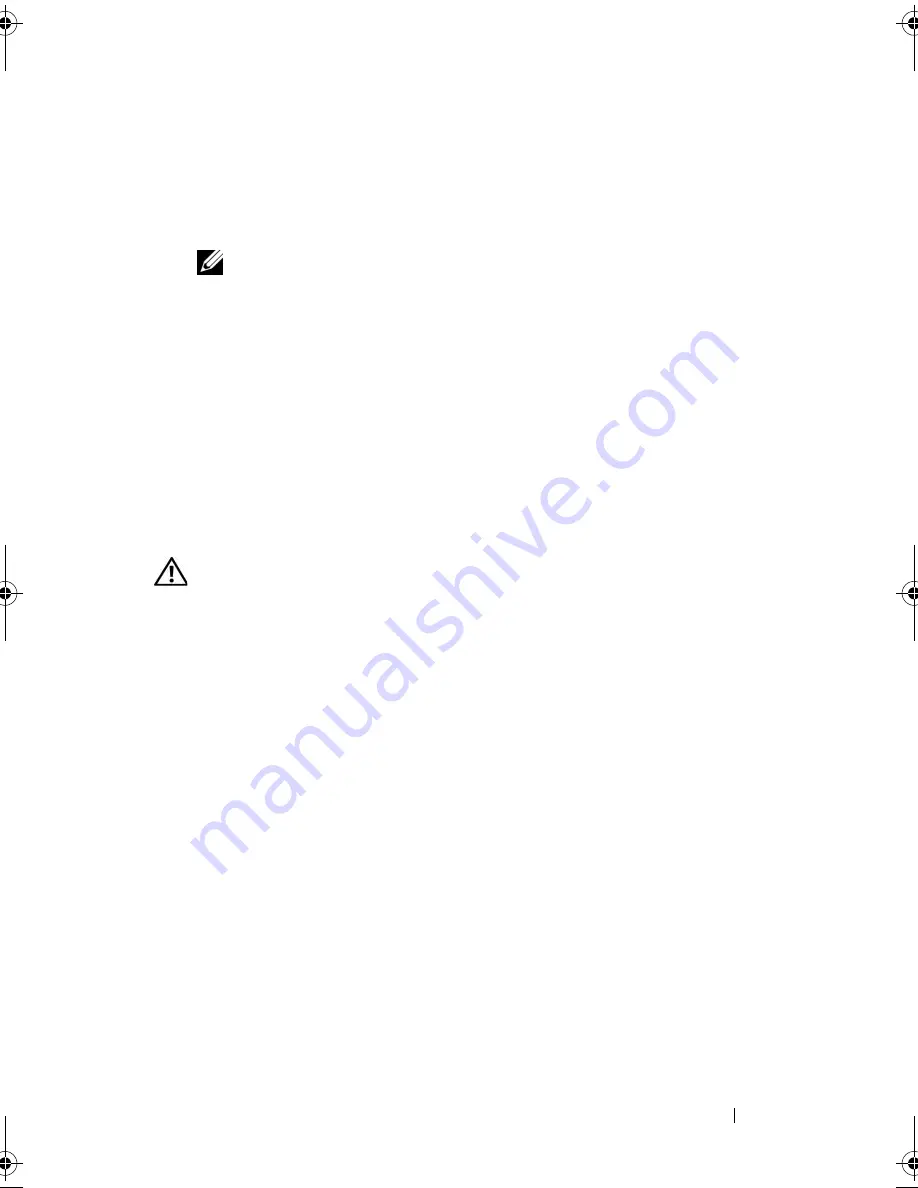
Installing System Components
79
5
Grip the edges of the expansion card with the fingers of both hands and
carefully work the card out of the expansion-card connector.
6
If you are permanently removing the card, replace the metal filler bracket
over the empty card-slot opening.
NOTE:
Filler brackets must be installed over empty expansion-card slots to
maintain FCC certification of the system. The brackets also keep dust and dirt
out of the system and aid in proper cooling and airflow inside the system.
7
Replace the expansion-card retainer.
8
Close the system. See "Closing the System" on page 55.
Riser Card
The riser card provides two expansion-card slots. See "Expansion Cards" on
page 75 for detailed information on the expansion-card slots.
Removing the Riser Card
CAUTION:
Only trained service technicians are authorized to remove the system
cover and access any of the components inside the system. Before performing any
procedure, see your
Product Information Guide
for complete information about
safety precautions, working inside the computer and protecting against
electrostatic discharge.
1
Open the system. See "Opening the System" on page 54.
2
Remove any expansion card(s). See "Removing an Expansion Card" on
page 78.
3
Using a #2 Phillips screwdriver, remove the two screws that secure the riser
card to the chassis. See Figure 3-16.
4
Lift the riser card straight up and remove the riser card from the system.
book.book Page 79 Thursday, August 30, 2007 3:30 PM
Summary of Contents for PowerEdge R200
Page 9: ...Contents 9 Glossary 165 Index 177 ...
Page 10: ...10 Contents ...
Page 96: ...96 Installing System Components ...
Page 116: ...116 Troubleshooting Your System ...
Page 164: ...164 Getting Help ...
Page 176: ...176 Glossary ...
Page 182: ...182 Index ...
















































