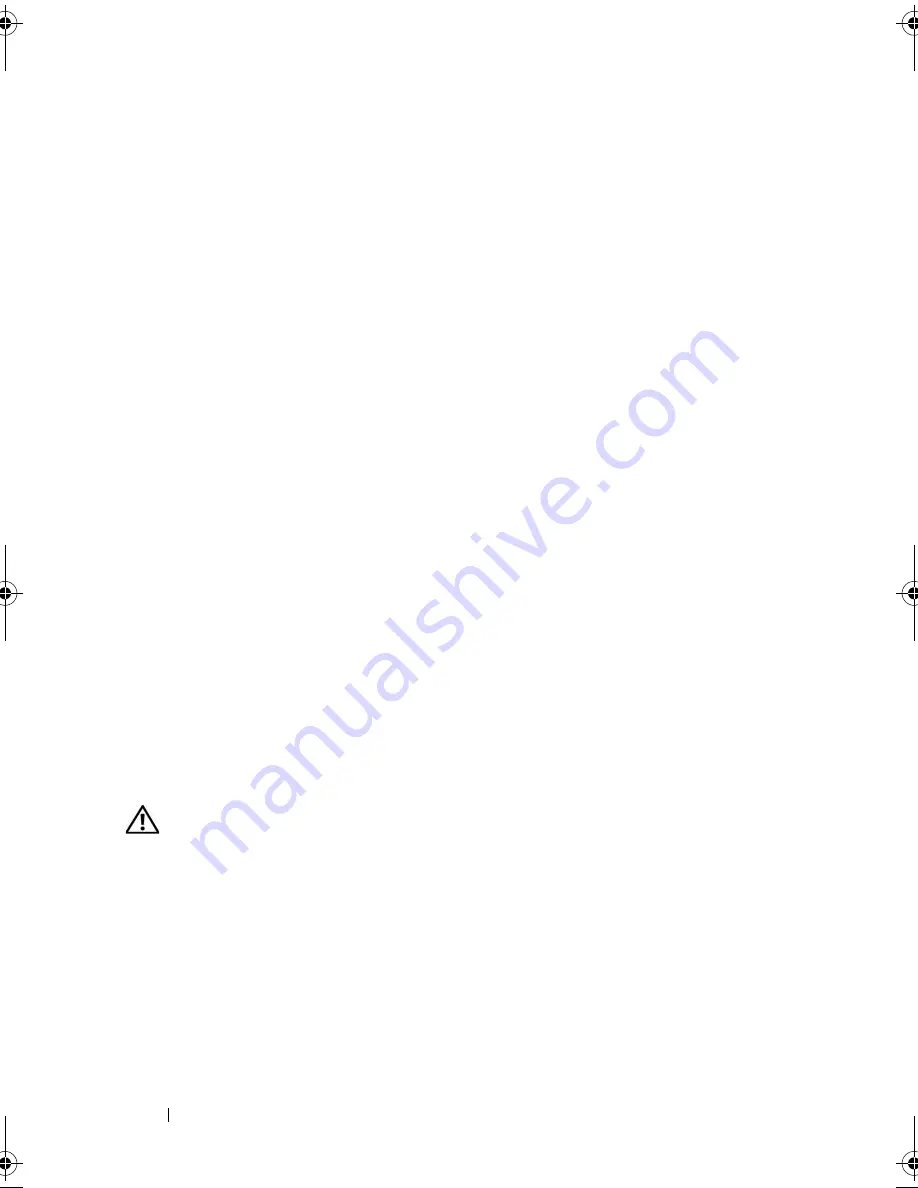
104
Troubleshooting Your System
3
Ensure that the appropriate drivers are installed and the protocols are
bound. See the NIC's documentation.
4
Enter the System Setup program and confirm that the NICs are enabled.
See "Using the System Setup Program" on page 35.
5
Ensure that the NICs, hubs, and switches on the network are all set to the
same data transmission speed. See the network equipment
documentation.
6
Ensure that all network cables are of the proper type and do not exceed the
maximum length.
Responding to a Systems Management Software
Alert Message
Systems management software monitors critical system voltages and
temperatures, fans, and hard drives in the system. Alert messages appear in the
Alert Log
window. For information about the
Alert Log
window, see the systems
management software documentation.
Troubleshooting a Wet System
Problem
•
Liquid spilled on the system.
•
Excessive humidity.
Action
CAUTION:
Only trained service technicians are authorized to remove the system
cover and access any of the components inside the system. Before performing any
procedure, see your
Product Information Guide
for complete information about
safety precautions, working inside the computer and protecting against
electrostatic discharge.
1
Turn off the system and attached peripherals, and disconnect the system
from the electrical outlet.
2
Open the system. See "Opening the System" on page 54.
3
Remove all expansion cards installed in the system. See "Removing an
Expansion Card" on page 78.
book.book Page 104 Thursday, August 30, 2007 3:30 PM
Summary of Contents for PowerEdge R200
Page 9: ...Contents 9 Glossary 165 Index 177 ...
Page 10: ...10 Contents ...
Page 96: ...96 Installing System Components ...
Page 116: ...116 Troubleshooting Your System ...
Page 164: ...164 Getting Help ...
Page 176: ...176 Glossary ...
Page 182: ...182 Index ...






























