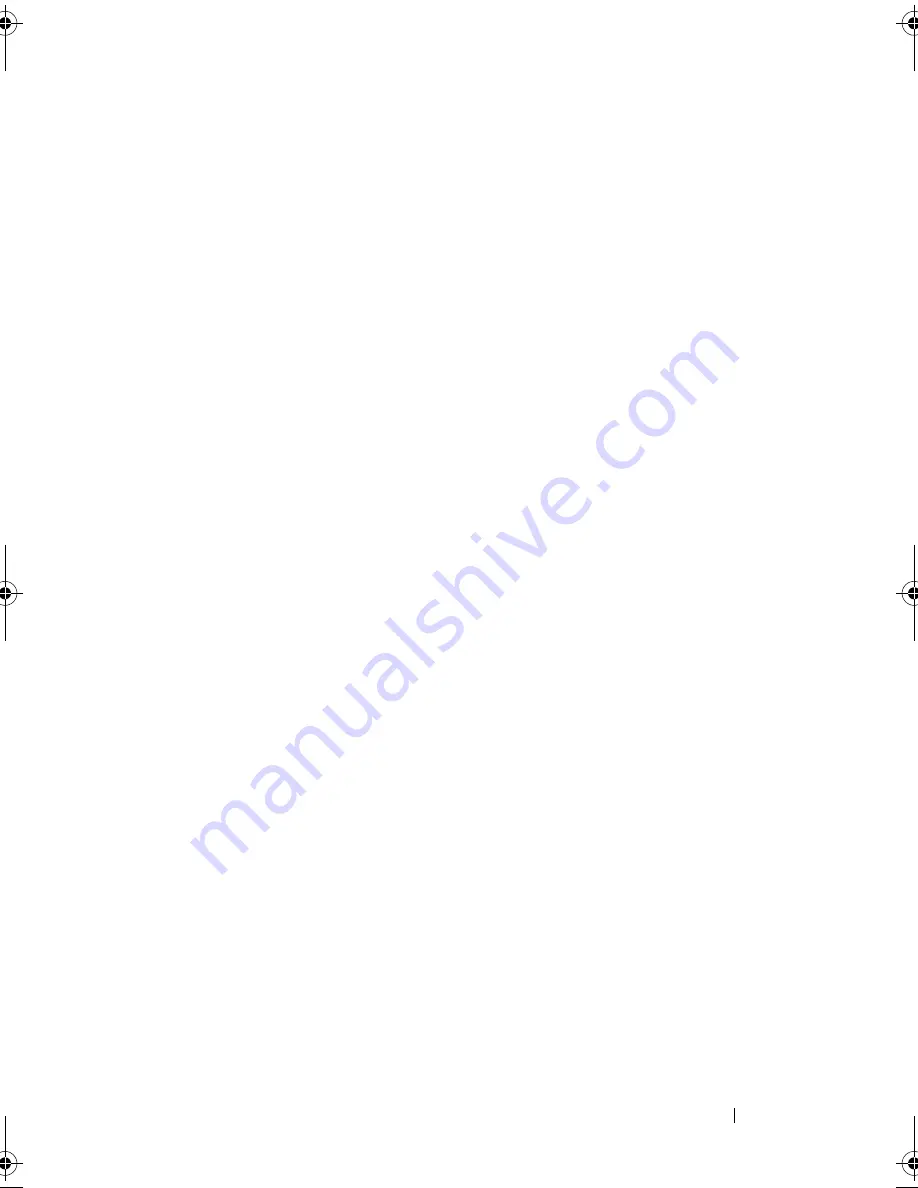
Troubleshooting Your System
101
Troubleshooting the Mouse
Problem
•
System message indicates a problem with the mouse.
•
Mouse is not functioning properly.
Action
1
Run the appropriate online diagnostic test. See "Using Dell PowerEdge
Diagnostics" on page 117.
If the test fails, continue to the next step.
2
Examine the mouse and its cable for signs of damage.
3
Swap the faulty mouse with a working mouse.
If the problem is resolved, replace the faulty mouse. See "Getting Help" on
page 127.
If the problem is not resolved, see "Getting Help" on page 127.
Troubleshooting Basic I/O Functions
Problem
•
Error message indicates a problem with a serial port.
•
Device connected to a serial port is not operating properly.
Action
1
Enter the System Setup program and ensure that the serial port is enabled.
See "Using the System Setup Program" on page 35.
2
If the problem is confined to a particular application, see the application
documentation for specific port configuration requirements that the
program may require.
3
Run the appropriate online diagnostic test. See "Using Dell PowerEdge
Diagnostics" on page 117.
If the tests run successfully but the problem persists, see "Troubleshooting
a Serial I/O Device" on page 102.
book.book Page 101 Thursday, August 30, 2007 3:30 PM
Summary of Contents for PowerEdge R200
Page 9: ...Contents 9 Glossary 165 Index 177 ...
Page 10: ...10 Contents ...
Page 96: ...96 Installing System Components ...
Page 116: ...116 Troubleshooting Your System ...
Page 164: ...164 Getting Help ...
Page 176: ...176 Glossary ...
Page 182: ...182 Index ...
















































