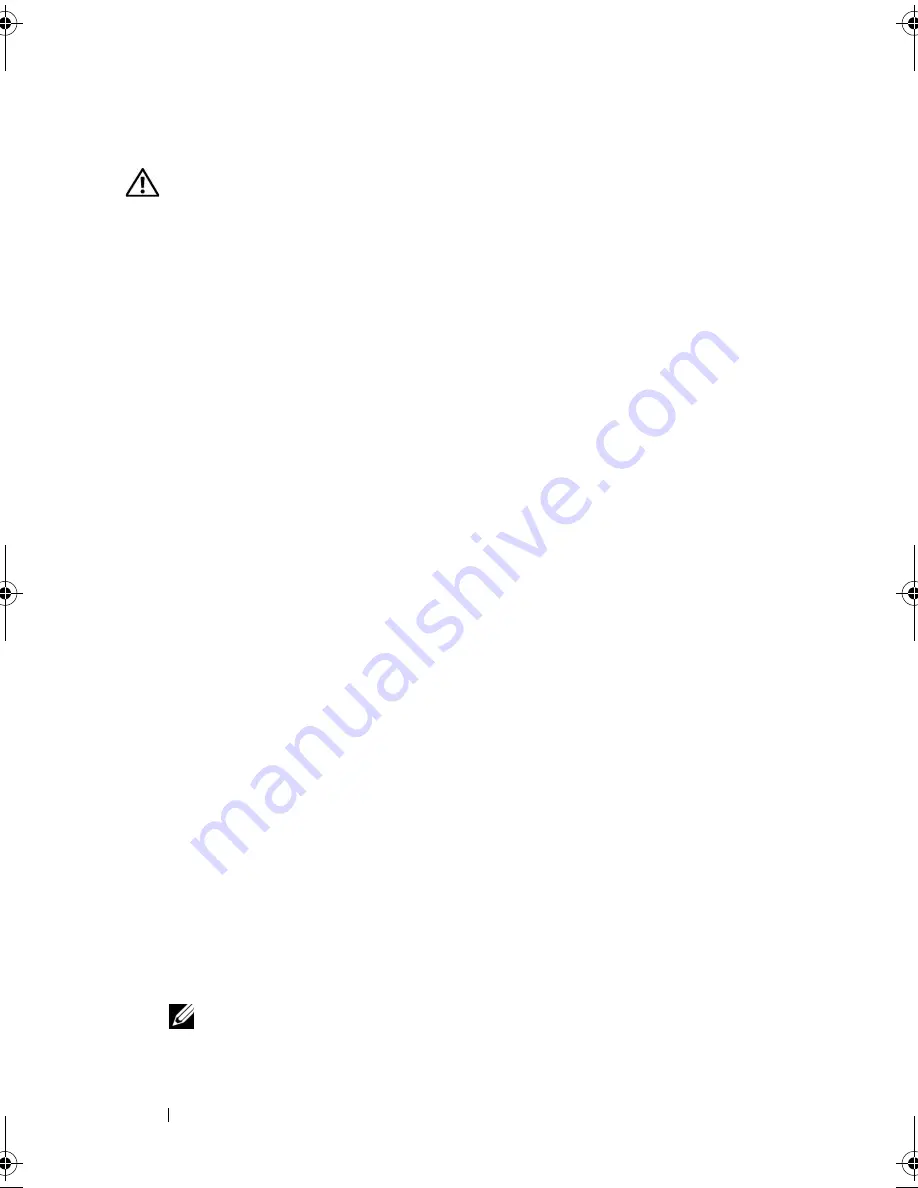
94
Installing System Components
Installing the System Board Assembly
CAUTION:
Only trained service technicians are authorized to remove the system
cover and access any of the components inside the system. Before performing any
procedure, see your
Product Information Guide
for complete information about
safety precautions, working inside the computer and protecting against
electrostatic discharge.
1
Unpack the new system board assembly.
2
Align the system board tray so that the tabs on the chassis floor slide into
the notches in the system board tray.
3
Slide the system board tray backward until it stops.
4
Press down on the plunger that secures the system board tray to the
chassis. See Figure 3-21.
5
Connect the two power cables to the 12V and PWR_CONN connectors on
the system board. See Figure 6-2.
6
Connect the chassis intrusion cable to the INTRUSION_SWITCH
connector on the system board.
7
Install the riser card. See "Installing the Riser Card" on page 80.
8
Using a #2 Phillips screwdriver, tighten the two screws that secure the riser
card to the system board.
9
Install any PCI expansion cards that you removed. See "Installing an
Expansion Card" on page 75.
10
Connect the hard-drive interface cables:
a
If you installed a SAS controller, reconnect the interface cable to the
controller card.
b
If your configuration uses the integrated controller, reconnect the hard
drive 0 interface cable to the SATA_0 connector and the hard drive 1
interface cable to the SATA_1 connector on the system board. See
Figure 6-2 for the location of the SATA connectors.
11
Install the processor and heat sink. See "Replacing the Processor" on
page 85.
12
Install the memory modules. See "Installing Memory Modules" on page 82.
NOTE:
Install the memory modules as noted in step 3 of the procedure in
"Removing the System Board Assembly" on page 91.
book.book Page 94 Thursday, August 30, 2007 3:30 PM
Summary of Contents for PowerEdge R200
Page 9: ...Contents 9 Glossary 165 Index 177 ...
Page 10: ...10 Contents ...
Page 96: ...96 Installing System Components ...
Page 116: ...116 Troubleshooting Your System ...
Page 164: ...164 Getting Help ...
Page 176: ...176 Glossary ...
Page 182: ...182 Index ...






























