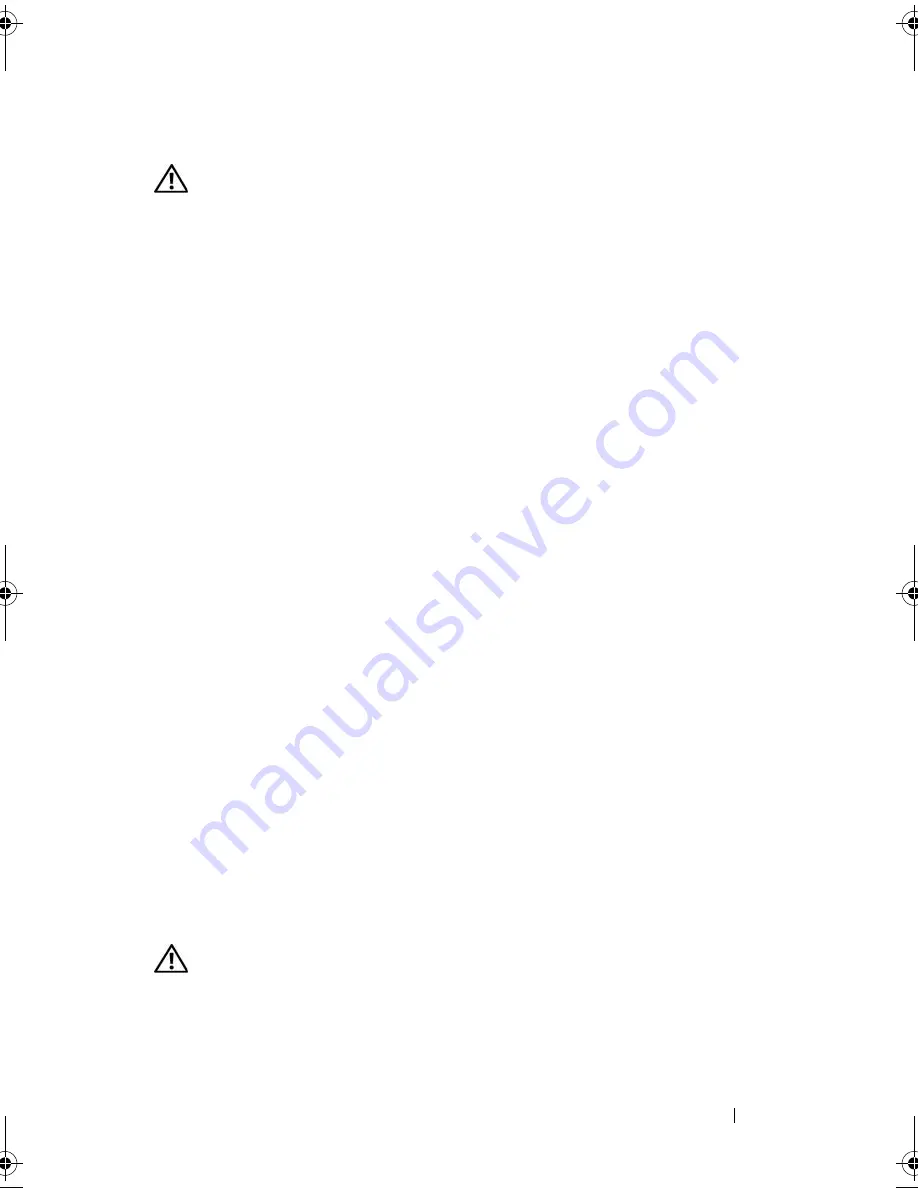
Troubleshooting Your System
111
Action
CAUTION:
Only trained service technicians are authorized to remove the system
cover and access any of the components inside the system. Before performing any
procedure, see your
Product Information Guide
for complete information about
safety precautions, working inside the computer and protecting against
electrostatic discharge.
1
Try using a different CD or DVD in the optical drive.
2
Enter the System Setup program and ensure that the drive’s SATA
controller is enabled. See "Using the System Setup Program" on page 35.
3
Run the appropriate online diagnostic test. See "Using Dell PowerEdge
Diagnostics" on page 117.
4
Turn off the system and attached peripherals, and disconnect the system
from the electrical outlet.
5
Open the system. See "Opening the System" on page 54.
6
Ensure that the interface cable is securely connected to the optical drive
and to the controller.
7
Ensure that a power cable is properly connected to the drive.
8
Close the system. See "Closing the System" on page 55.
9
Reconnect the system to the electrical outlet, and turn on the system and
attached peripherals.
If the problem is not resolved, see "Getting Help" on page 127.
Troubleshooting a Hard Drive
Problem
•
Device driver error.
•
One or more hard drives not recognized by the system.
Action
CAUTION:
Only trained service technicians are authorized to remove the system
cover and access any of the components inside the system. Before performing any
procedure, see your
Product Information Guide
for complete information about
safety precautions, working inside the computer and protecting against
electrostatic discharge.
book.book Page 111 Thursday, August 30, 2007 3:30 PM
Summary of Contents for PowerEdge R200
Page 9: ...Contents 9 Glossary 165 Index 177 ...
Page 10: ...10 Contents ...
Page 96: ...96 Installing System Components ...
Page 116: ...116 Troubleshooting Your System ...
Page 164: ...164 Getting Help ...
Page 176: ...176 Glossary ...
Page 182: ...182 Index ...
















































